Digi-Star DataLink User Manual
Page 33
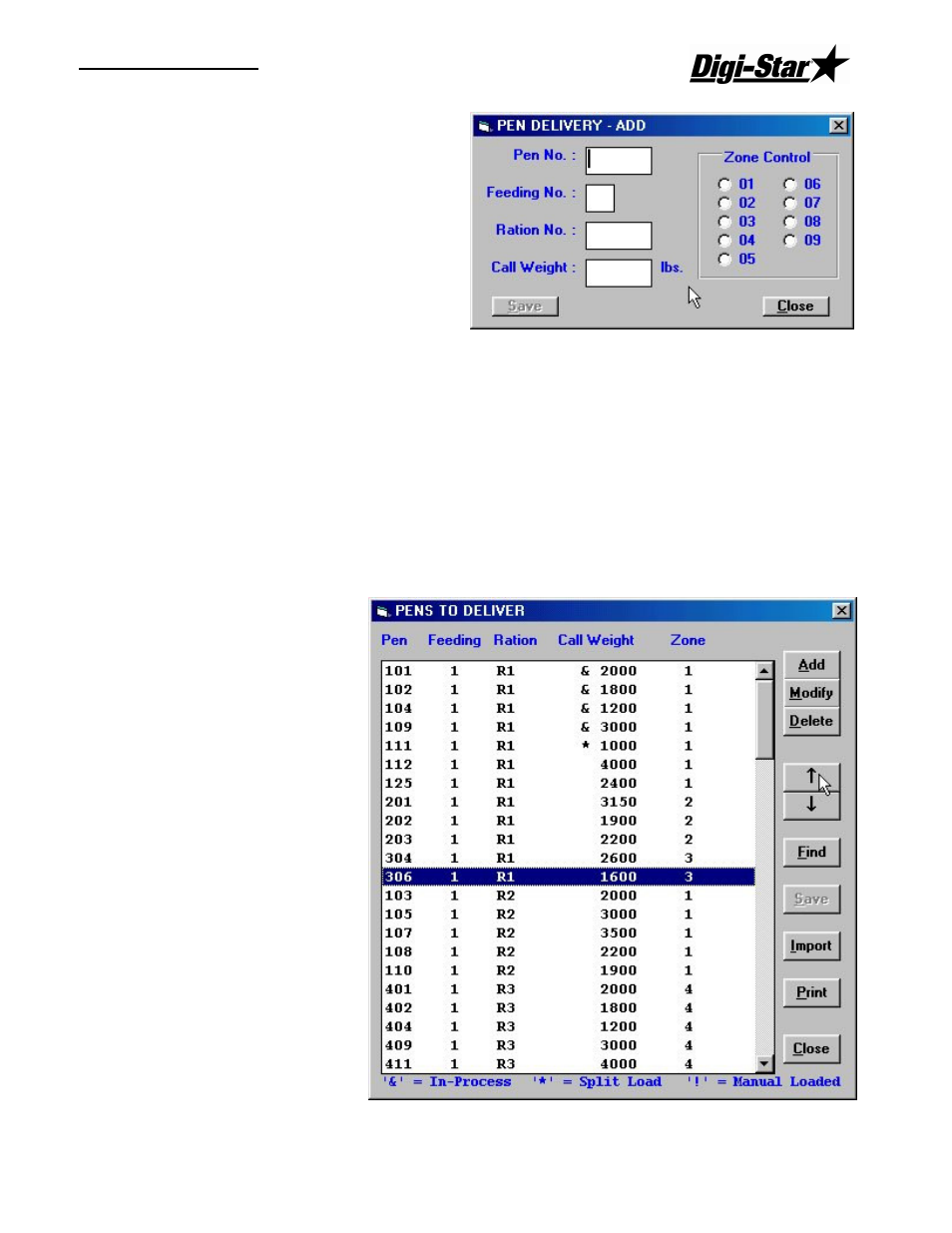
Operators Manual
D3664
29
Adding Pens
To access the Pen data, from the
Process screen, click [Pen List] or select
[Pen List] from the File menu. This will
display the Pens to Deliver screen.
To add a pen, click on the Add button.
This will display the Pen Delivery – Add
screen.
Enter the Pen Number, Feeding Number,
Ration and Call Weight and Zone for the
new pen.
Notes: All added pens are added to the end of the feeding list. If you add a pen for feeding 1
and there are still pens in feeding 1 to be processed, the new pen will be fed last unless
moved in the feeding order.
If an added pen is assigned a feeding number 1 and no feeding number 1s are in
process, the added pen will have priority and will be fed on the next load processed by
the RF DataLink program.
Changing the Pen Order
To access the Pen data, from the Process screen, click [Pen List] or select [Pen List] from the
File menu. This will display the Pens to Delivery screen.
Pens are given priority based
on the Feeding Number and
the Pen Order sent from the
third party software. A
Feeding 1 always has priority
over any other feeding. If no
feeding number 1s are in
process, then the next priority
would be feeding 2. The
priority then goes to the pen
order.