Digi-Star DataLink User Manual
Page 35
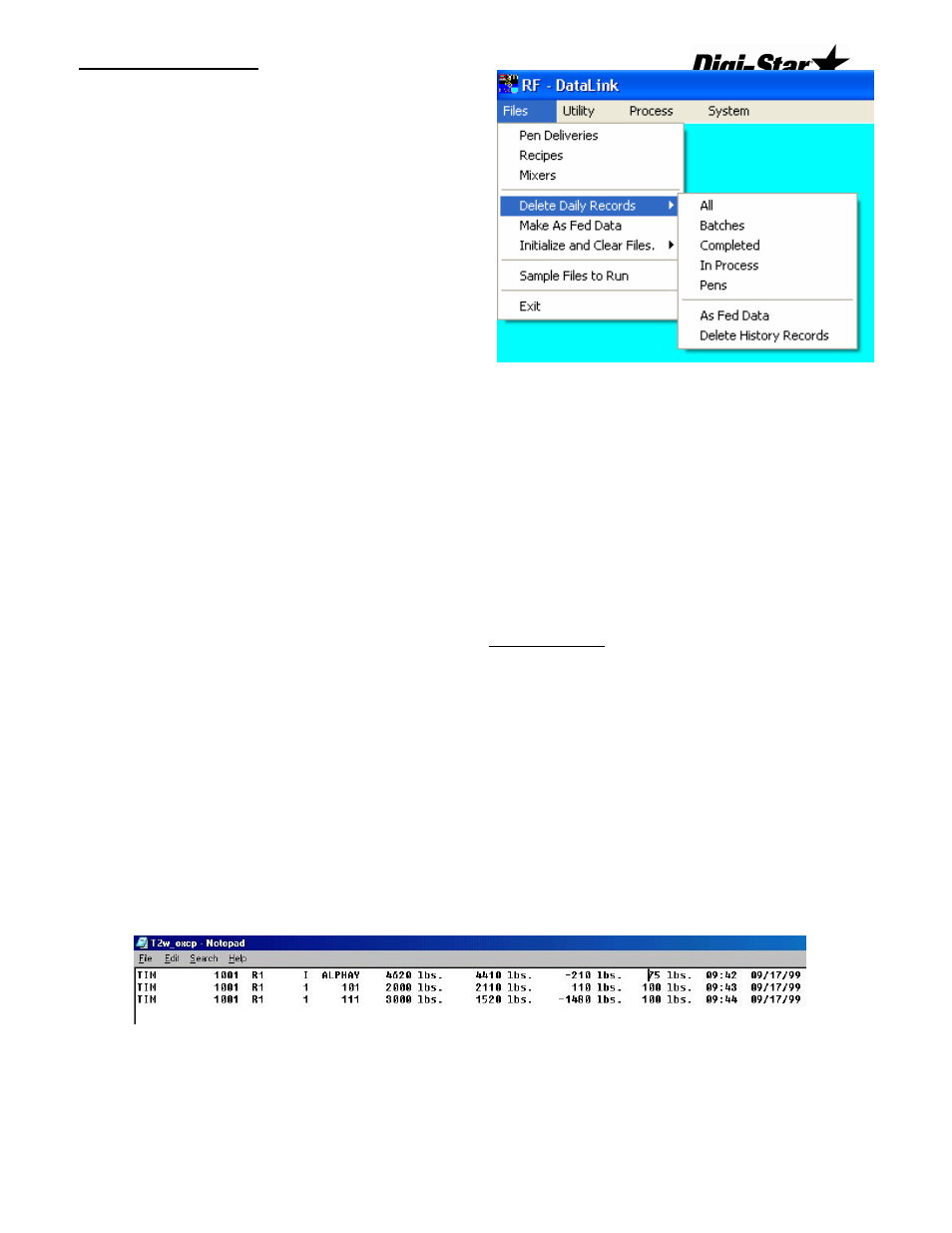
Operators Manual
D3664
31
The RF DataLink program retains a copy of
all data sent to and from the program. This
includes the data sent from third party
software and all communications with the EZ
Indicator. This data is kept for backup and
troubleshooting purposes. These records
need to be periodically deleted.
To delete these records, select Delete Daily
Records from the File menu.
This will display the file choices available for
deletion.
All – will delete the entire currently loaded
pen and ration files. This should not be
done unless you are going to re-send the entire feeding from third party software.
Batches – will delete the current ration data file.
Completed – this will delete the completed/fed data. Deleting this data will prevent the third
party software from recording the feeding.
In Process – will delete only the pens and batches in process.
Pens – will delete the pen list.
As Fed Data – this is a backup file of the completed data sent to the third party software
program. It is recommended that this file be kept for 30 days and then deleted.
Delete History Records – will delete all the communication files between the RF DataLink
and the EZ Indicator. This should be deleted every 30 days.
To delete any of these records, click on the file with the mouse. The RF DataLink will ask
you to verify that you want to delete the record. Click [Yes] to delete the record.
Notes: Once a file has been deleted, it cannot be recovered.
Failing to delete the History Records over a period of time will result in slowing down the
operation of the RF DataLink program.
Viewing the Error Log
If you are using the Weight Tolerance settings, each load that results in an error will create
an error log. This file is called T2w_excp. This file is a simple text file and can be opened
by any text-editing program.
The file displays data in this order: