Digi-Star DataLink User Manual
Page 31
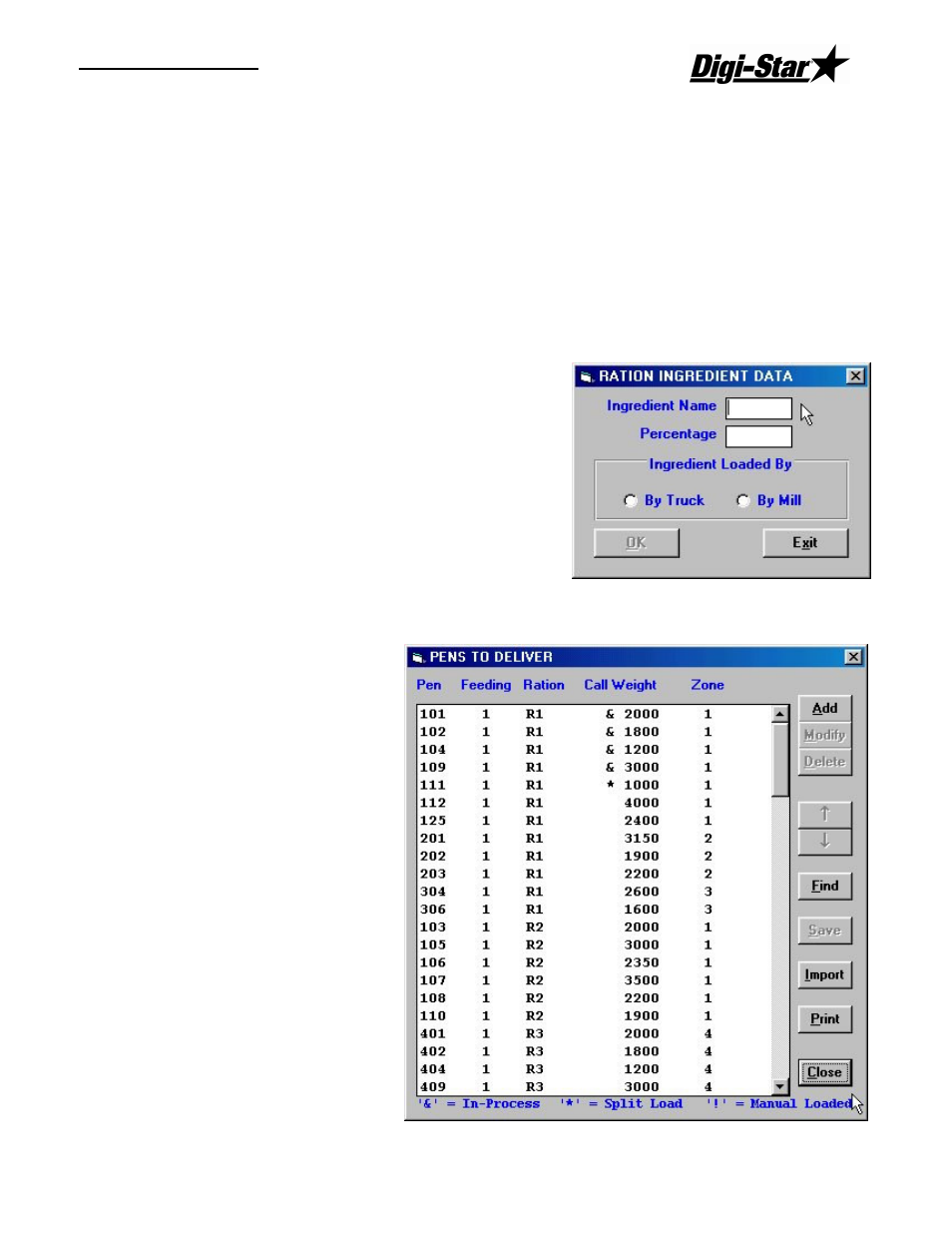
Operators Manual
D3664
27
If your change results in making the overall percentage of the ration
less than or greater than 100%, an error message will appear asking you to verify that you
want to save the ration. Choose [Yes] to save the ration, [No] to exit without saving.
Adding Ingredients
To access the Ration data, from the Process screen, click on Rations or select Rations from
the File menu. This will display the Ration Library screen.
To add an Ingredient to a ration, highlight the Ration you want to add an ingredient to by
clicking on it with the mouse. This will make the Modify button selectable. Click on the
Modify button. This will display the Ration Data screen.
Click on the Add Item button. This will display the Ration Ingredient Data screen with No
data entered.
Enter the Ingredient Name, Load Percentage of the
new ingredient and whether the ingredient will be
loaded at the Mixer or at the mill.
Click on [OK] to save your changes. When the Ration
Data main screen is displayed, click [Save Ration] to
save your changes.
Note: If your change results in making the overall
percentage of the ration less than or greater than
100%, an error message will appear asking you
to verify that you want to save the ration.
Modifying Pen Data
To access the Pen data, from the
Process screen, click on Pen List
or select Pen List from the File
menu. This will display the Pens
to Deliver screen.
Listed here will be all the loaded
pens
in
the
RF
DataLink
program. The pens will be in the
order sent from the third party
software. Pens can be marked in
three ways: