Auction title, Quantity, Private auction – equinux iSale 5.9.7 User Manual
Page 20
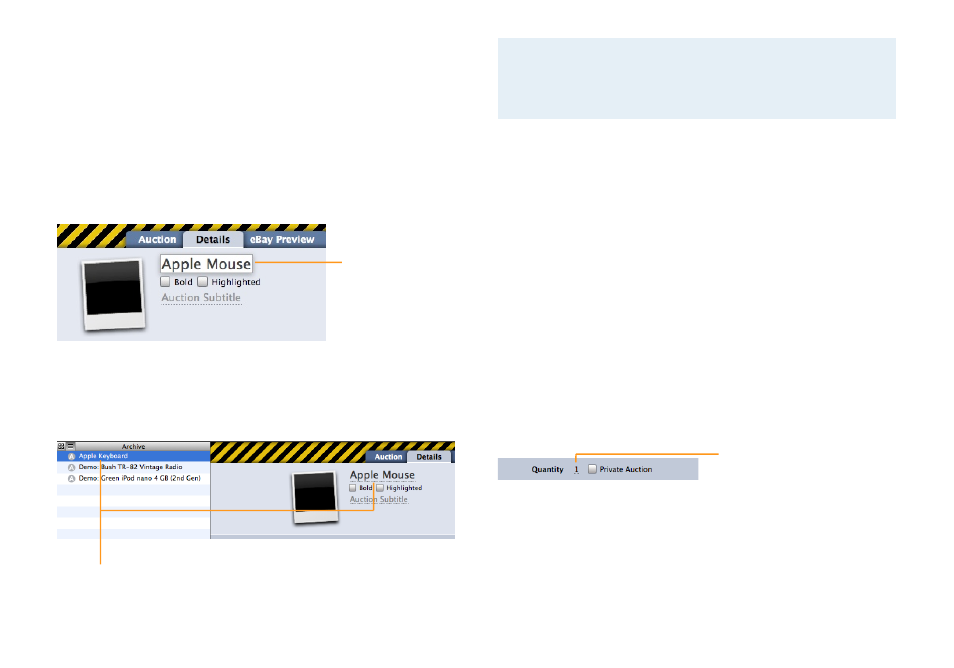
To turn edit mode on or off:
‣ Click the auction you want to edit to select it.
‣ Click the Edit button in the bottom part of the window.
Auction Title
After creating a new auction, iSale switches to edit mode and
highlights the Auction Title placeholder at the top of the Details
tab.
Click and type a title
for the auction.
iSale will use the auction title in the auction list by default, but
you can manually change the list title without affecting the auc-
tion title (see below). This can lead to confusion, especially when
using “Smart Groups“.
The title in the auctions list can differ
from the auction title used on eBay.
Note
When contemplating a title, you should always put your-
self in the position of the customer and ask yourself how
you would search for this item. This is a good way to
come up with the most appropriate title.
Below your auction title, there are two checkboxes for marking
the title as bold, highlighting its background and adding a subti-
tle. These options apply to the auction as it is displayed on eBay,
and eBay charges additional fees for them.
To format your auction title or to add a subtitle:
‣ Select the appropriate options for a bold and/or a highlighted
title.
‣ Add a subtitle for the auction object if you wish.
Quantity
If you intend to sell more than one item of a kind, you can use the
“Quantity“ field to specify the quantity. For example, if you had 10
DVDs of “Finding Nemo”, you would enter “10” into this field. By
default, iSale assumes a quantity of “1“.
Click and enter a the number of
items you wish to sell.
Private Auction
With this option, you can hide the eBay user name of your bidders
and buyers to keep their anonymity. This can be useful for expen-
sive items or items which may embarrass buyers.
20