Appendix: create your own templates, Step 1: preparation – equinux iSale 5.9.7 User Manual
Page 81
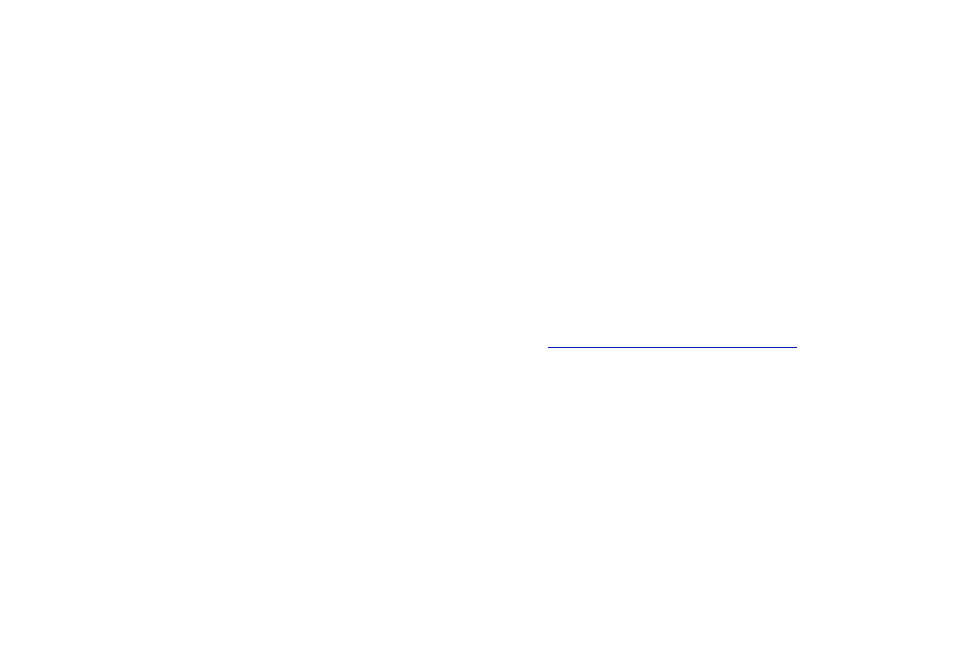
Appendix: Create Your Own
Templates
This appendix explains how to create individual
templates for iSale in just five simple steps.
iSale 5 offers a range of professionally designed templates you
can use to create great looking auctions that attract more visitors.
But after a while, you might want to create your own templates. If
you have reached this point, this manual is here to help.
It will demonstrate how to create and apply a fully featured iSale
template that stands out from the eBay crowd.
Step 1: Preparation
Requirements
To create a new template from scratch, you'll need certain appli-
cations, skills and some webspace.
Please make sure you have the following resources available:
✦
An application for creating and exporting the images (e.g.
Adobe Photoshop, Gimp, GraphicConverter)
✦
A text editor (e.g. TextWrangler, BBEdit, SubEthaEdit, TextMate)
✦
Advanced knowledge of image editing
✦
Advanced knowledge of HTML and CSS
✦
An FTP server to upload the iSale templates
iSale’s default templates are stored inside the iSale application
bundle. Custom templates can be stored in ~/Library/Application
Support/iSale 5/Templates/Custom Templates.
To install a new template:
‣ Launch iSale
‣ Drag the template file onto the iSale icon in the Dock
Inspect an iSale Template
iSale Templates are stored as “packages.” Packages are folders that
appear in the Finder as files (like most Mac OS X application, for
example). We suggest to use the demo template for the following
steps.
To download the demo template:
‣ Go to:
‣ Download the demo template
To browse the contents of an iSale template:
‣ Locate the template file in the Finder
‣ Right-click the template package
‣ Choose “Show Package Contents”
Template Contents
After opening a template as described above, you will see the fol-
lowing files:
✦
eqTemplate.html
contains the actual HTML and CSS code
81