Scaling and cropping, Removing pictures, Gallery images – equinux iSale 5.9.7 User Manual
Page 44
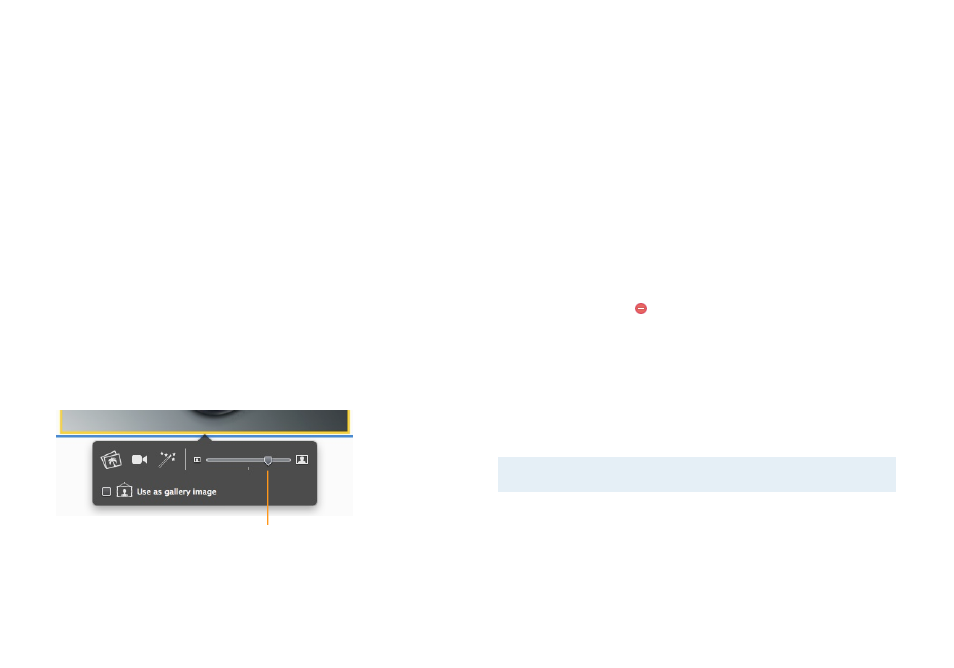
Scaling and Cropping
iSale automatically optimizes your images before they are trans-
ferred to eBay or your desired picture service. These images are
scaled and saved to your hard drive, as soon as they are imported,
to optimize memory usage and system performance.
iSale scales your images to the standard eBay photo size or the
“Supersize“ format if this option is chosen (see below for details).
iSale’s image scaling will work with all supported picture services
(eBay Picture Service, Picasa Web Albums, and FTP).
When using a template, you can scale images manually to fit
them in the picture zones.
To scale and crop images manually:
‣ Click an image to select it
‣ Drag the size slider to choose the desired size
‣ Place the mouse over the image and drag it to change the visi-
ble clipping
Move the slider to adjust the image size.
This only applies to pictures attached to the auction, not to pic-
tures that were directly referenced within an HTML description in
auctions without a template. These cannot be changed from
within iSale.
Removing Pictures
Pictures can be removed from a picture zone at any time. As with
fetching pictures from your hard drive, picture zones in template
and non-template auctions behave differently.
To remove a picture from a template auction:
‣ Click in the picture you would like to remove
‣ Hit the Delete key on your keyboard
To remove a picture from a non-template auction:
‣ Click the red button to delete a photo
Gallery Images
eBay offers a so-called gallery option. If this option is chosen, one
of the auction’s pictures is displayed in the regular auction list
view on eBay. This feature can attract more attention on eBay.
Note
eBay will charge additional fees for gallery pictures.
44