Getting started: capture – Honestech VHS to DVD 5.0 Deluxe User Manual
Page 28
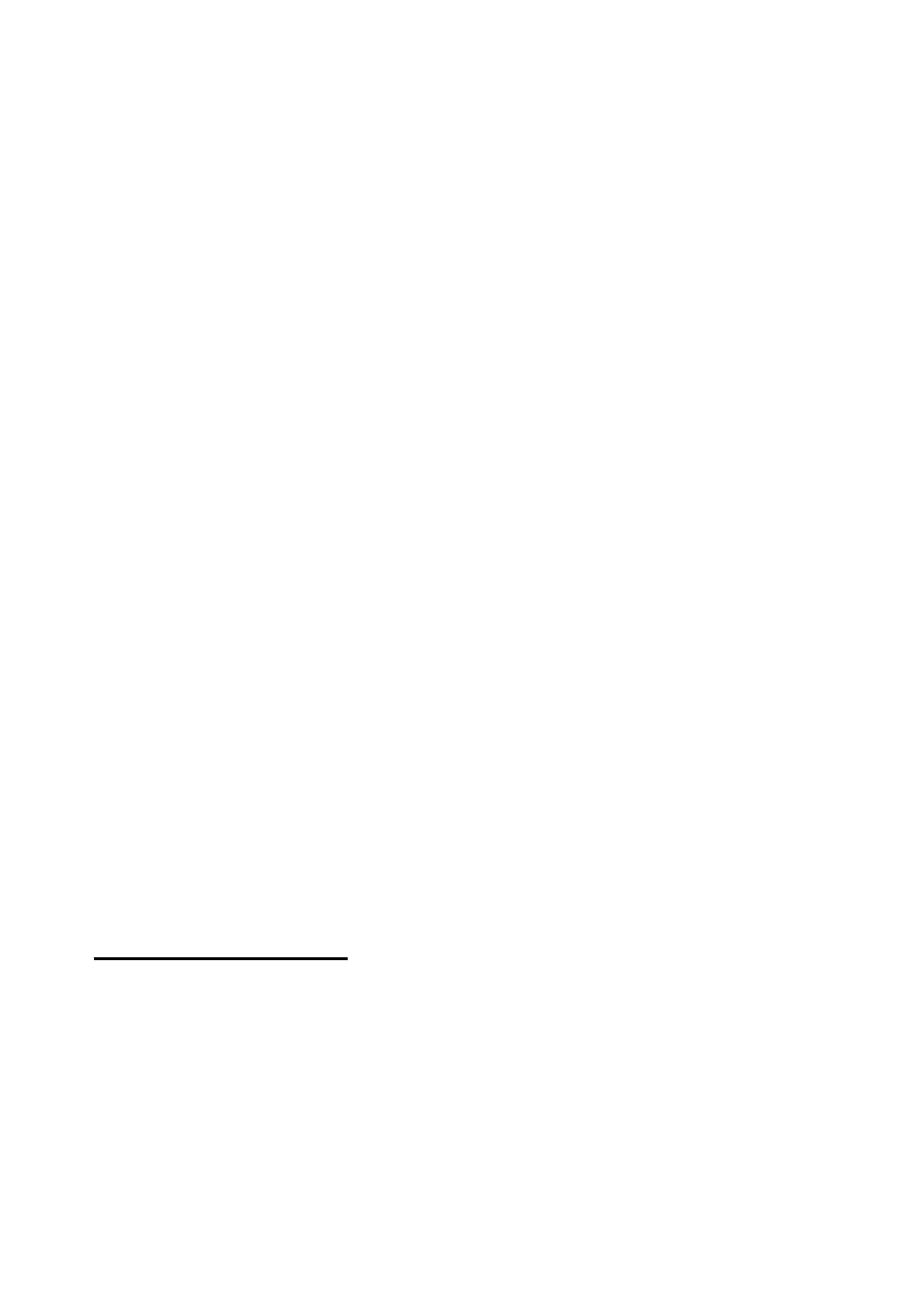
28. honestech
Recording Status Display
– displays the volume meters, the Maximum Recording Time, the
format selected for recording (DVD, MPEG, WMV or LongDVD), the amount of time spent
recording, and the file size of the recording in megabytes.
Recording Volume
– use this slider to adjust your recording volume and manipulate the
Volume Meters.
Record and Burn
– automates the Advanced Mode similar to the Easy Wizard. It will
automatically burn your video to disc after the recording timer has finished, or the Stop button
is clicked.
Volume Meters
– displays the volume of your audio signal detected by the program. The
meters will rise as the signal volume increases. They will display yellow warning bars if your
volume becomes dangerously close to distorting (too loud), and Red bars when audio
distortion is eminent.
Video Perspective
– provides 4:3 option for standard, non-HD video and 16:9 for HDV/DV
video.
Options
– manage the recording format, video type, recording quality/time, output folder,
device settings and video adjustments.
Clip Panel
– all recorded, edited, and imported video clips will appear here as thumbnail
images.
Help Menu
– from this menu you can access the User Guide, Product Registration information,
Product Updates, and Product Key information.
Getting Started: Capture
There are five steps to capturing in the Advanced Mode:
Step 1
– Connections
Step 2
– Record Settings
Step 3
– Optional Settings
Step 4
– Preview
Step 5
– Recording
These steps are described in more detail below.