Step five, Recording, Step five – recording – Honestech VHS to DVD 5.0 Deluxe User Manual
Page 34
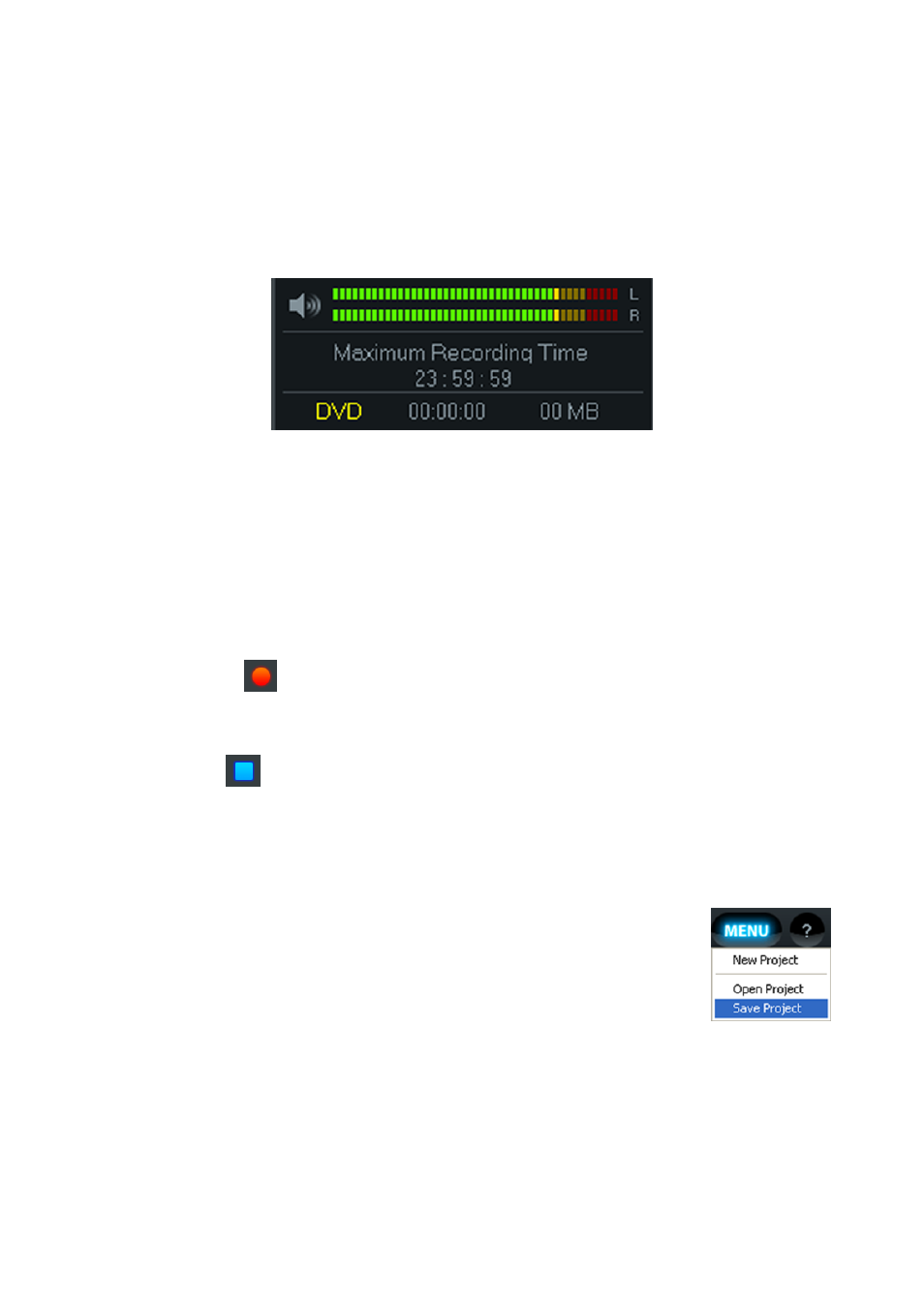
34. honestech
Step Five
– Recording
Recording Status Display
– use this display to preview and monitor the volume levels of your
video, check the status of your recording, verify the recording format (DVD, SVCD, WMV etc...),
or monitor the size of your file.
The Volume Meters at the top, display the level of your audio signal detected by the program.
The meters will display more bright green bars to the right,as the signal volume increases.
Yellow warning bars will light up, if your volume becomes dangerously close to distorting (too
loud), and red bars when audio distortion is likely.
The Maximum Recording Time (MRT) indicates how many hours of video recording are
available on your computers hard drive. See the Appendix for more MRT information.
Record
– click the record button at the bottom of the Capture screen when you are
ready to capture your video. *The record button will change to a stop button when clicked.
Stop
– click the stop button when you are ready to halt or cancel the capture process.
Any video that has been captured will appear in the Clip Panel on the right as a thumbnail
image.
*If you wish to remove any video clips from the Clip Panel, first select the clip and then click
the remove button at the bottom of the panel.
Save
– When you are finished recording, it is always a good idea to save
your project, especially if you plan to edit or burn your video at a later time.
To save your project, click the Menu button in the top right corner of the
Capture screen and select Save Project.
When prompted, provide a descriptive project name that matches your recording(s) and save
to a familiar location on your hard drive.
*Your project will be saved as a
VHS to DVD™ Project File, see the Appendix for more
information regarding project files.
Now you can repeat the process to record more tapes, move on to the Edit screen if you need
to edit, or go directly to the Burn screen to burn your recording(s) to disc.