Step six, Merge & save (rendering) – Honestech VHS to DVD 5.0 Deluxe User Manual
Page 50
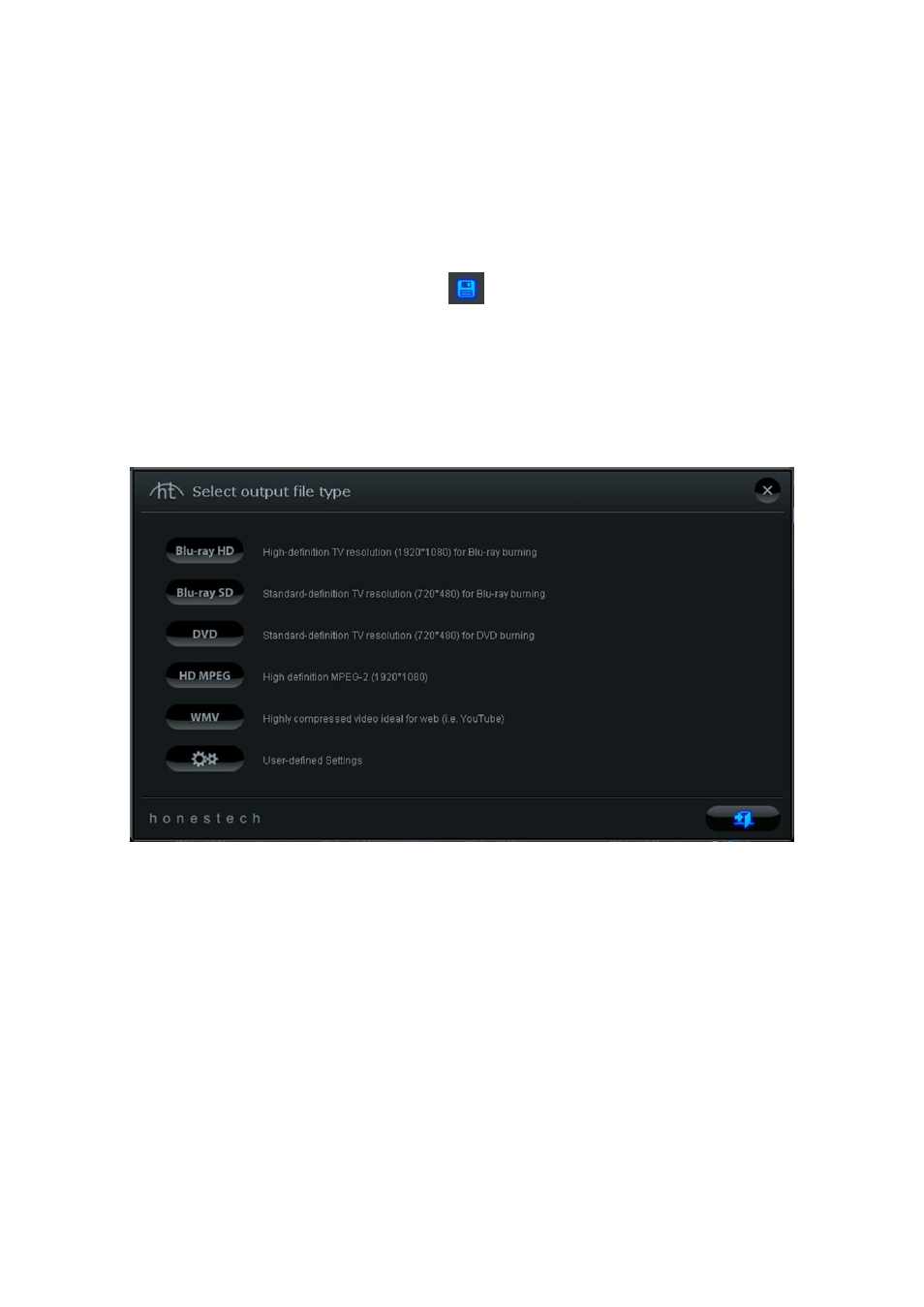
50. honestech
Step Six
– Merge & Save (Rendering)
When you are finished editing and customizing your video project, you can select the first
segment or frame in the Storyboard P
anel and click „Play‟ in the Preview Panel to review the
entire contents of the Storyboard.
If you are satisfied with your editing click the Merge and Save button at the bottom of
the Preview Panel to apply changes, combine all clips and transitions in the Storyboard, and
save as a new video clip.
Clicking the Merge and Save button opens a screen prompting you to choose an output file
type that matches the disc type you will be burning to, or that meets the file requirements for
watching on your computer or uploading to the internet.
*It is recommended you select the same disc format you chose in the Capture screen prior to
recording. Typically you would select DVD or Blu-Ray HD/SD, however, for more advanced
needs, you can select the User-defined Settings option to customize your own output file.
Tip: For faster rendering times when Merging & Saving to DVD, choose the User-
defined Settings option, then 'DVD/VCD (MPEG)' from the pop up menu, and from
the settings screen that follows, select either Fast MPEG or the Smart Rendering
option. Leave all other options alone.
When prompted, provide a descriptive project name that matches your movie and save to a
familiar location on your hard drive.
The storyboard contents will be saved as a new video file on your hard drive and will
also appear as a new thumbnail in the Clip panel for burning to disc in the Burn screen.