Step two, Splitting video – Honestech VHS to DVD 5.0 Deluxe User Manual
Page 37
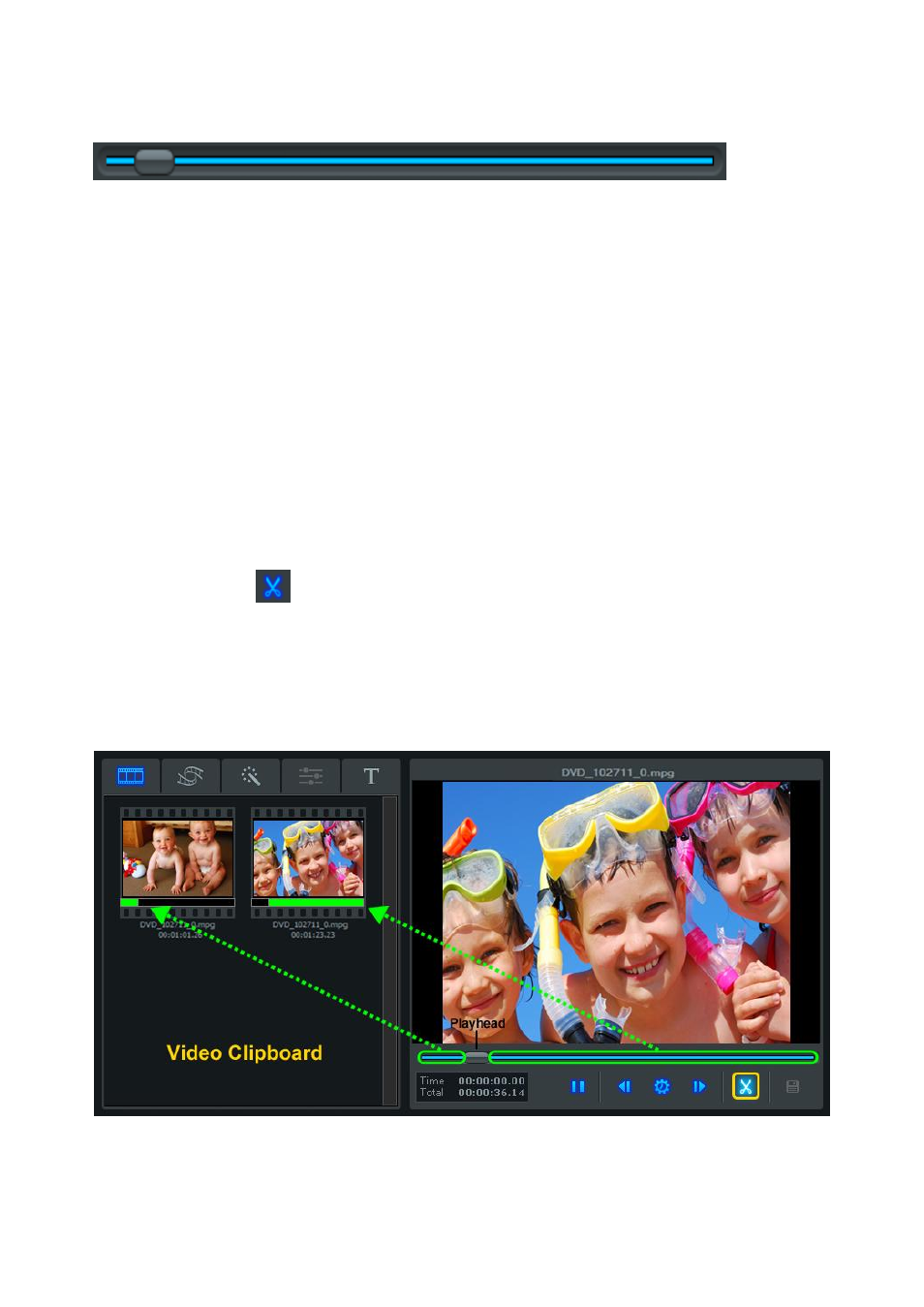
37. VHS to DVD 5.0 Deluxe
Playhead: indicates the preview location within a video clip. The playhead marker can be
dragged left or right to adjust the preview position of your video in the Preview Panel.
*The Playhead also indicates where the split will occur if the split button is clicked.
Step Two
– Splitting Video
Once you have located a section in your video that requires an edit, whether it is a cut, a
transition, or a special effect, you will want to split your video clip to allow for a transition to be
inserted, or as a way to isolate a section from the rest of your video.
The splitting feature functions similarly to cutting film strips or negatives.
Cutting a negative with scissors divides it in two. Splitting a video in the edit section works the
same, leaving you with two divided clips, that are automatically placed in the Video Clipboard.
Scissors
– Use the Scissors button to split your video clip at the current playhead
position or at the video frame appearing in the panel.. Use the Pause, Previous Frame, and
Next Frame controls if necessary, to locate an exact scene or frame to split your video.
Once split, your video will be divided into two segments (before playhead / after playhead), and
both will be automatically placed in the Video Clipboard on the left.
In this example, we will be cutting out this scene wtih the light. By positioning the playhead at
the beginning of the light scene and splitting, we are making the first of two cuts which will
remove the scene from the rest of the video.