Step one, Preview video – Honestech VHS to DVD 5.0 Deluxe User Manual
Page 36
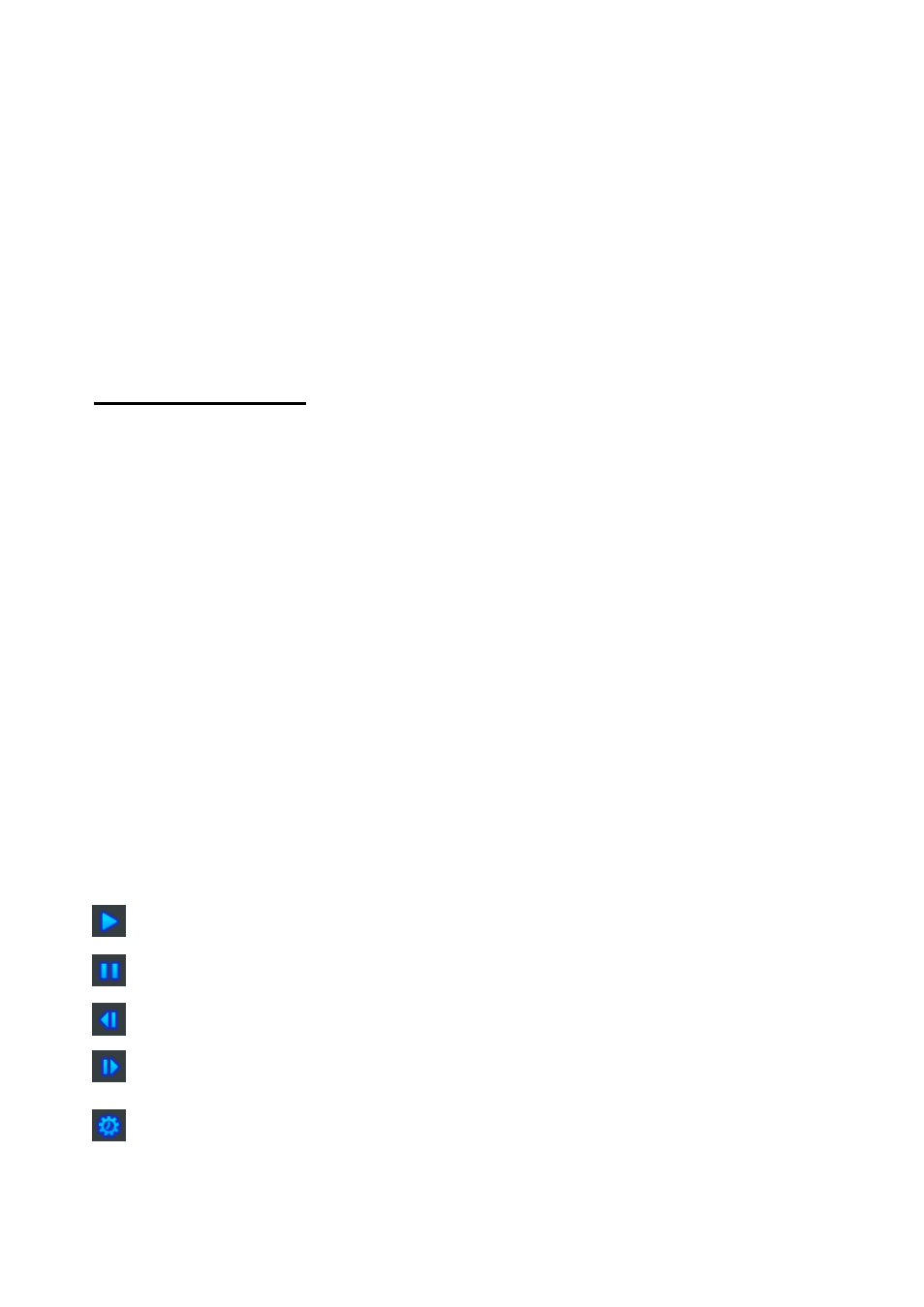
36. honestech
Clip Panel
– all recorded, edited, and imported video clips will appear here as thumbnail
images.
Preview Panel
– used to preview and edit your video clips. Start here to begin the edit process.
Merge and Save
– used to merge the clips in the Storyboard Panel together and save a new,
finished video clip.
Getting Started: Edit
There are three necessary steps to editing in the Advanced Mode, and three optional ones:
Step 1
– Preview Video
Step 2
– Splitting Video
Step 3
– Storyboard Arrangement
Step 4
– Adding Effects & Video Adjustments (optional)
Step 5
– Adding/Disabling Audio (optional)
Step 6
– Merge & Save (optional)
These steps are described in more detail below.
Step One
– Preview Video
To begin editing, double-click a video clip in the Clip Panel to play it in the Preview Panel. You
can also drag and drop the video clip onto the Preview Panel to begin the editing process.
Once loaded, you can use the transport controls at the bottom of the Preview Panel to preview
your clips and locate your edits points.
Play: click to begin video playback.
Pause: click to pause video playback.
Previous Frame: click to rewind the video.
Next Frame: click to advance the video.
Jump Frame Rate: click to change the speed at which the Previous and Next Frame
buttons rewind or advance the video. *Useful for making precise edits.