Step three, Storyboard arrangement – Honestech VHS to DVD 5.0 Deluxe User Manual
Page 40
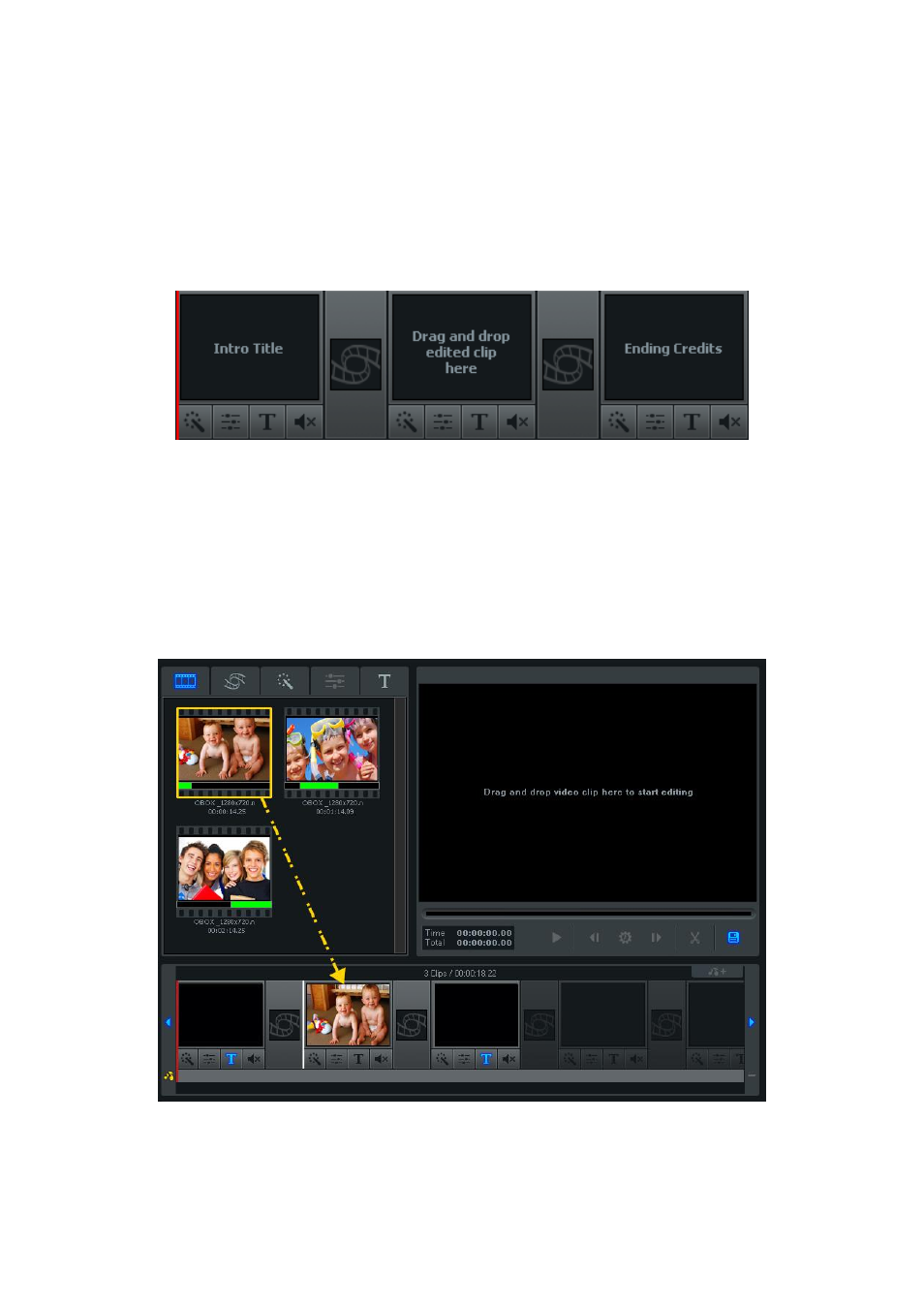
40. honestech
Step Three
– Storyboard Arrangement
After splitting your video into smaller segments, you can begin to arrange them in the
Storyboard Panel.
You may have noticed that the Storyboard already contains three frames with text.
The first and last frames are reserved for creating custom Intro and Ending Titles for your
video. *They can be removed by
right clicking on one or both and selecting „Delete‟ from the
pop-up menu. The deleted title frame(s) will remain but in a grayed out form. To add a Title
frame back, right click anywhere in the Storyboard and select „Add intro title or ending credits‟.
The middle frame is where you should add your first video clip or picture into the Storyboard.
To move video clips to the Storyboard, select a segment from the Video Clipboard or Clip
Panel and drag it to the Storyboard Panel at the bottom of the edit screen.
Here we added the first portion/segment of our video to the Storyboard.
As you drop a segment onto the middle frame, you may also notice a white bar that appears
indicating where the clip will be placed.