Step three, Optional settings – Honestech VHS to DVD 5.0 Deluxe User Manual
Page 32
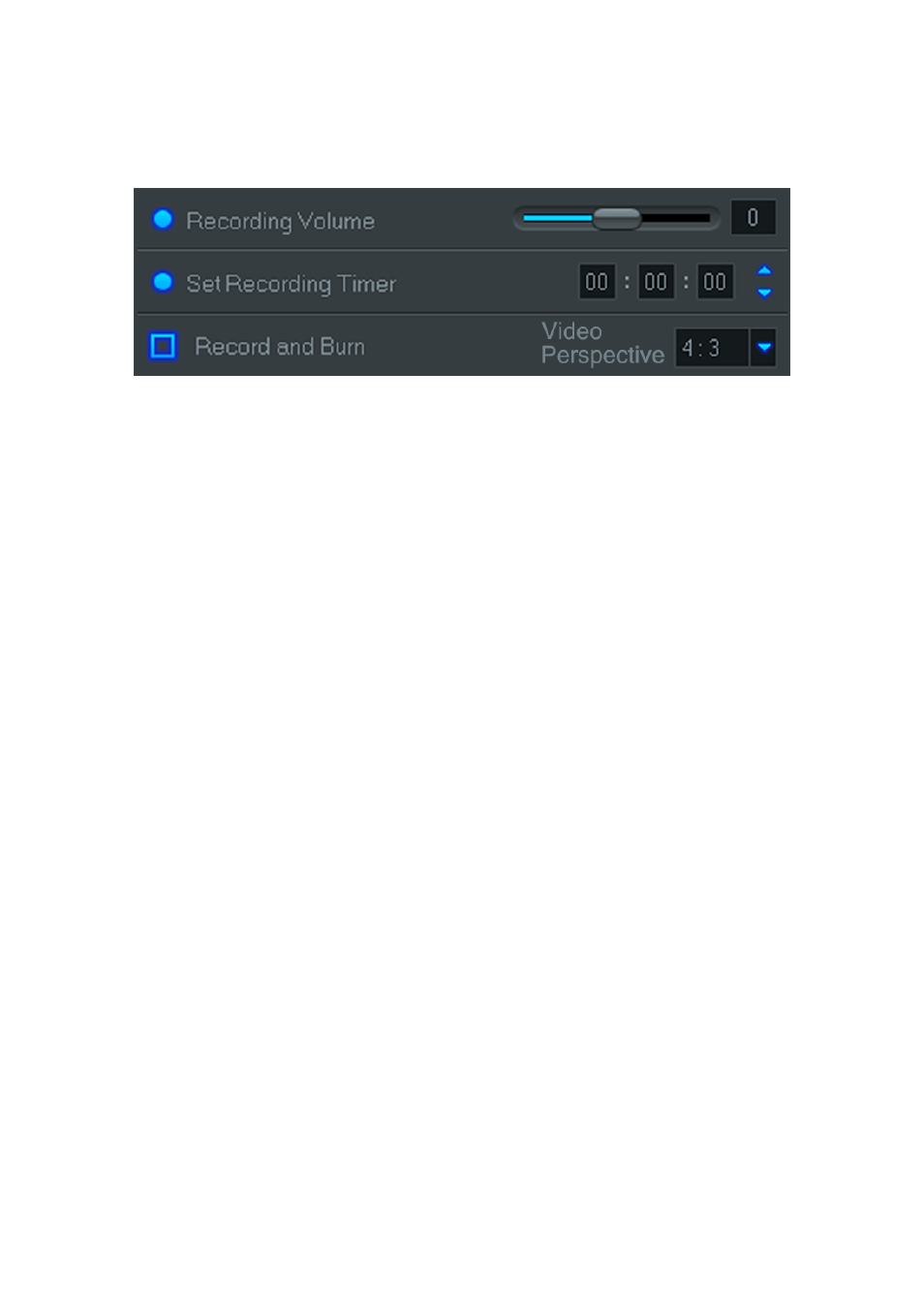
32. honestech
Step Three
– Optional Settings
Recording Volume
– use the slider to adjust the recording volume, visible in the volume
meters located to the left in the Recording Status Display. *For best recording volume, set
the volume slider so the meters peak in the yellow but not in the red.
Tip: It is always a good idea to preview the loudest sections of your video source
while adjusting the recording volume. This will help you avoid distortion if the signal
spikes in the red during actual recording.
Set Recording Timer
– Setting a Recording Time enables the Advanced Mode to stop
recording once the time entered has elapsed. The timer will not start until the Record
button is clicked. Upon completion, any video captured will appear in the Clip Panel as a
thumbnail image.
Record and Burn
– Checking this box will further automate the process and prompt the
Advanced Mode to burn your video to disc when the recording is complete. This option
does require a recording time to be set. *Make sure to insert a blank disc into your disc
writer before you start recording.
Video Perspective
– Select the option based on the type of video you will be recording.
For standard, non-HD video, you should select the 4:3 option. For HDV/DV video you
should select the 16:9 option. *Unless you specifically recorded your video in HDV or DV
video, you would typically select the 4:3 option.