Step 5. record your video and burn to disc – Honestech VHS to DVD 7.0 Deluxe User Manual
Page 25
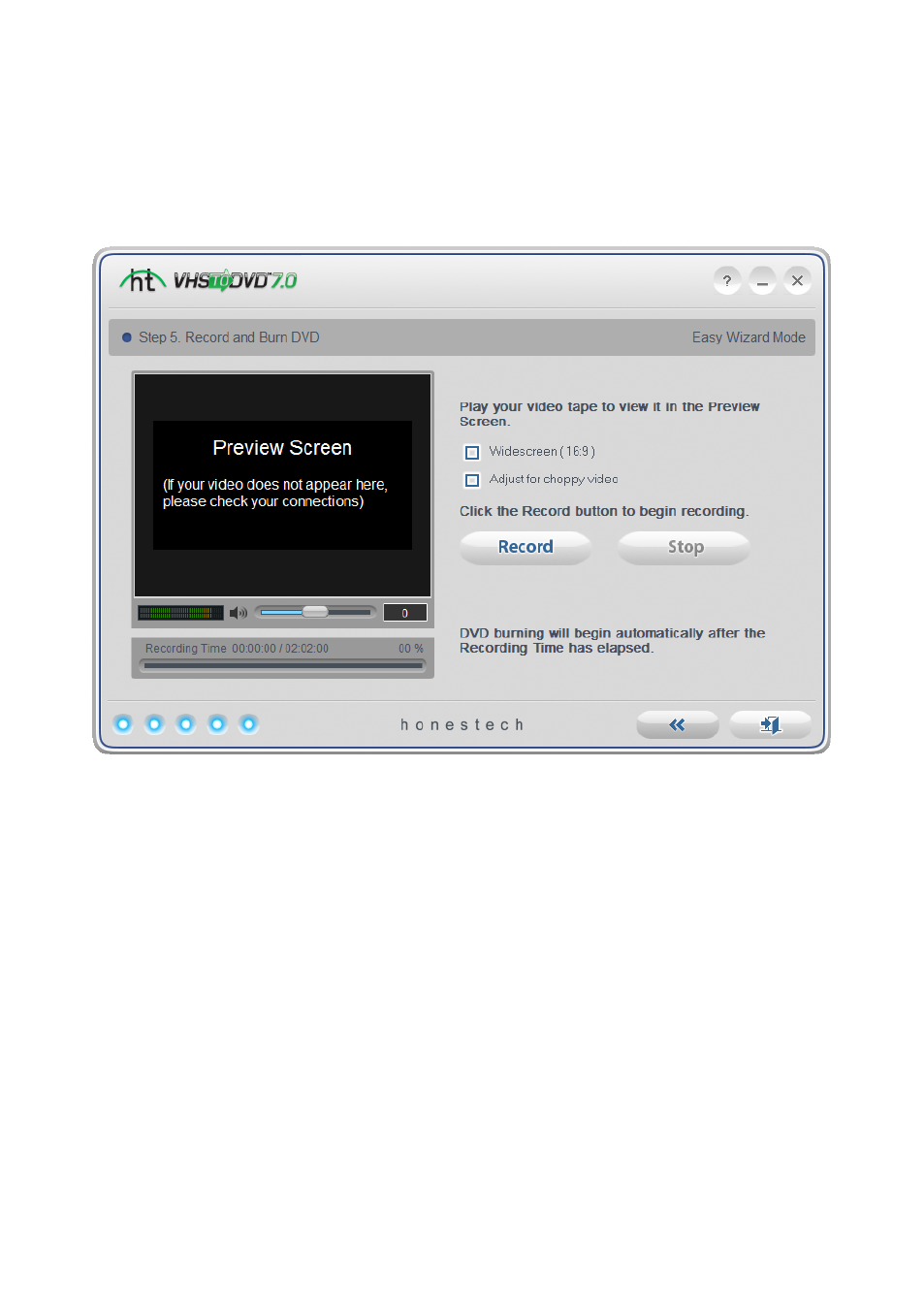
25. VHS to DVD 7.0 Deluxe
6.7. Step 5. Record your video and burn to disc.
Begin playback of your video tape to view it in the Preview Screen. Double click inside the
Preview Screen to enlarge.
Select the Widescreen (16:9) option if your video appears squished or compressed in the
Preview Screen. Typically this will only be necessary for camcorder DV tapes recorded in
the 16x9 format.
Select the Preview Correction option if your video appears choppy or out of sync in the
Preview Screen.
Use the Recording Volume slider at the bottom of the Preview Screen, to adjust the
recording volume. Volume Meters to the left of the slider display a visual representation
*For best recording volume, set the volume slider so the meters spike in the yellow but not in
the red.
Tip: It is always a good idea to preview the loudest sections of your video source
while adjusting your recording volume. This will help you to avoid distortion when
the signal peaks in the red during actual recording.
Click the Record button to begin recording. Click the Stop button to manually stop the