Honestech VHS to DVD 7.0 Deluxe User Manual
Page 36
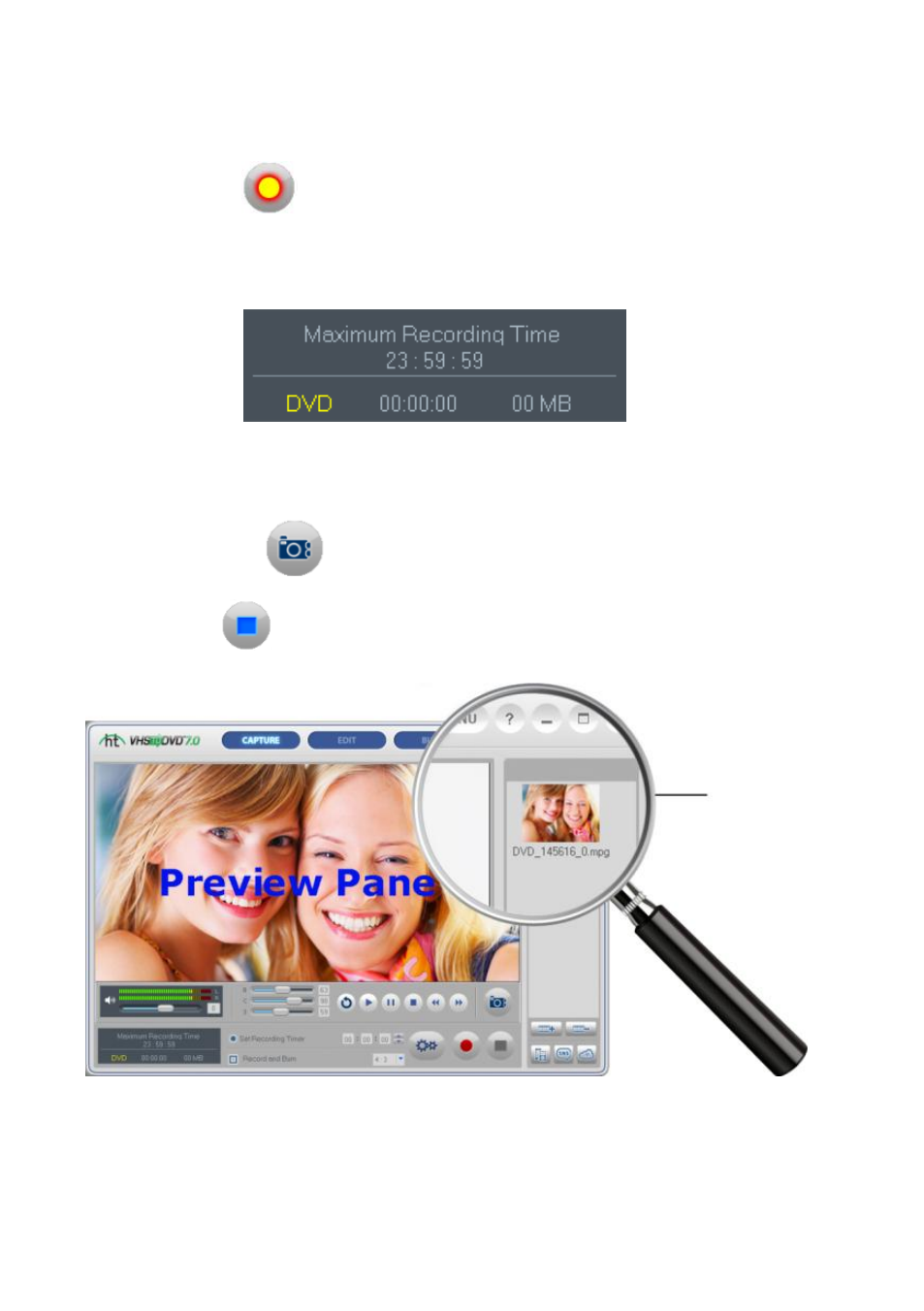
36. honestech
7.1.5. Step 5
– Recording
Record
– click the record button at the bottom of the Capture screen when you are
ready to capture your video.
Recording Status Display
– use this display to check the status of your recording, verify the
recording format (DVD, SVCD, WMV etc
…), or monitor the size of your file in megabytes (MB).
The Maximum Recording Time (MRT) indicates how many hours of video recording are
available on your computer's hard drive. (Maximum MRT display time is 23 hours, 59 minutes
and 59 seconds regardless of hard drive space/size). *See the Appendix for additional info.
Snap Shot
– use the snap shot button, above the Stop button, to capture still images
from your video. The snap shot feature can be used when previewing or recording video.
Stop
– click the stop button when you are ready to halt the capture process. Any video
that has been captured will appear in the Clip Panel on the right as a thumbnail image.
*If you wish to remove any captured video clips from the Clip Panel, first select the clip and
then click the remove button at the bottom of the panel.
You can repeat the process to record more tapes, move on to the Edit screen if you need to
edit, or go directly to the Burn screen to burn your recording(s) to disc.