Honestech VHS to DVD 7.0 Deluxe User Manual
Page 57
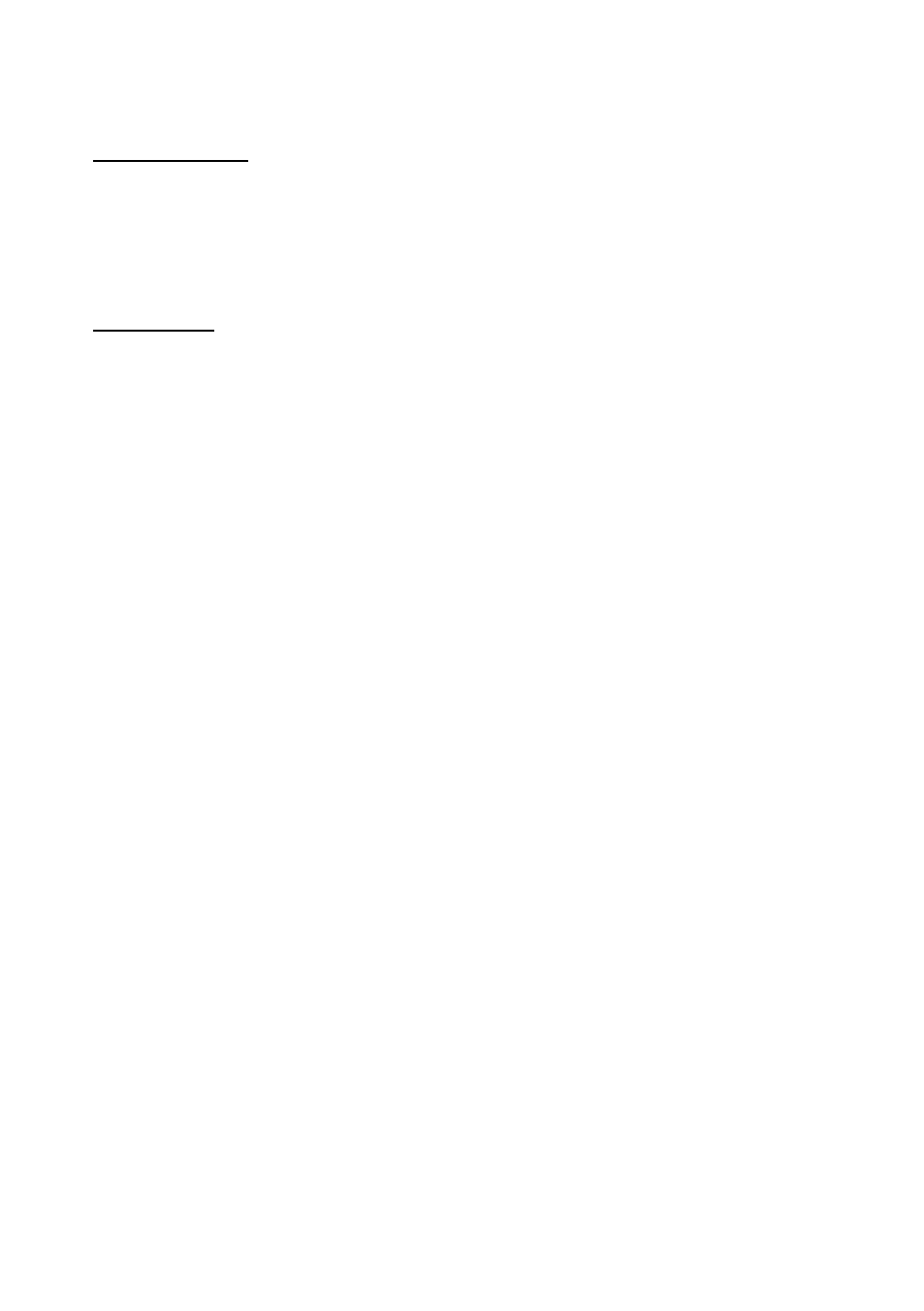
57. VHS to DVD 7.0 Deluxe
Encoding Settings
Video Properties
– specify your encoding settings. Unless you prefer to make advanced
encoding settings, it is recommended
that you choose ‘Preset’. Otherwise, select ‘Custom’ and
adjust the remaining encoding selections based on your needs.
*The 'Fit to disc' option is best when burning non-MPEG2 files to a DVD disc.
Menu Settings
Create Menu
– select this option if you would like to create a main disc menu made for your
disc. The disc menu is made from the different video clips you add to the disc, and displays
them as image thumbnails with the background image of your choice. The disc menu will
appear when playing your disc, allowing you to play specific clips based on the selection of
videos you added to the disc.
Motion Menu
– select this option if you want to add motion to the clips in your home menu.
Your clips will play within the menu screen providing a preview of that clip.
Chapter Menu
– select this option if you want to include a chapter menu for your clips. The
chapter menu will allow you to select from individual chapters made for each clip.
Set duration of motion menu and background music
– use this option to adjust the length
of time (in seconds) your motion menus and/or menu background music will play, before
looping again.
Menu screen format
– select the screen aspect ratio for your menu: 4:3 option for standard,
non-HD video and 16:9 for HDV/DV video. *Typically you will want to select the same setting
you chose for your video perspective prior to capturing in the Capture screen.
7.3.3. Step 3
– Add/Remove Clips
Drag the video clips you want to burn from the Clip Panel and drop them into the Disc Menu
Screen. A sample disc menu will appear after adding a clip, providing a preview to your disc
menu. *Make sure the clips you add do not exceed the available disc space listed in the
Burning Status Display.
To remove a clip from the Disc Menu Screen, first select a clip to highlight it, then right click on
the clip and select delete from the pop-up menu.
Tip: To turn off the disc menu, click the Disc Settings button at the bottom of the
Burn screen and uncheck the ‘Create Menu’ option.