HP Velotechnik Go SwissDrive system for HP Velotechnik User Manual
Page 14
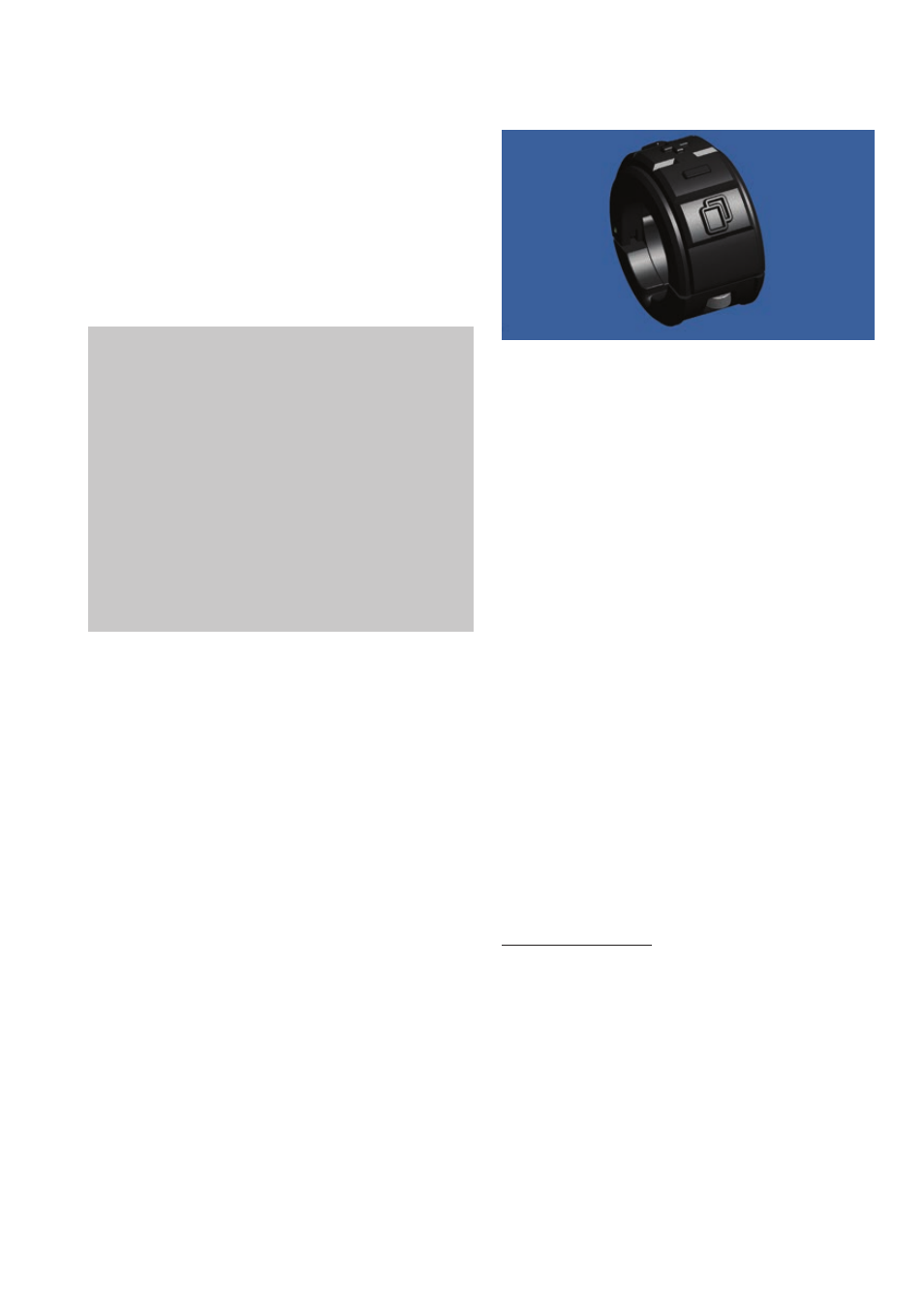
Notes for the user
12
soon as you release the button, the assistance
will stop.
3: Reverse gear:
On HP
V
ELOTECHNIK
trikes, the system
supports reverse riding: Pressing and holding
the "-" button activates reverse gear. To
initiate a reverse manoeuvre, briefly push
forwards on the pedals first and then start
pedalling backwards.
Note: These functions are available only
up to the speed limit defined in the system
(forwards on e-bike/pedelec: 6
km/h,
forwards on s-pedelec: 20 km/h, reverse: 3
km/h).
Use of the pushing aid is restricted by law
to the 0-6 km/h range in the case of
pedelecs/e-bikes or 0-20 km/h for s-
pedelecs. Your well-equipped specialist
dealer will be able to adapt the speed
within this range for you using the
GO S
WISS
D
RIVE
Servicetool.
4. Function in the stationary menus:
In the configuration menu, you can navigate
between the individual selectable items using
the "+" and "–" buttons. Clicking the "–"
button takes you to the next line. If there is
more than one selectable option in the same
line, you can navigate from left to right along
the line by clicking the "–" button. Similarly,
you can navigate to the previous line by
clicking the "+" button. If there is more than
one selectable option in the same line, you
can navigate from right to left along the line
by clicking the "+" button.
5. Entering numerical values:
For specific parameters, such as tyre
circumference, it is necessary to enter values
as numbers. This can be done using the "+"
and "–" buttons, starting from a defined initial
value. Clicking the "+" button increases the
value by +1, clicking the "–" button decreases
the value by -1.
Browse button:
Picture 11: Remote control, browse button
The browse button enables you to switch
between the individual Evo menus. The menu
sequence is fixed and cannot be changed.
However, it is possible to deactivate individual
menus in the setup options as necessary.
Deactivated menus are skipped when you are
browsing through them. Pressing and holding
the browse button in any menu takes you
back to the main menu.
Menu structure of the EVO control
device
The menu structure of your Evo display
consists of various menus, access to which
may be restricted depending on the riding
situation. On the move, menu availability is
limited to the main menu, trip data and
stopwatch in the interests of clarity and
simplicity. When stationary, other menus are
enabled so that you can, for example, change
settings or connect a mobile phone via
Bluetooth.
Menus while riding
In ride mode, the display of your Evo control
device is divided into five areas: Status bar,
assistance level, speedometer, menu position,
and a customisable area of the screen that can
display a range of useful information relating
to the current ride.
The status bar provides you with a quick and
clear overview of the current system status in
the form of various symbols. You will find a