HP Velotechnik Go SwissDrive system for HP Velotechnik User Manual
Page 16
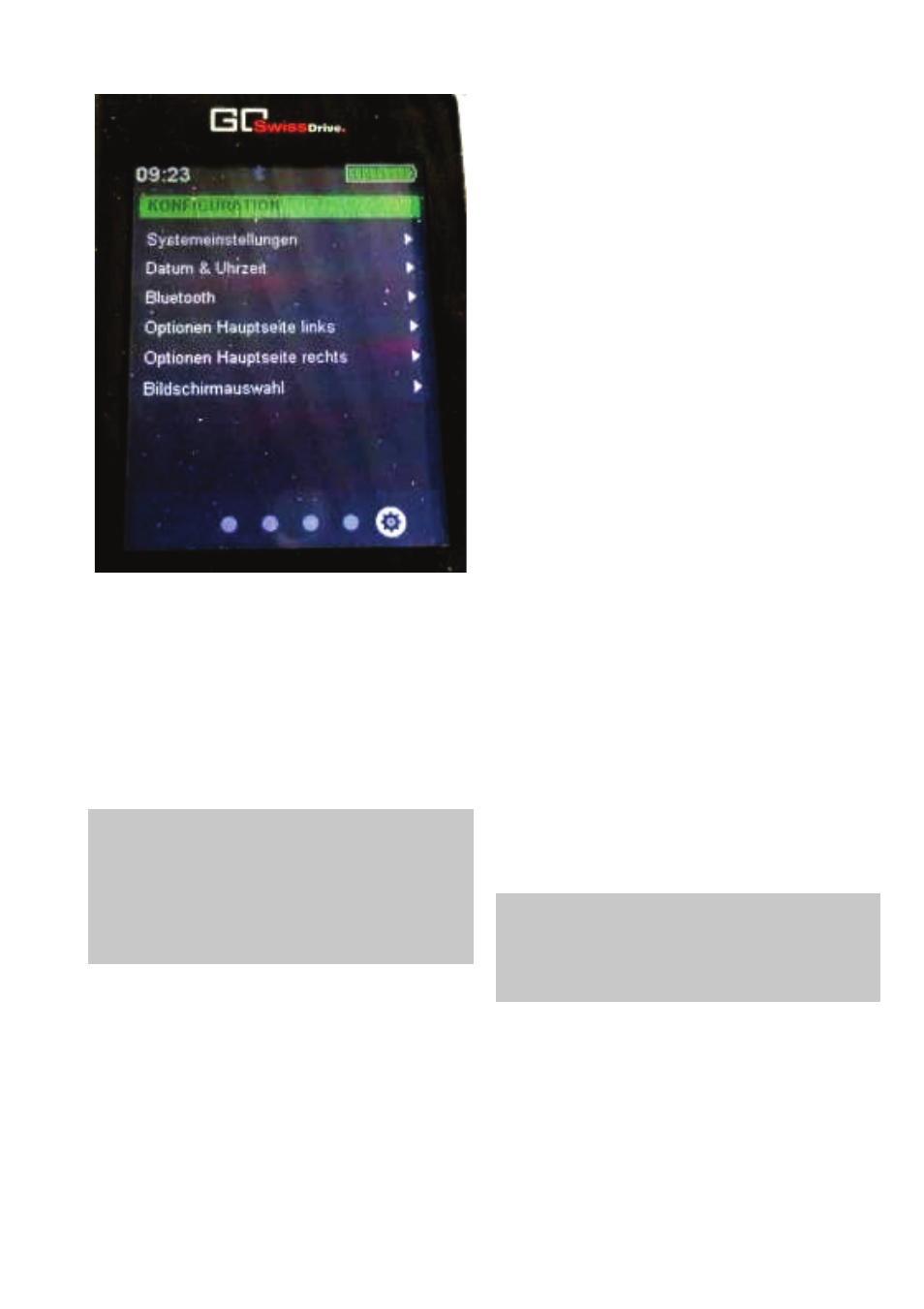
Notes for the user
14
Picture 13: Configuration screen
In stationary mode, the display of your Evo
control device is divided into three areas: the
status bar as described in the previous
section, the menu position and a
customisation menu area. You can toggle
through these menus by clicking the browse
button. You will find a detailed description of
the individual menus on pages 17 to 23.
Note: In the interests of road safety, your
Evo control device blocks access to these
stationary menus while the vehicle is in
motion. If one of these stationary menus is
active at the time you set off, your Evo will
automatically revert to the main menu.
Status bar
The status bar is shown at the top edge of the
display in all menus and provides you with a
quick and clear overview of the current
system status in the form of various symbols.
The meanings of individual symbols are
described below. Format of following section:
Symbol picture on left, text on right
Time:
The current time is shown near the left edge
of the status bar. In the setup options, it is
possible to choose between 12h and 24h
mode. In 12h mode, "AM" or "PM"
automatically appears after the time.
USB:
Your Evo control device features a USB
interface integrated in the docking station.
Whenever the Evo is connected to a mobile
phone through this interface, this is indicated
by the USB symbol.
Bluetooth:
Your Evo control device has an integrated
Bluetooth chip and can connect to compatible
devices, such as mobile phones, via Bluetooth
4.0. To find out whether your mobile phone
supports the Bluetooth 4.0 standard, please
consult the user guide for your mobile phone.
The current status of the connection is shown
by the Bluetooth symbol. A blue symbol
means that the Evo Bluetooth interface is
active. If the Bluetooth symbol is not displayed
in the status bar, the Bluetooth interface of
the Evo is not active.
Telephone:
Note: To be able to establish a Bluetooth
connection with a mobile phone, the
GO SwissDrive app must be installed on
this phone.
Once your Evo is connected to a mobile
phone by Bluetooth, this is shown by the
telephone symbol in the status bar. Whenever
a call or SMS is received by the connected
mobile phone, a notification will be shown on
the display. A pop-up will appear briefly first
(please refer to pop-ups section). Then a list