Kyocera DuraForce Pro User Manual
Page 136
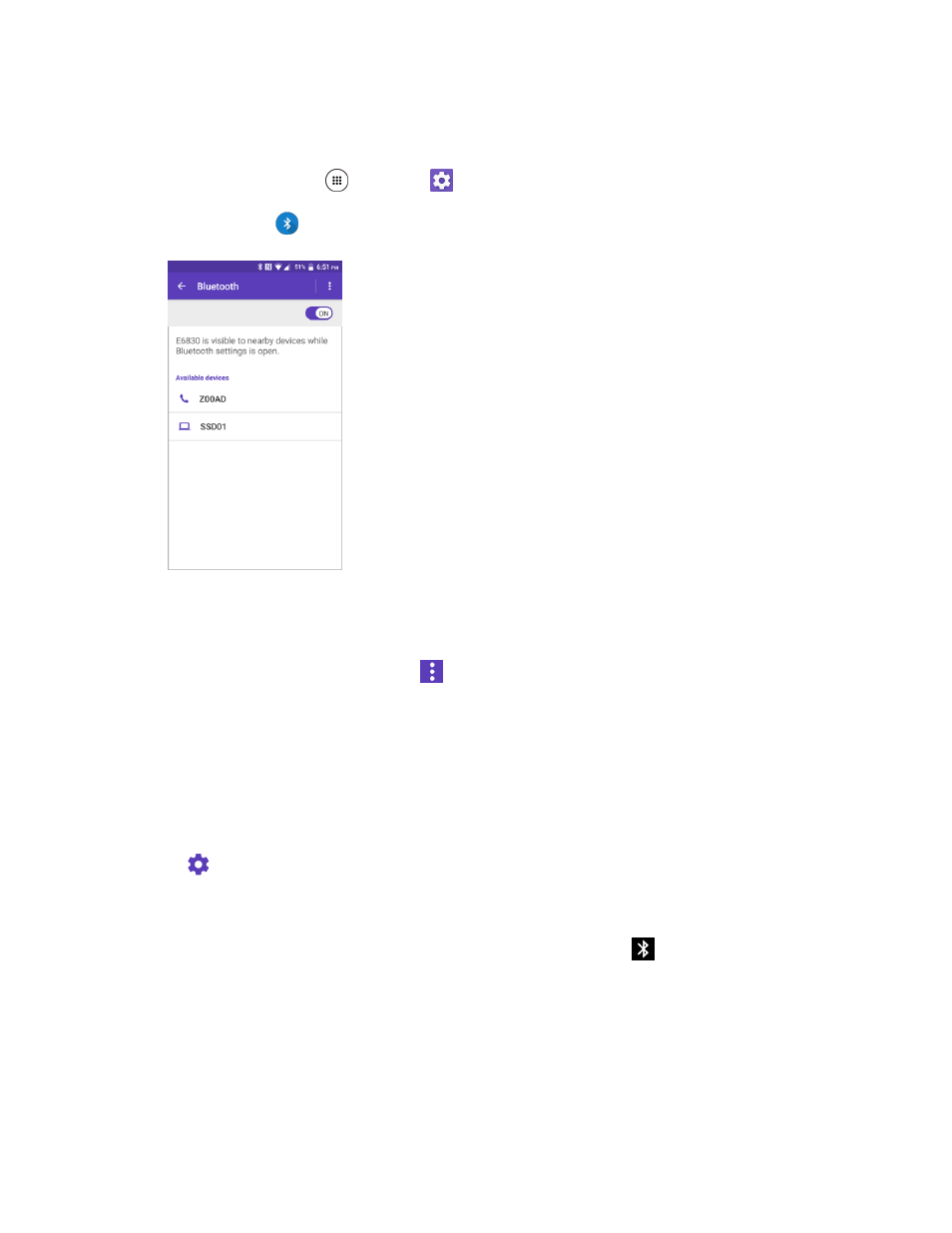
Connectivity
126
Important: It is recommended to use a passcode of at least eight digits for pairing with a device without a
pre-defined PIN.
1. From home, tap Apps
> Settings
.
2. Tap Bluetooth
.
The Bluetooth settings open.
Paired Bluetooth devices appear in the “Paired devices” list.
Note:
If you don’t see your device listed, tap
> Refresh. Your phone will start to scan for Bluetooth
devices within range.
Note: Make sure that the headset is discoverable, so that your phone can find the headset. Refer to the
instructions that came with the headset to find out how to set it to discoverable mode.
3. Tap
a device from the “Paired devices” list.
Your phone connects to the paired device.
Note: Tap
next to the paired device to display the information of the device. To change the name, edit
the name and then tap OK.
The pairing and connection status is displayed below the device’s name in the Bluetooth devices section.
When the device is connected to your phone, the Bluetooth connected icon
is displayed in the status
bar. Depending on the type of device you have connected, you can then start using the headset or car kit
to listen to music or make and receive phone calls.
Note: Due to different specifications and features of other Bluetooth-compatible devices, display and
operations may be different, and functions such as transfer or exchange may not be possible with all
Bluetooth-compatible devices.