Customize the home screen, Change the wallpaper – Kyocera DuraForce Pro User Manual
Page 55
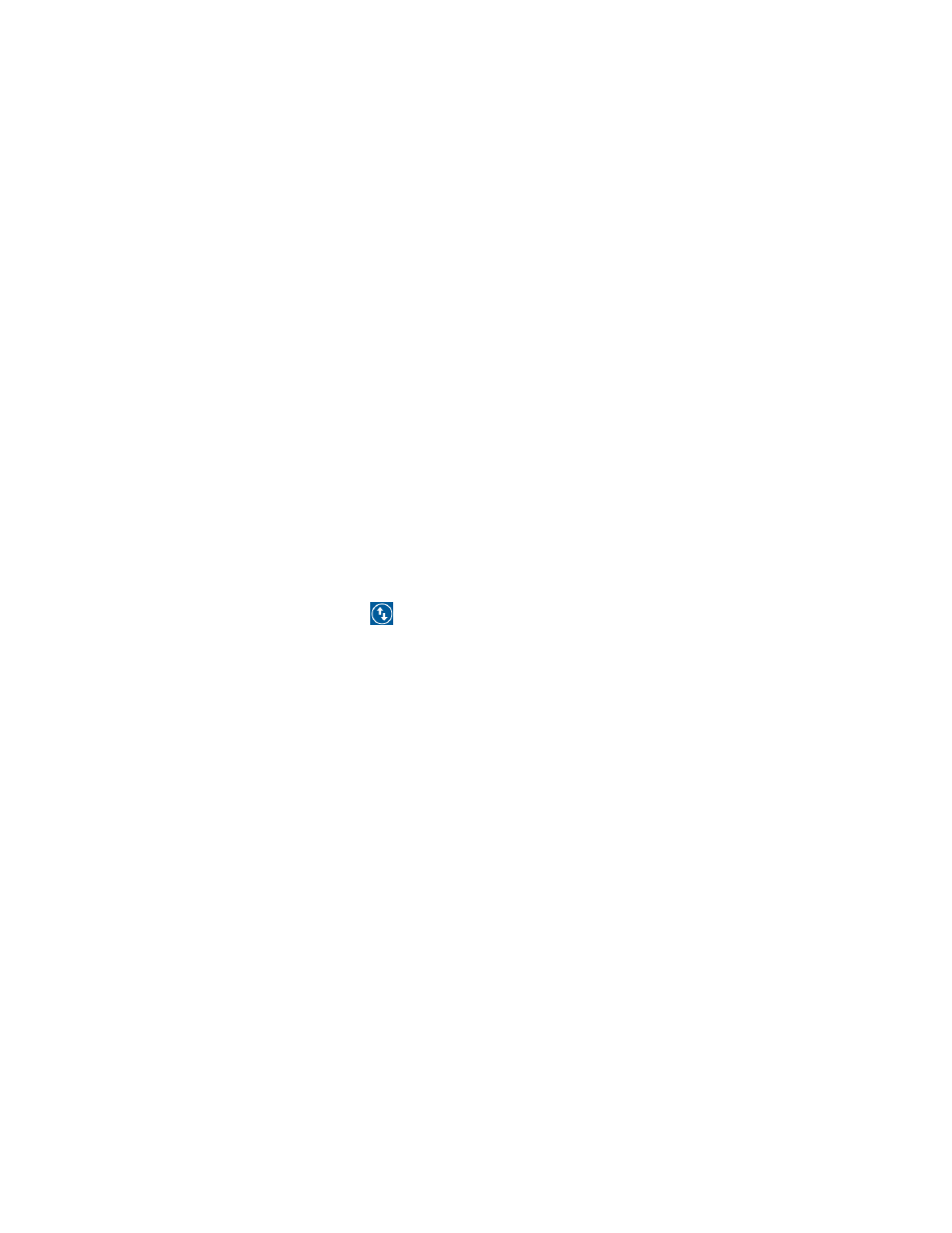
Your Phone’s Home Screen
45
Note: You can only add up to 8 entries in Quick Settings panel.
The following options are available:
● Drag the knob on the brightness slider left or right to adjust the screen brightness.
● Wi-Fi to turn Wi-Fi on or off.
● Location to enable or disable the location feature.
● Do not disturb to enable or disable the sound and notification function. You can select from
Vibrate, Alarms only, Total silence, and Priority only.
● Rotation to enable or disable the auto-rotate screen feature.
● Eco Mode to enable or disable the Eco Mode feature.
● Hotspot to turn Hotspot feature on or off.
● Airplane to enable or disable the Airplane Mode.
● Bluetooth to enable or disable the Bluetooth function.
● NFC to enable or disable the NFC feature.
● Flashlight to turn the flashlight on or off.
To change the positions of items, tap
EDIT. Touch and hold the item you want to move, and then drag
it to a different location and release your finger. Tap OK.
Customize the Home Screen
Learn how to set the wallpaper and add, move, or remove shortcuts, widgets, and folders.
Operations for Rearranging the Home Screen
● Moving Widgets and Icons: From home, touch and hold an item and then drag it to the desired
location.
● Deleting Widgets and Icons: From home, touch and hold an item and then drag it to REMOVE.
● Displaying the Home Screen Menu: From home, touch and hold an empty space to display the
home screen menu. Menu options include APPS, WIDGETS and WALLPAPERS, and you also
have the option to add or remove home screens.
Change the Wallpaper
Select and assign your phone’s background wallpaper.