Productivity, Calendar, Add an event to the calendar – Kyocera DuraForce Pro User Manual
Page 152
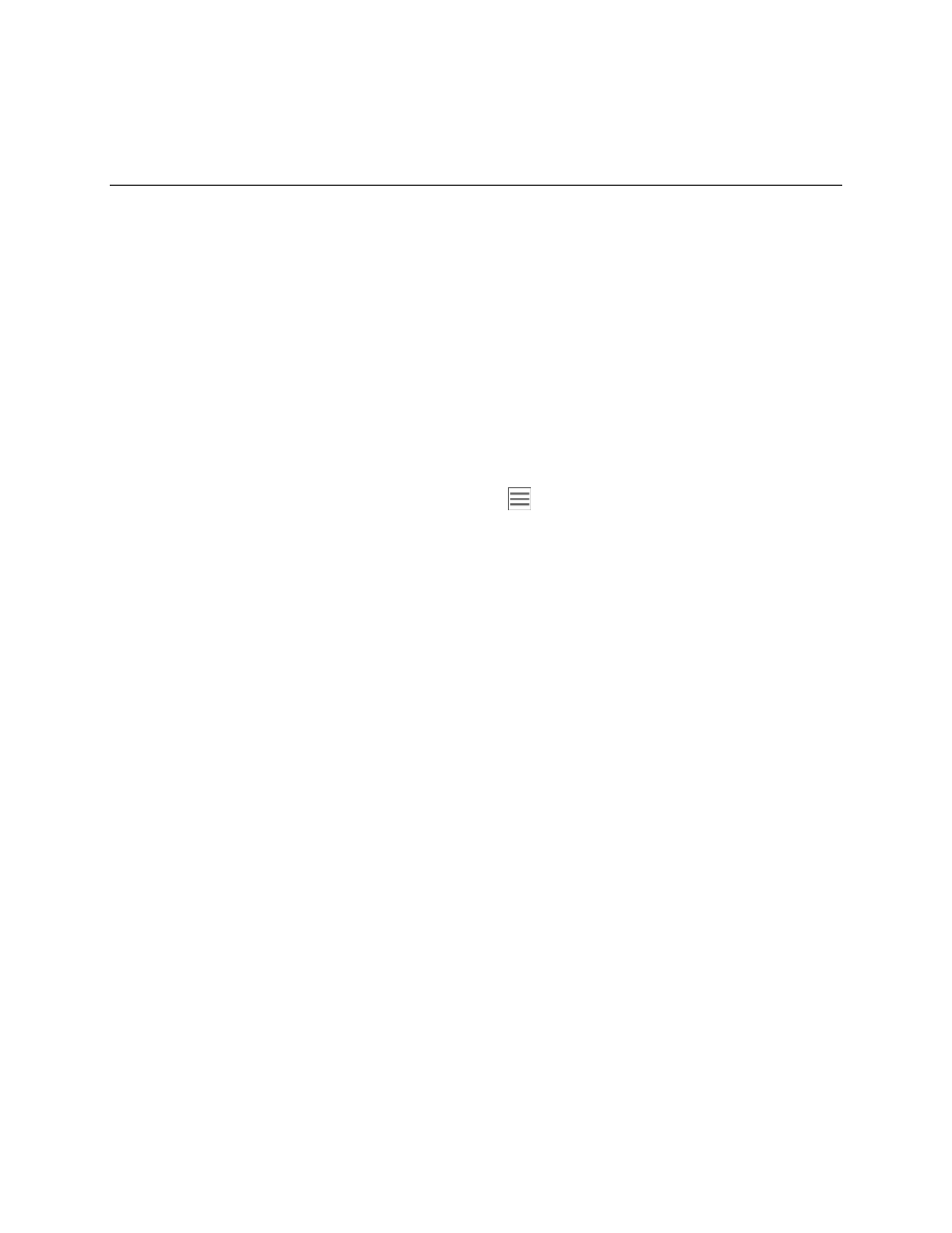
Productivity
142
Productivity
Use your phone to stay ahead of the game with calendar, navigation, alarm, sound recorder, and more
productivity apps.
Calendar
Use Calendar to create and manage events, meetings, and appointments. Your Calendar helps organize
your time and reminds you of important events. Depending on your synchronization settings, your
phone’s Calendar stays in sync with your Calendar on the Web, Exchange ActiveSync calendar, Google
Calendar, and Outlook calendar.
In order to sync with your Google calendar, you must sign in to a Google Account on your phone. See
Calendar Operations
● Change Calendar View: From the Calendar, tap
> Schedule, Day, 3 Day, Week, or Month
to change the current view.
● View Next/Previous Month (Month View): From the Calendar, flick the screen left or right.
● View Next/Previous Week (Week View): From the Calendar, flick the screen left or right.
● View Next/Previous Day (Day View): From the Calendar, flick the screen left or right.
● View Next/Previous 3 Day (3 Day View): From the Calendar, flick the screen left or right.
● View the Next/Previous Time Period (Day/3 Day/Week View): From the Calendar, flick the
screen up or down.
Add an Event to the Calendar
Add events to your calendar directly from the Calendar application.