Kyocera DuraForce Pro User Manual
Page 153
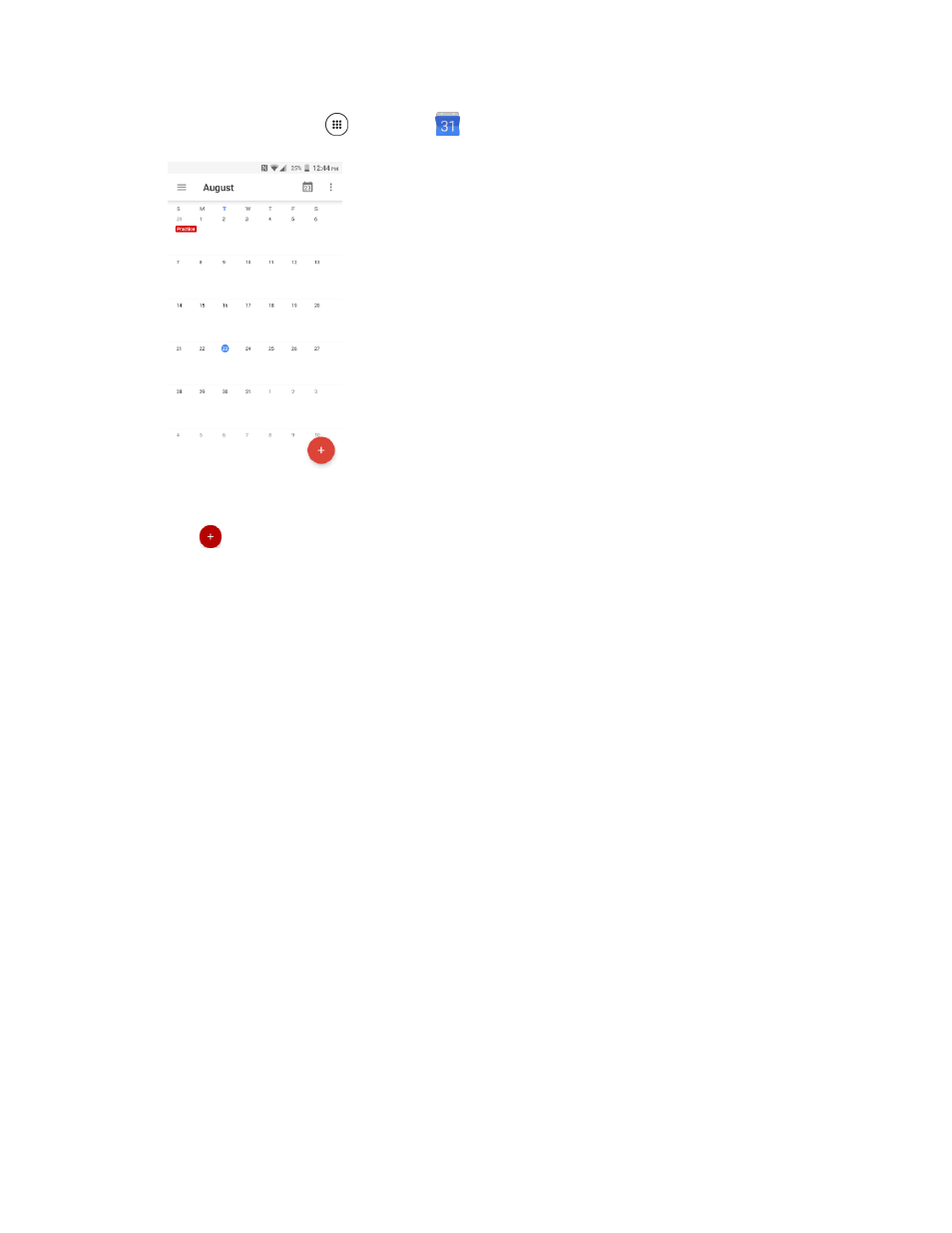
Productivity
143
1. From home, tap Apps
> Calendar
.
The Calendar app opens.
2. Tap
.
The add event window opens.
Note: If you have more than one calendar, select a calendar in which to add events.
Note: You can create multiple Google Calendars only in Google Calendar on the Web. After creating
them in Google Calendar on the Web, you’ll be able to see them in the Calendar application on your
phone. For more information about creating and managing multiple Google Calendars, visit the Google
websit
Note: If you have synchronized your phone with an Exchange ActiveSync account or Outlook on your
computer, you can also select these calendars.
3. Tap Event.
4. Enter a name for the event.
5. Enter the event location.
6. To specify the date and time of the event, do one of the following:
If there is a time frame for the event:
•
Tap the date shown on the add event window to show a calendar, and then tap the day
on the calendar to add the event > OK.
•
Tap the time shown on the add event window to show a clock image, tap the hour,
minutes, and AM or PM > OK.
If the event is a special occasion such as a birthday or an all-day event, tap All day.