Legrand MRR2 User Manual
Advanced operation
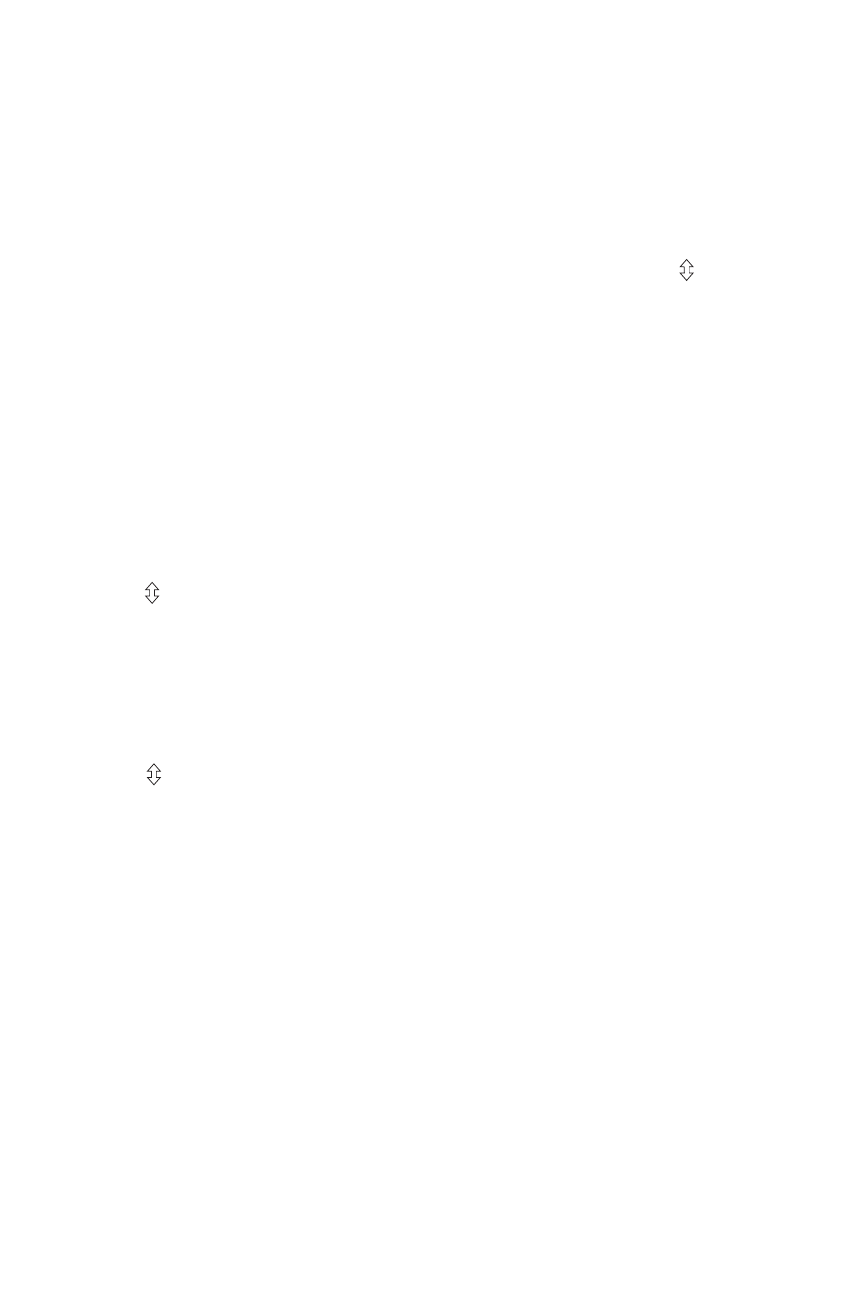
AdvAnced OperAtiOn
Assigning Occupancy emulation to a House Scene
You can assign the repeater’s occupancy emulation function to a Miro House
Scene button. This is very convenient, especially if the repeater is installed in a
hard to reach area.
1. From a wireless house scene controller (MRD5 or MRH5), press until its
LED begins flashing (about 2 seconds).
2. Press the scene button you want to use. We recommend the fourth one. The
LEDs on all the Miro wireless devices begin to flash. You now have 10 minutes
to complete this process.
3. Go to the repeater and press both buttons for 2 seconds until the repeater
status LED blinks yellow.
iMpOrtAnt: Only one repeater should be assigned to the house scene
button. if you have more than one repeater, use the most centrally located.
4. Check all the Miro wireless device LEDs. If they are blinking yellow, they are
assigned to the selected scene button. To exclude a device from the scene
press on the device until the LED begins to flash green.
Yellow flashing LED = Included in the active scene
Green flashing LED = NOT included in the active scene
If a device LED is NOT flashing, the 10 minute binding process timer may have
expired. Go back to step 1 and repeat.
5. Return to the house scene controller used in step 1.
Press for 2 seconds — the status LED stops flashing, then all the status
LEDs in the house turn to solid green.
6. From the same house scene controller, press and hold the same scene button
until the LED flashes once (about 2 seconds). Scene recording for this button
is complete.
7. When you leave the house, press the House Scene button you just recorded.
One minute later, occupancy emulation will begin.