Lencore Spectra i.Net: Sound Manager User Manual
Page 17
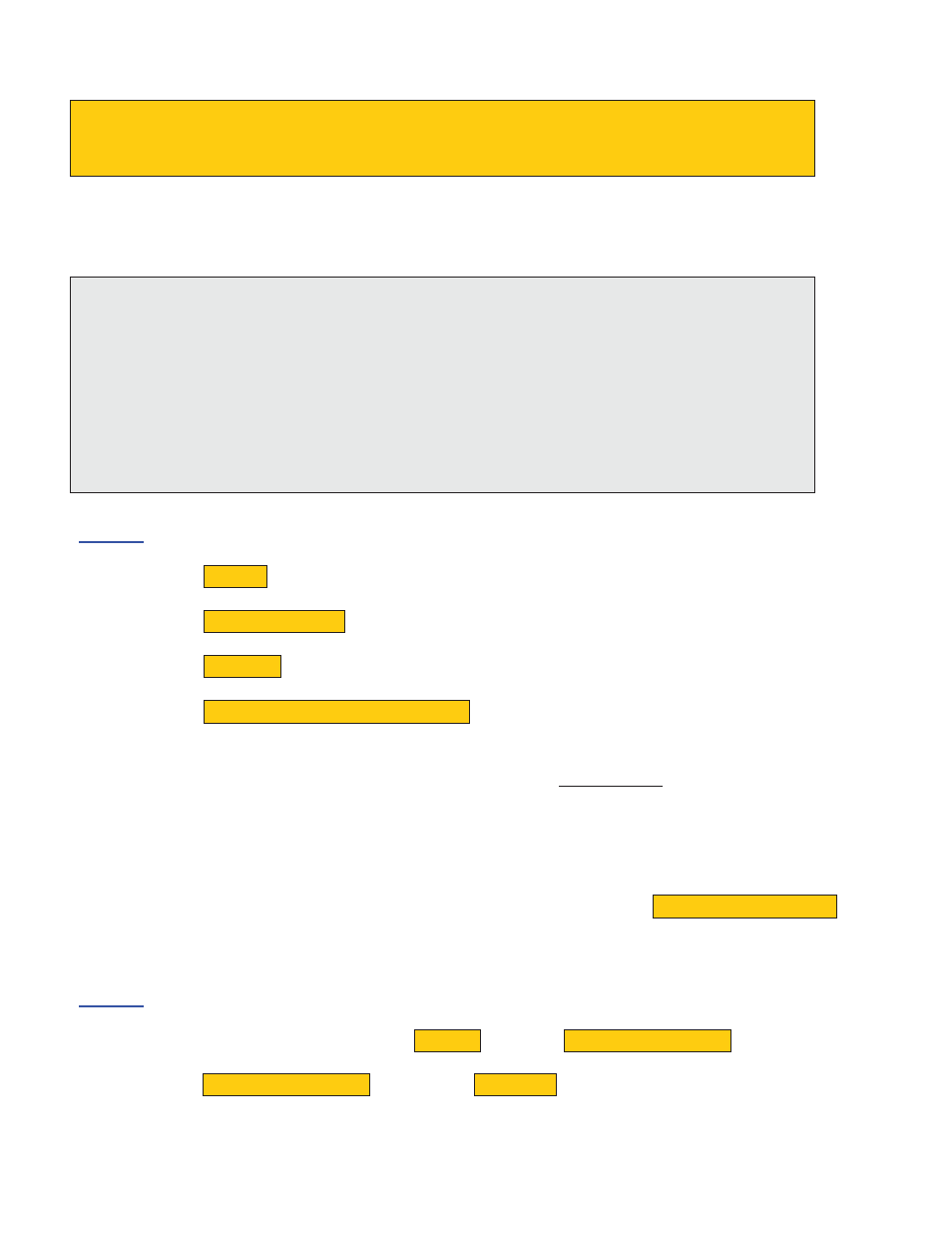
9. Loading JAVA and the JAVA POLICY on your computer
ONLY USE THIS PROCEDURE IF INSTRUCTED TO DO SO
In order to view the i.LON you must have Java and the Java Policy loaded on your
computer.
The following steps will enable you to load the Java Policy onto your computer.
Do not try to open the attached file. Instead copy the file as you will need to
paste it into a folder in Step 3 of these directions.
Read through the entire directions once, and then you can begin the process of
adding the policy by choosing the following file path and folders.
Step 1
x Choose START
x Choose MY COMPUTER
x Choose C DRIVE
x Choose DOCUMENTS AND SETTINGS
You will now have several file to choose from, you will want to choose the file that has YOUR
NAME or the computer owner’s name on it (For Example: If your name is Joe Smith, you will
most likely see a folder called either JSmith or JoeSmith, this is the folder you want) – every
computer will have a different folder.
Note: You do NOT want the folder entitiled “ALL USERS”
Select the appropriate folder based on the user’s name. Look for the APPLICATION DATA
folder – the file may be available or it may be HIDDEN. If you see the folder, go to Step 3. If
you do not see the folder, it is a hidden folder and proceed to Step 2.
Step 2
In order to view this you have to click on TOOLS and then FOLDER OPTIONS.
Once inside of FOLDER OPTIONS click on the VIEW tab.
Must click view hidden folders/files.
The information contained herein is proprietary to Lencore Acoustics Corp. and copyright protected. No part of this manual can be copied,
used or distributed without prior authorization from Lencore Acoustics Corp. © Copyright 2010
14
V 1.9