Lencore Spectra i.Net: Sound Manager User Manual
Page 7
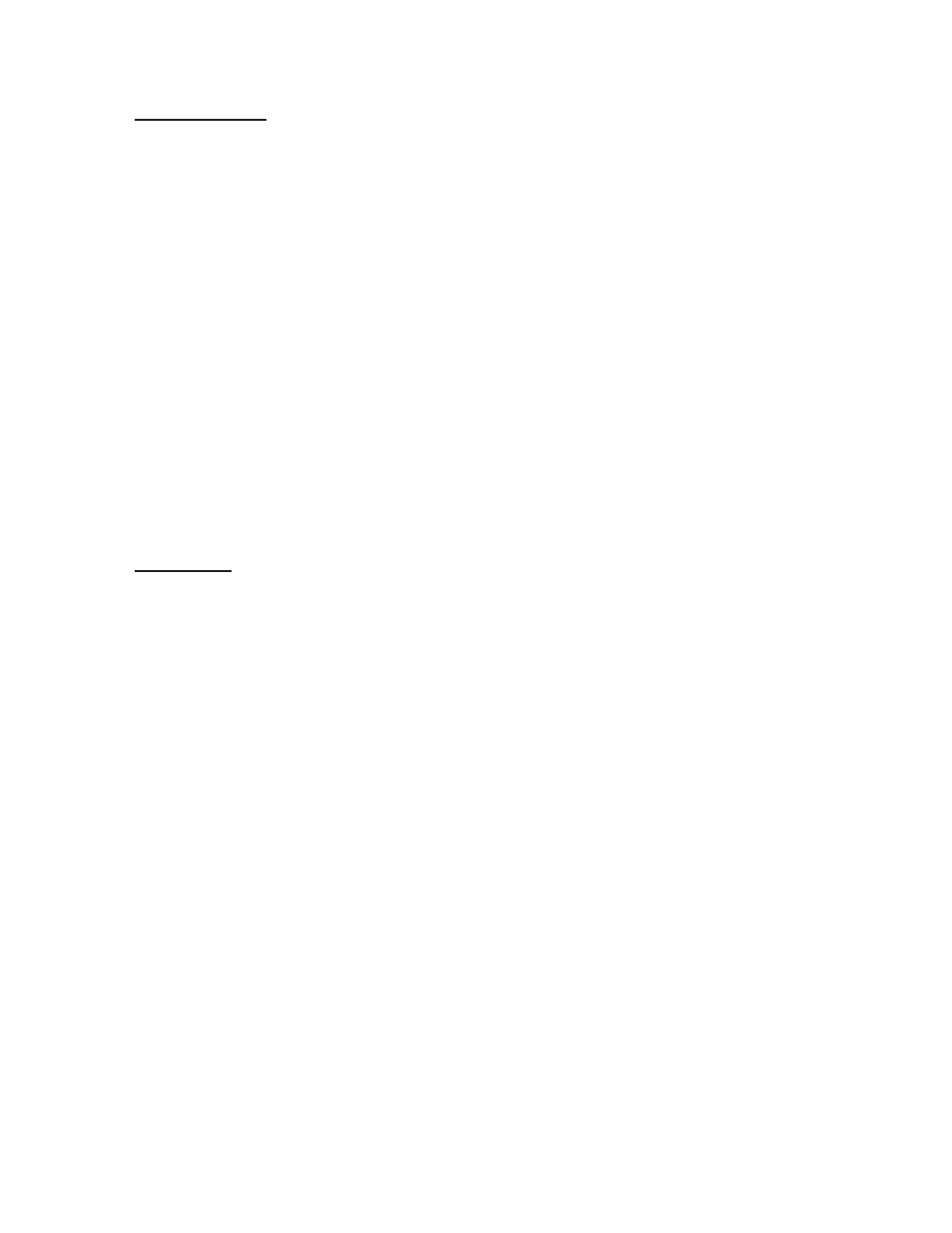
Windows Vista
x
Go to Control Panel
x
Under Network and Internet, click on “View Network Status and Tasks”
x
At left menu of next screen, click on “Manage Network Connections”
x
At next screen, double-click “Local Area Connection”
x
At next screen (Local Area Connection Status), click on “Properties”
x
A pop-up window will appear asking you for permission, click on “Continue”
x
At the next screen in the area where used item are checked, highlight the selection
“Internet Protocol Version 4” (NOT VERSION 6!), and click “Properties”.
x
At the next screen (Internet Protocol Version 4 properties), select the option “Use the
following IP address” and do the following:
o In the IP address section, enter the same IP address that has been assigned to
the i.LON, EXCEPT enter “200” for the last segment.
o Press the <Tab> key on the keyboard the jump to Subnet section, leave this
area set to 255.255.255.0
o Press the <Tab> key on the keyboard to jump to the Gateway section, this
section must match that assigned to i.LON if a specific gateway was entered.
o Click “OK” to save and exit the screen
x
Your computer is now ready to talk to the i.LON
Windows 7
x
Go to Control Panel
x
Under Network and Internet, click on “View Network Status and Tasks”
x
At next screen, under “active networks”, click “Local Area Connection”
x
At next screen (Local Area Connection Status), click on “Properties”
x
At the next screen in the area where used item are checked, highlight the selection
“Internet Protocol Version 4” (NOT VERSION 6!), and click “Properties”.
x
At the next screen (Internet Protocol Version 4 properties), select the option “Use the
following IP address” and do the following:
o In the IP address section, enter the same IP address that has been assigned to
the i.LON, EXCEPT enter “200” for the last segment.
o Press the <Tab> key on the keyboard the jump to Subnet section, leave this
area set to 255.255.255.0
o Press the <Tab> key on the keyboard to jump to the Gateway section, this
section must match that assigned to i.LON if a specific gateway was entered.
o Click “OK” to save and exit the screen.
x
Your computer is now ready to talk to the i.LON
The information contained herein is proprietary to Lencore Acoustics Corp. and copyright protected. No part of this manual can be copied,
used or distributed without prior authorization from Lencore Acoustics Corp. © Copyright 2010
4
V 1.9