1 multiple aurora configurations, 2 clock settings and connections, 1 using the internal clock – Lynx Studio LT-FW User Manual
Page 11: 2 using external / aes a / aes b clock, Multiple aurora configurations, Clock settings and connections
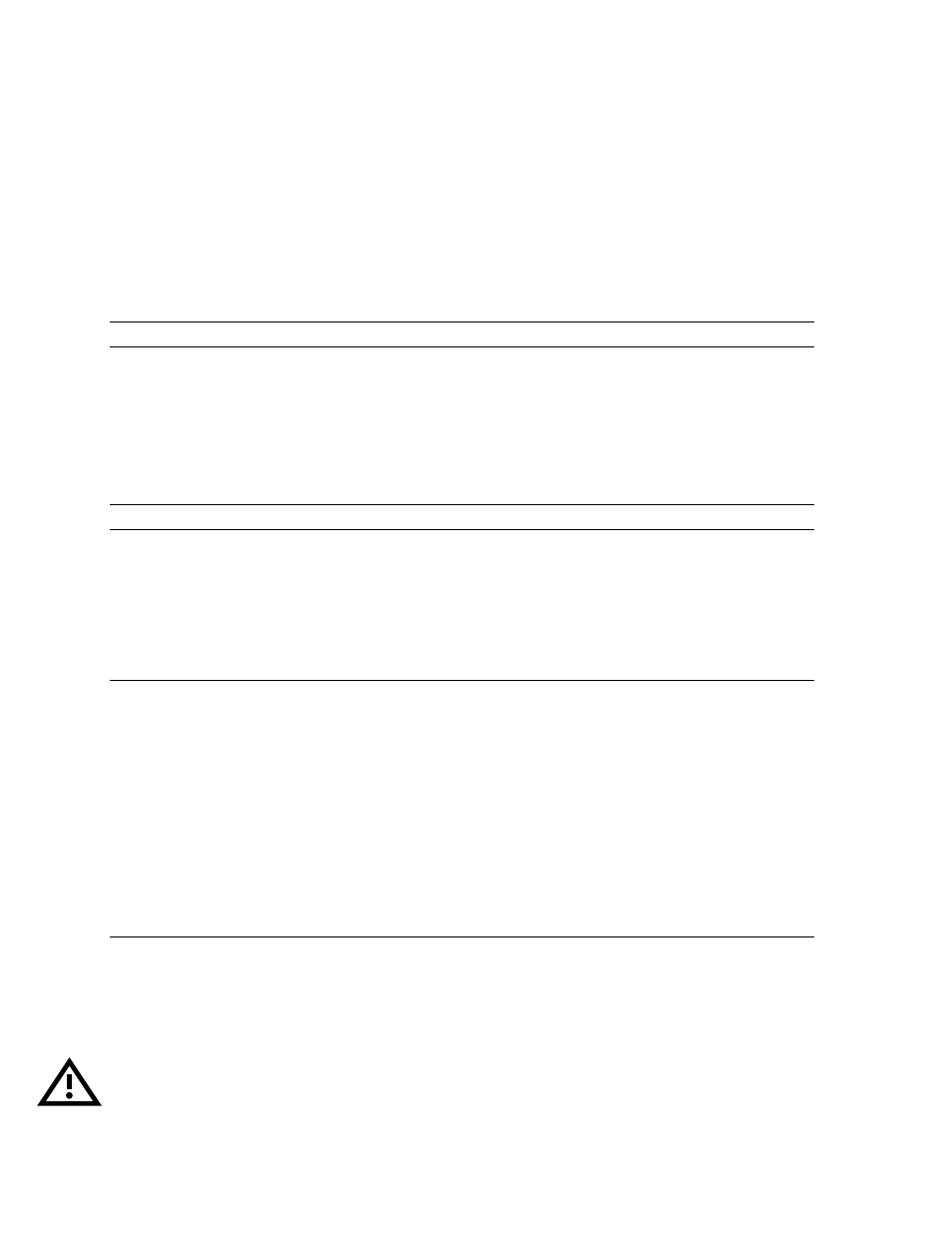
Page 11 of 43
9. Reinstall the Aurora top cover using the eight screws that had been removed in step 1. Do
not over tighten the small screw near the center of the front faceplate as it is easily
damaged.
10. Plug in and power up the Aurora using the front panel standby switch. You can see the
LT-FW from the slits in the Aurora top cover. If the green LED on the LT-FW lights up,
the installation was successful. If the LED does not light, unplug the Aurora and re-
mount the LT-FW, making sure that it is securely attached. Then plug in and power up
again. If the green LED still does not light, please contact Lynx Customer Support.
5.1 Multiple Aurora Configurations
It is possible to use multiple LT-FW equipped Auroras with a single FireWire port. Simply
daisy chain units with FireWire patch cables. Either of the two IEEE-1394a FireWire ports
can be used to connect to a host computer or to connect to other Auroras. It is important to
verify that all Auroras and LT-FWs have the same firmware revision. Please refer to Section
2.2.4 Insuring compatible firmware on the Aurora, for more information about updating the
Aurora firmware.
5.2 Clock Settings and Connections
Please see Section 2.6 Clock Settings and Connections, of the Aurora User Manual for
information about correct clocking of the Aurora within a digital audio system. When used
with an LT-FW, the SYNC SOURCE must be selected from within the Aurora Remote
Control application. The Aurora front panel controls are “locked out” when used with a
FireWire system.
5.2.1 Using the Internal Clock
We recommend using Internal as the SYNC SOURCE for the best clock performance.
When the Windows MME or DirectSound driver is used, the Aurora will not automatically
change to the sample rate of the audio being played. The desired sample rate should be
selected from the Aurora Remote Control application prior to initiating playback. If this is
not done, then the audio will be sample rate converted by the operating system, which can
result in degraded audio quality.
When ASIO is used, the sample rate will change automatically to reflect the rate of the
current project.
5.2.2 Using External / AES A / AES B Clock
The Aurora can slave to a master clock / house clock source via Word clock or via its AES
inputs. In this state, it is also important to verify that the clock source is operating at the same
sample rate as the audio being played, no matter what driver model is being used by the LT-
FW. See the Aurora manual for more information about these SYNC SOURCE choices.
PLEASE NOTE: When an external master clock source is used with an LT-FW equipped
Aurora, sample rate changes from the clock source can result in a loss of connectivity