3 macintosh, 4 insuring compatible firmware on the aurora – Lynx Studio LT-FW User Manual
Page 6
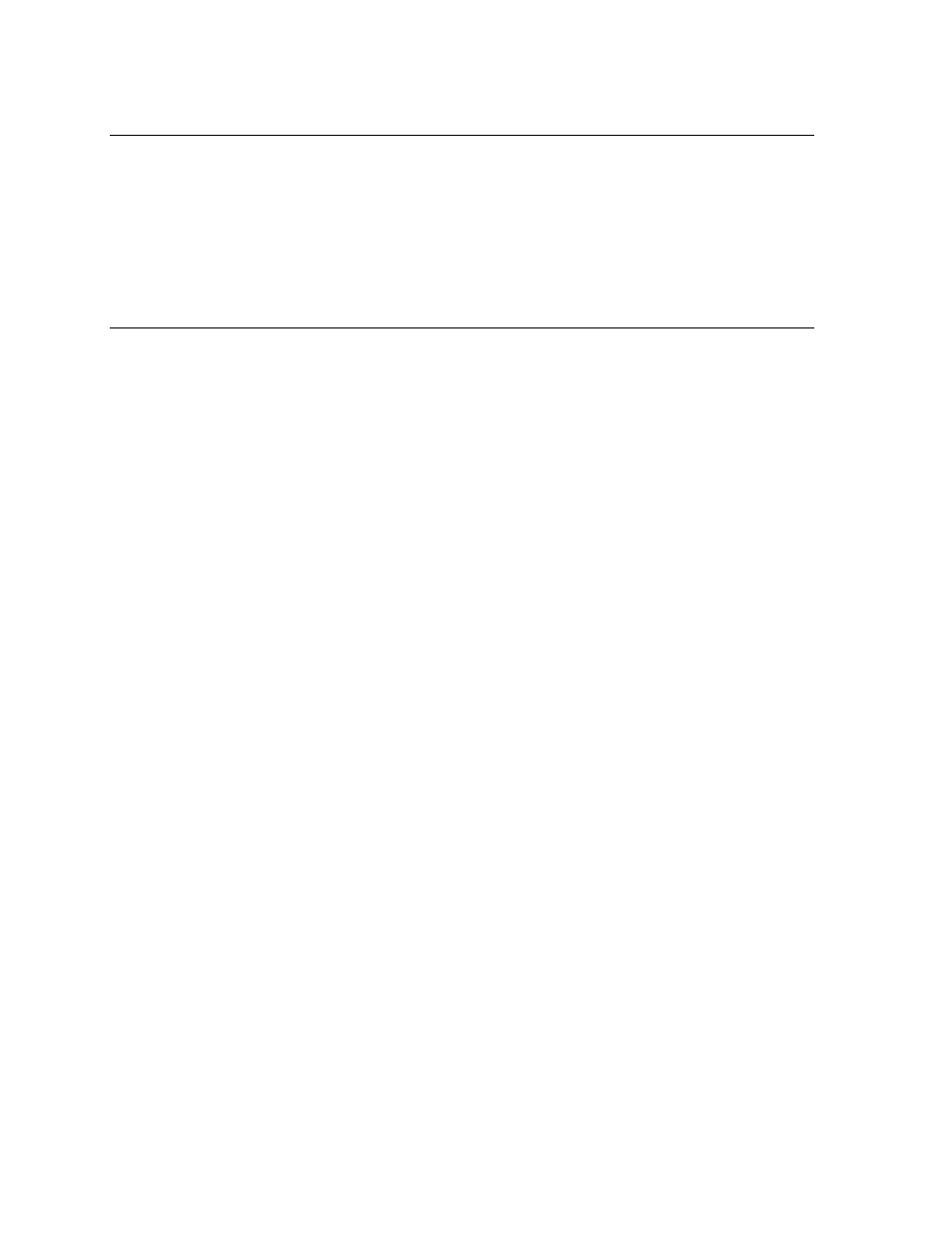
Page 6 of 43
2.2.3 Macintosh
Apple Macintosh G4 or later
¾ 64 MB RAM
¾ One OHCI compliant FW400 (IEEE-1394a) or FW800 (IEEE-1394b) port
¾ Video display with 1024 x 768 minimum resolution
¾ Macintosh OS X (10.4 or higher)
NOTE: The LT-FW is not supported under OS 9.
2.2.4 Insuring compatible firmware on the Aurora
The LT-FW requires your Aurora converter to have Firmware Version 18 or later. This
should be verified prior to installing and configuring the LT-FW card. To determine what
firmware revision your Aurora has installed, press the TRIM and POWER buttons at the
same time with the power to the Aurora off. If the LED flashes over the numbers 1 on the
input row & 8 on the output row or above (i.e. 1&8, 1&9, etc.) in the Aurora Meter Display,
then your unit is compatible with the LT-FW. If pressing Power and Trim does not cause
any LEDs to flash, causes a sequence lower than 18 to flash, or causes a single number to
flash, then your unit needs to be updated.
Updating the Aurora firmware to version 18 may require a Lynx AES16 PCI audio interface.
If your Aurora has firmware version 13, it can also be updated by an Apple Macintosh
running OS X via MIDI, or by a PC running Windows via MIDI or IrDA. The Aurora
firmware updater program and instructions for use are available for download from the Lynx
website at Support > Latest Driver Download. If your unit requires an AES16 to update
because it has rev 12 or earlier, and you do not have access to one, there are two options for
customers within the USA and Canada:
• Option 1: Send the Aurora and LT-FW to Lynx Studio Technology in California. We will
update the Aurora, install the LT-FW and do a full diagnostic test within one day of
receipt. It will be return shipped via 2-Day Air.
• Option 2: Lynx Studio Technology will loan you an AES16 for updating the firmware in
your Aurora. For more information on the procedure and any questions, contact
[email protected] or call +1 714-545-4700 extension 206.
If you are outside of the USA or Canada, please contact your local distributor for additional
firmware update options.