2 os x – Lynx Studio LT-FW User Manual
Page 14
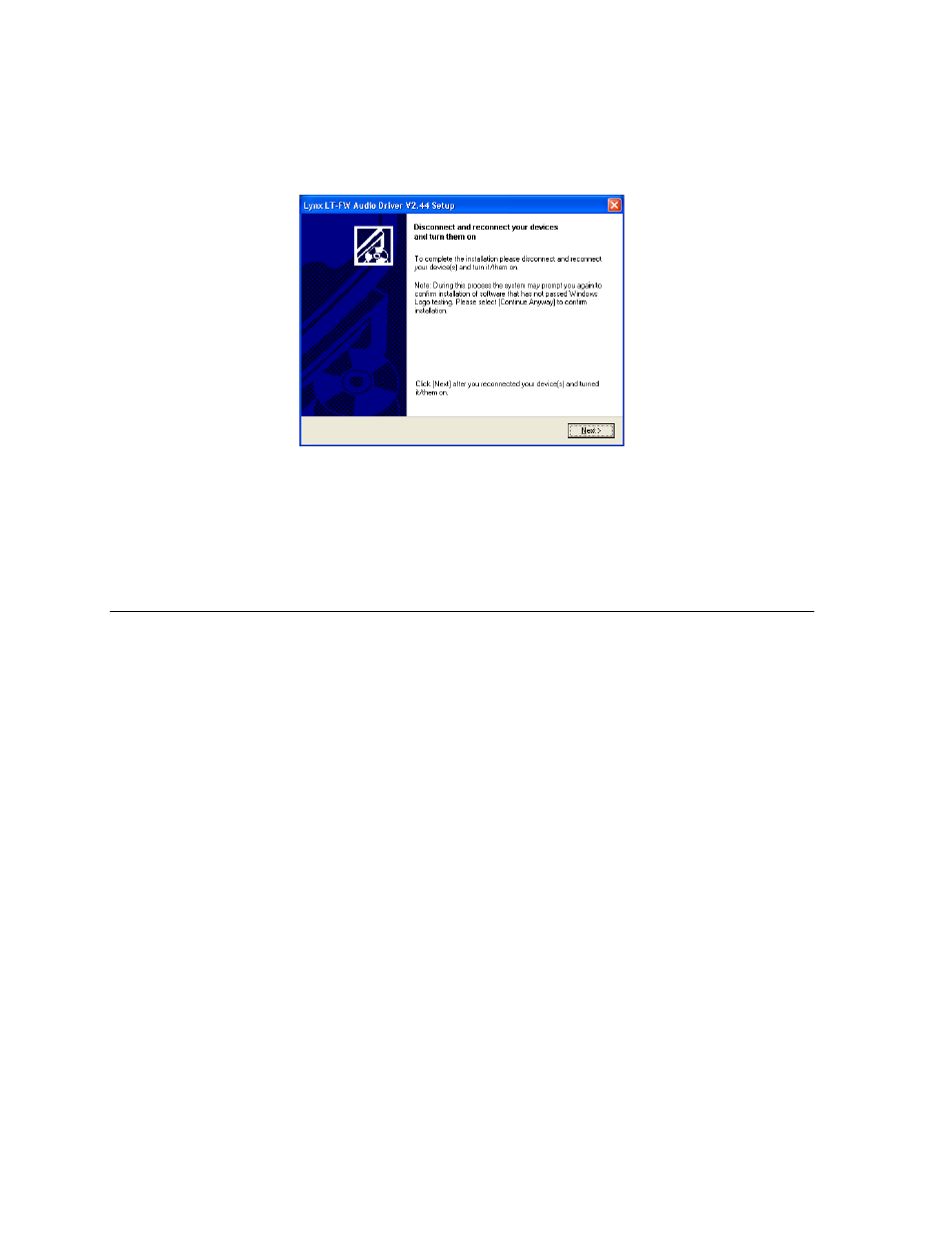
Page 14 of 43
8. At the next screen you’ll be prompted to disconnect and reconnect your devices. At this
point connect the appropriate FireWire cable between the Aurora and the FireWire port
on your computer. Make sure that the Aurora is powered on. Click “Next >”.
9. You may receive a warning that the driver has not been digitally signed by Microsoft. It
is safe to disregard this warning and select “Continue Anyway.”
10. When the installation is finished, you can launch the Aurora Remote Control application.
For more information, see Section 7, Aurora Remote Control Application Reference.
5.3.2 OS X
1. The LT-FW uses the built-in FireWire audio driver in OSX. No additional driver
installation is required. Power on the Aurora. From the front panel, set the TO ANALOG
OUT and TO DIGITAL OUT parameters to “LSLOT”.
2. Simply connect the appropriate FireWire cable from the Aurora to the computer’s
FireWire port. The Aurora driver devices will immediately become available to Core
Audio applications.
3. To install the Aurora Remote Control application, locate the OS X/LT-FW folder on the
CD. Double-click the AuroraRemoteInstaller.pkg file. For more information, see Section
7, Aurora Remote Control Application Reference.