Lynx Studio LT-FW User Manual
Page 39
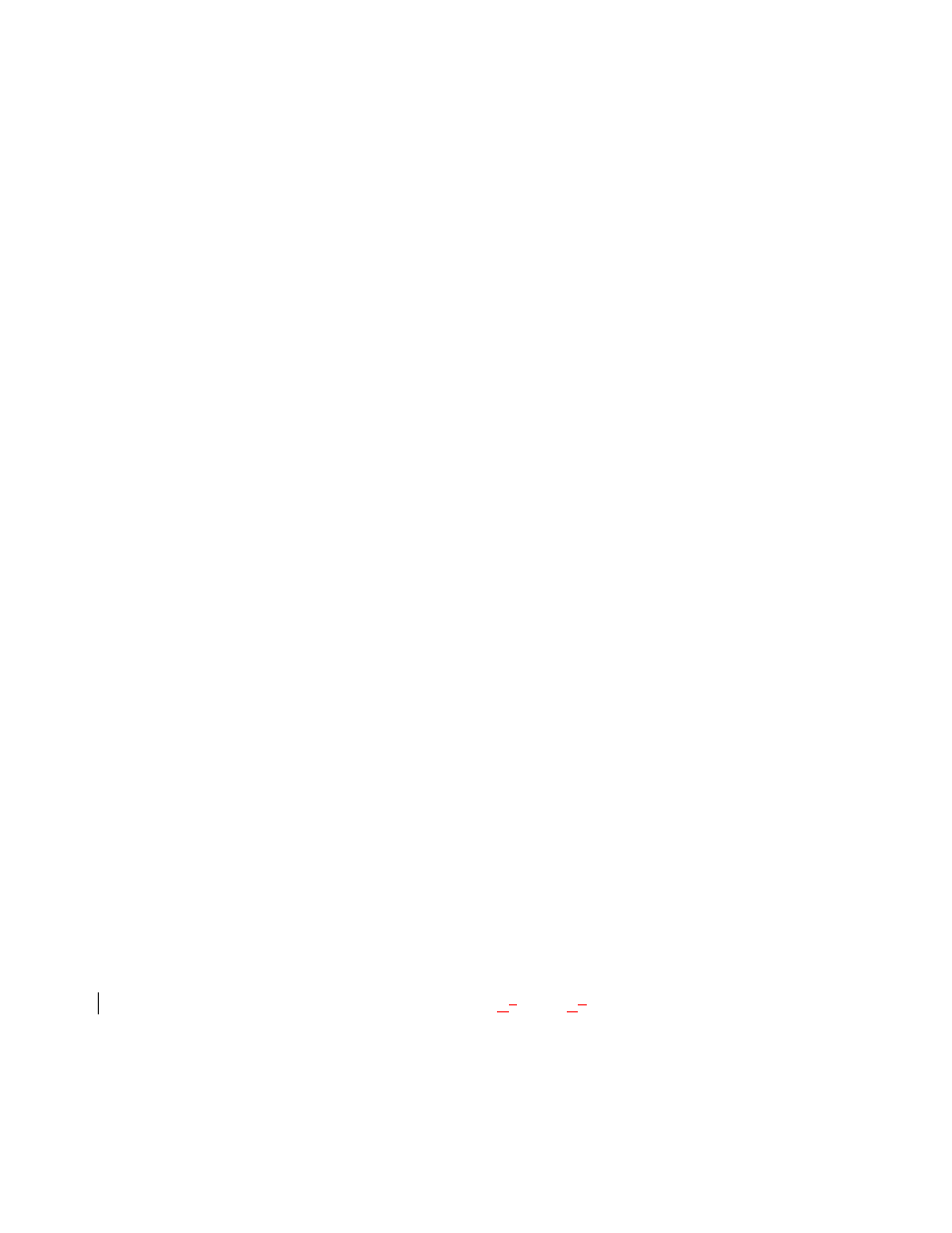
Page 39 of 43
“LSLOT” is selected as the Aurora SYNC SOURCE but SynchroLock will not engage.
The SynchroLock status Says “Range” in ARC:
When LSLOT is used as a clock source, the computer’s FireWire interface provides the clock
signal that the Aurora slaves to. Many FireWire devices output clock signals that are too
inaccurate to be used as a reference by the SynchroLock clocking system. For this reason, we
recommend selecting “Internal” as the clock source instead of “LSLOT”.
There is an error message during the driver installation:
1. Verify that the LT-HD has been installed correctly and there is an LED illuminated on
the LT-FW board. See Section 5, Installation Procedures.
2. Verify that the FireWire cable is connected correctly and that the computer FireWire
ports are active and the drivers are functional.
3. Verify that your Aurora has firmware revision 18 or above
With ASIO Direct Monitoring some channels are not responding:
ASIO Direct Monitoring is only implemented on the LT-FW for Analog Outputs one through
four. If Direct Monitoring is attempted for any other outputs then it will not function.
Aurora Remote Control does not respond to parameter changes or is not responding as
expected:
1. If there is an AES16 card connected to the Aurora on the same computer as the LT-FW
FireWire connection, than the ARC will not function correctly. Disconnect the AES16
from the Aurora and re-launch the ARC.
2. If the Aurora MIDI Ports are connected to a MIDI interface on the host computer,
disconnect the MIDI cables in the back of the Aurora and re-launch the ARC.
3. What is the connection medium described from the “About Aurora Remote Control”
Dialog box? If connection via IRDA is indicated, disconnect or disable the Infrared
transceiver on the host computer.
4. Close the ARC and any audio applications and reset the LT-FW either by removing then
reinserting the FireWire cable, or by turning the Aurora off for 5 seconds, then turning it
back on.
Surround sound material is only playing back through 2 channels:
Windows:
1. Verify that a multi-channel mode has been selected for the LT-FW from the ARC LT-FW
menu.
2. Verify that the playback software has been selected for multi-channel, or surround sound
playback.
3. Download the ChannelPlacement.zip file from
Unzip it to the desktop. Open the Lynx Demo application (Start > Programs > Lynx
Studio Technology > Lynx Demo), and set the play device to the appropriate Aurora
multi-channel output, click “File” and open the
Cc
hannel
Pp
lacement.wav file on the
desktop. You should see playback meter activity sequentially through the fist 6 channels
of the selected, multi-channel output.