9 troubleshooting, Troubleshooting, You received any errors, please refer to section – Lynx Studio LT-FW User Manual
Page 38
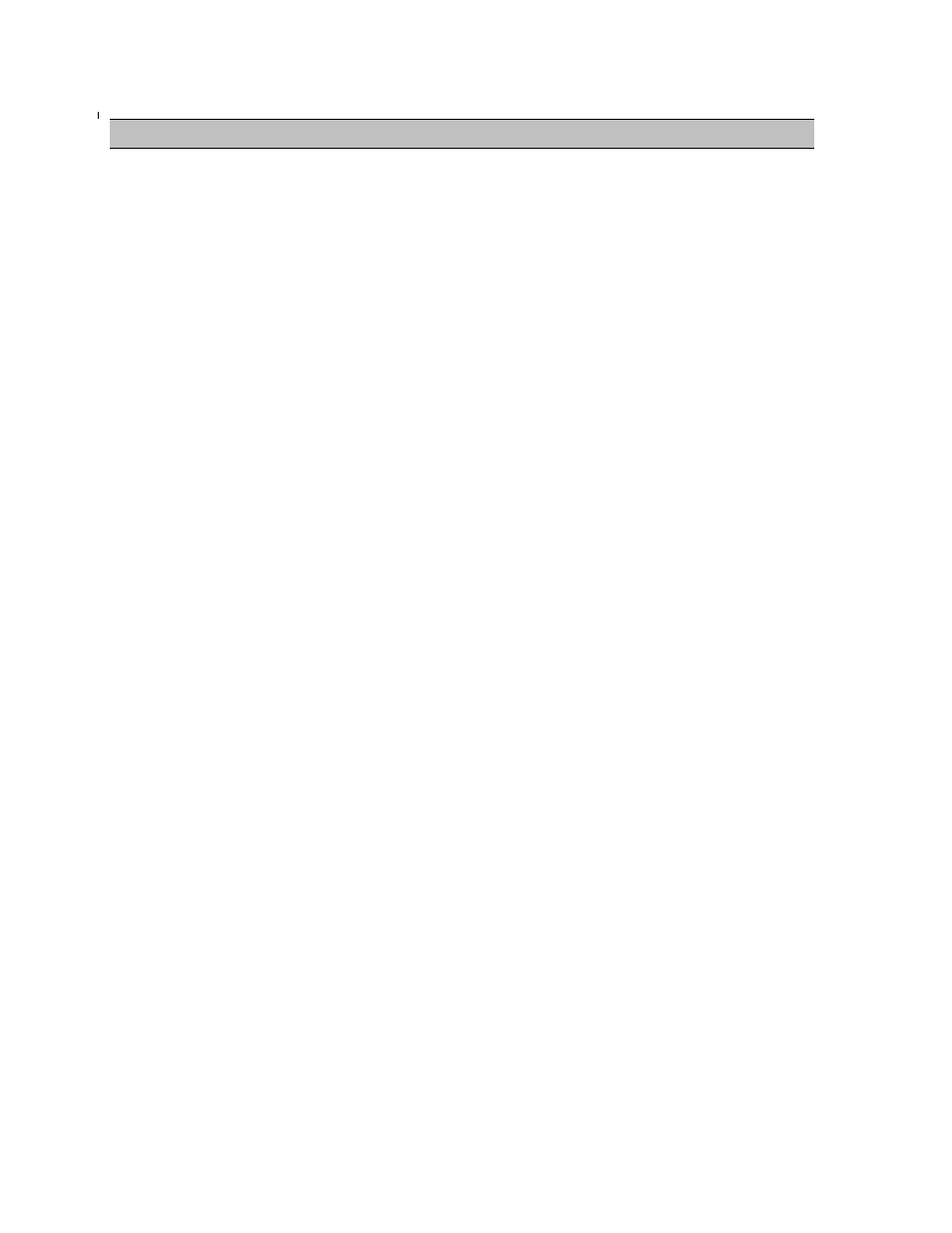
Page 38 of 43
9 Troubleshooting
Continuous Clicking, popping or crackling noises in your audio:
1. Check clock master settings. In any digital audio configuration, there can be one, and
only one master clock. All other digital audio devices must be configured as slaves to the
designated master clock. Since the Aurora’s SynchroLock
™ technology provides an
extremely stable and jitter-resistant clock, we recommend setting the Aurora as the
master clock in your digital audio system.
2. Check buffer settings in your audio application software. Smaller buffer sizes are
preferred because they reduce latency (the time it takes for an audio signal to travel
through your audio software). In some cases, however, setting too small a buffer size can
overtax your computer’s processor, particularly when running multiple tracks and/or a
number of DSP plug-ins. This can result in clicks and pops in your audio playback. Try
increasing the buffer size from the ARC software or from an ASIO Control panel if
applicable and see if your playback performance improves.
Single clicks at regular intervals are heard during audio playback:
In some cases, there can be a conflict between FireWire devices as active sync master that
can result in this symptom. To resolve, close any open audio software and the ARC and reset
the LT-FW either by removing then reinserting the FireWire cable, or by turning the Aurora
off for 5 seconds, then turning it back on.
The Aurora shows up in the Operating System as a usable device, but will not pass
audio:
1. Make sure that the Aurora has been assigned as the active device in the application being
tested. Many audio applications allow a specific audio device to be selected from a
configuration menu. Other applications will use whatever the operating system default
device is. In this case verify that the Aurora has been configured as the default playback
device for the system.
2. Check the ARC software and see if there is meter activity for the appropriate outputs
being used. If there is, check the cable connections from the Aurora analog or digital
outputs to the monitoring equipment.
3. Close the ARC and any audio applications and reset the LT-FW either by removing then
reinserting the FireWire cable, or by turning the Aurora off for 5 seconds, then turning it
back on.
4. Verify that the Aurora has firmware revision 18 or above. To determine what firmware
revision your Aurora has, press the TRIM and POWER buttons at the same time with the
power to the Aurora off. If the LED flashes over the numbers 1 on the input row & 8 on
the output row or above (i.e. 1&9, 2&0, etc.) in the Aurora Meter Display, then your unit
is compatible with the LT-FW. If pressing Power and Trim does not cause any LEDs to
flash, causes a sequence lower than 18 to flash, or causes a single number to flash, then
your unit needs to be updated.
5. Try the Aurora LT-FW hardware test from the Lynx Support Website.