3 using lslot clock – Lynx Studio LT-FW User Manual
Page 12
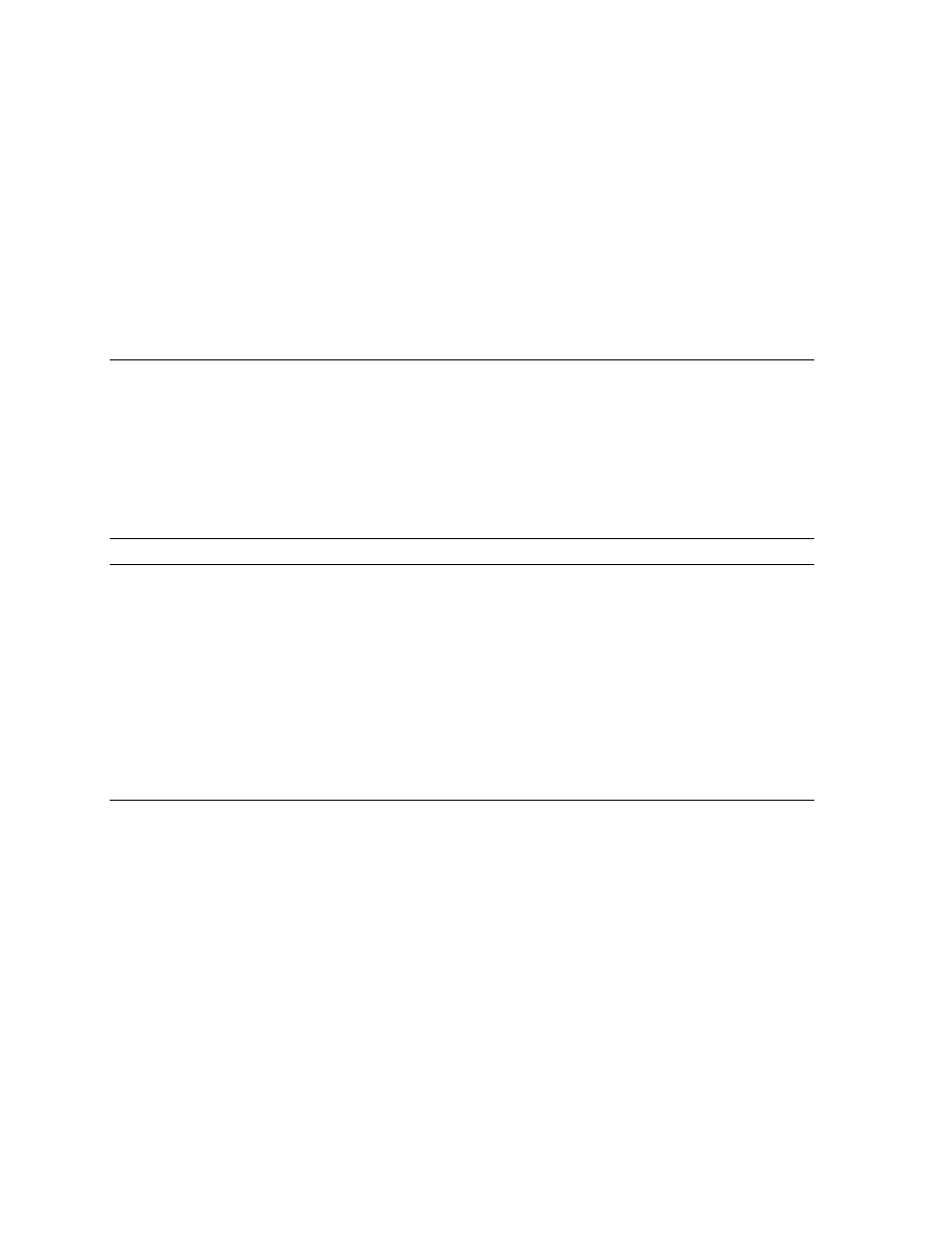
Page 12 of 43
between the host computer and the LT-FW. In order to avoid this, it is CRITICAL that the
correct sequence is followed when changing sample rates is necessary.
For WDM applications under Windows, the desired sample rate should be selected in the
ARC Settings Page prior to changing the sample rate on the master clock source.
For ASIO (Windows) and Core Audio (OS X), one should launch the audio project or audio
file at the new rate, then change the rate on the master clock source to match. When the
project rate and Aurora rate do not match, audio play and record will not be possible and the
Aurora Remote Control application will not operate.
5.2.3 Using LSlot Clock
When an LT-FW equipped Aurora is used with a computer, it is possible to have the Aurora
slave to the clock generated by the computer via the FireWire interface. This would be the
case when LSLOT is selected as the SYNC SOURCE. As a general rule, we do not
recommend this clocking scheme. The clock signal generated by a FireWire adapter can be
very inaccurate. Although SynchroLock is capable of regenerating poor quality clock
sources, in many cases the FireWire-generated clock can fall outside of SynchroLock’s
usable range, and the Aurora sound quality will be adversely affected.
5.3 Installing the Driver and Aurora Remote Control Application
The Lynx Installation CD contains all driver files and utilities mentioned in the subsequent
installation steps, as well as the LT-FW manual, driver release notes and test files. If you do
not have a CD-ROM drive or need a more recent version, these files are available on our
If you have downloaded more recent drivers than those included on your Lynx Installation
CD, the following instructions can still be followed, just launch the driver install file from the
download rather than from the CD. If a previous driver version is present, it will
automatically be removed as part of the driver installation process.
5.3.1 Windows 2000, XP (32-bit or 64-bit), 2003 Server, or Vista (32-bit or 64-bit)
1. Power on the Aurora. From the front panel, set the TO ANALOG OUT and TO
DIGITAL OUT parameters to “LSLOT”.
2. The LT-FW driver should be installed prior to connecting the Aurora to the computer.
Insert the Lynx Installation CD into your computer’s disk drive.
3. Locate the Windows\LT-FW folder on the CD. Double-click the
LTFWSetup.exe file.
4. When prompted, accept the default destination folder of C:\Lynx and click “Install”.