2 macintosh quick audio test, Macintosh quick audio test – Lynx Studio LT-FW User Manual
Page 17
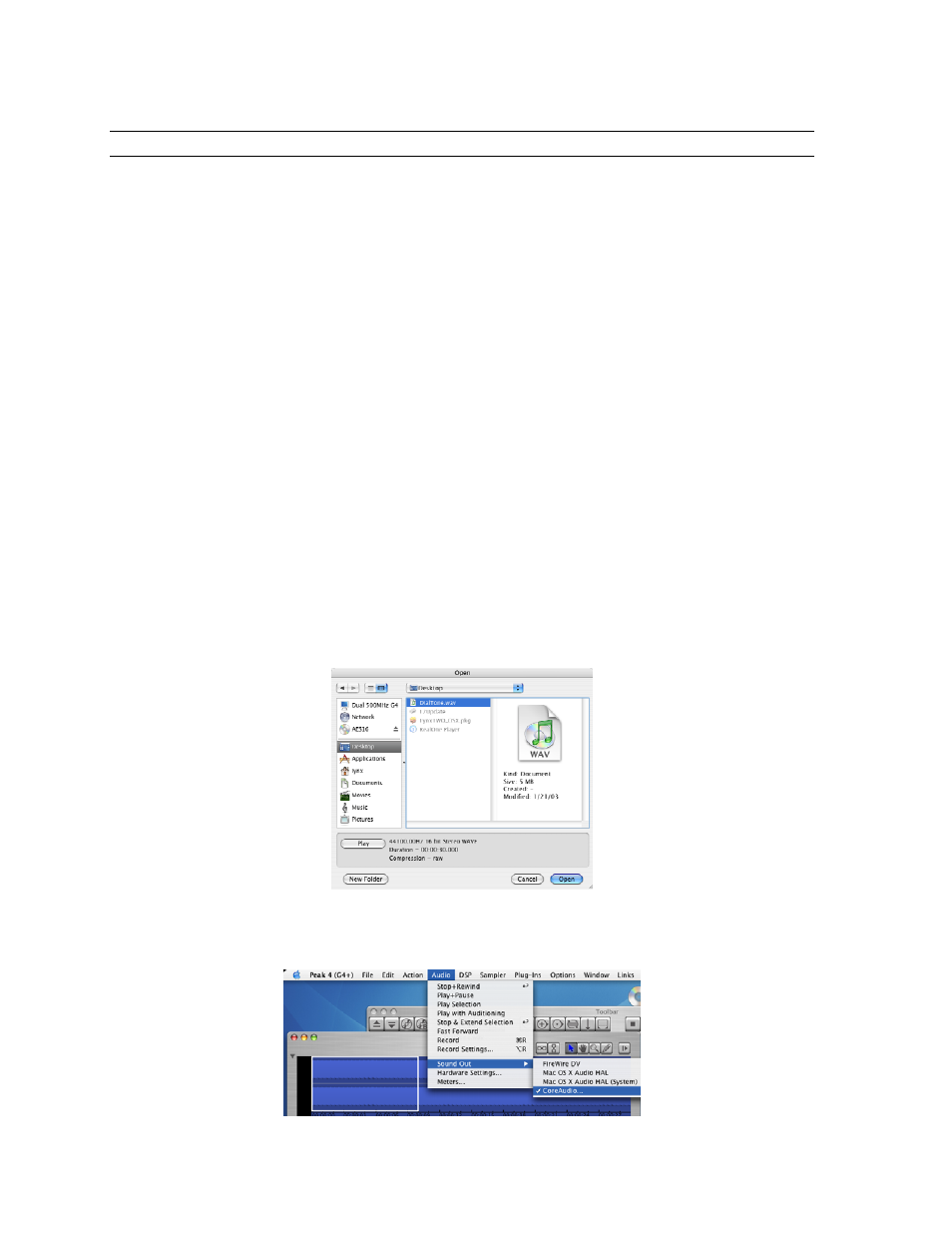
Page 17 of 43
6.2 Macintosh Quick Audio Test
The installation of your LT-FW can be tested using the Aurora Remote Control application
and the Bias Peak demo application included on the Lynx Installation CD. This is a quick
way of verifying that the interface is installed correctly and properly connected to your
external equipment.
1. Install the Bias Peak demo that is included in the “Demos” folder on the Lynx Installation
CD, by clicking on the peakTrial.sit file and following the installation instructions.
2. Locate “SineWaveMinus16.aif” in the “support” folder of Lynx Installation CD. Drag the
file to the computer’s desktop.
3. Connect the Analog Outputs of the Aurora to monitoring equipment capable of delivering
an audio signal for listening via headphones or speakers. Depending on your external
equipment, you may be using the Lynx CBL-AOUT85 or a third party equivalent. Verify
that Analog Outs 1 & 2 from the Aurora are connected to your external equipment. These
are the outputs used for this test.
4. For this test we will set the Aurora to Internal as the clock source. To do so, launch the
Aurora Remote Control application. Click the Digital I/O and Settings tab. Make sure
that the SYNC SOURCE is set to “Internal”.
5. Launch the Peak Demo application by clicking the Peak 4 icon in the OS X sidebar, or
use Finder to launch Peak. Peak will prompt you to open an audio file. Choose
“SineWaveMinus16.aif” on the desktop and click “Open”.
6. In Peak, click “Audio Out” from the Audio menu. Verify that there is a check next to
“CoreAudio…”