1 panning, 2 disabling direct monitoring – Lynx Studio LT-FW User Manual
Page 36
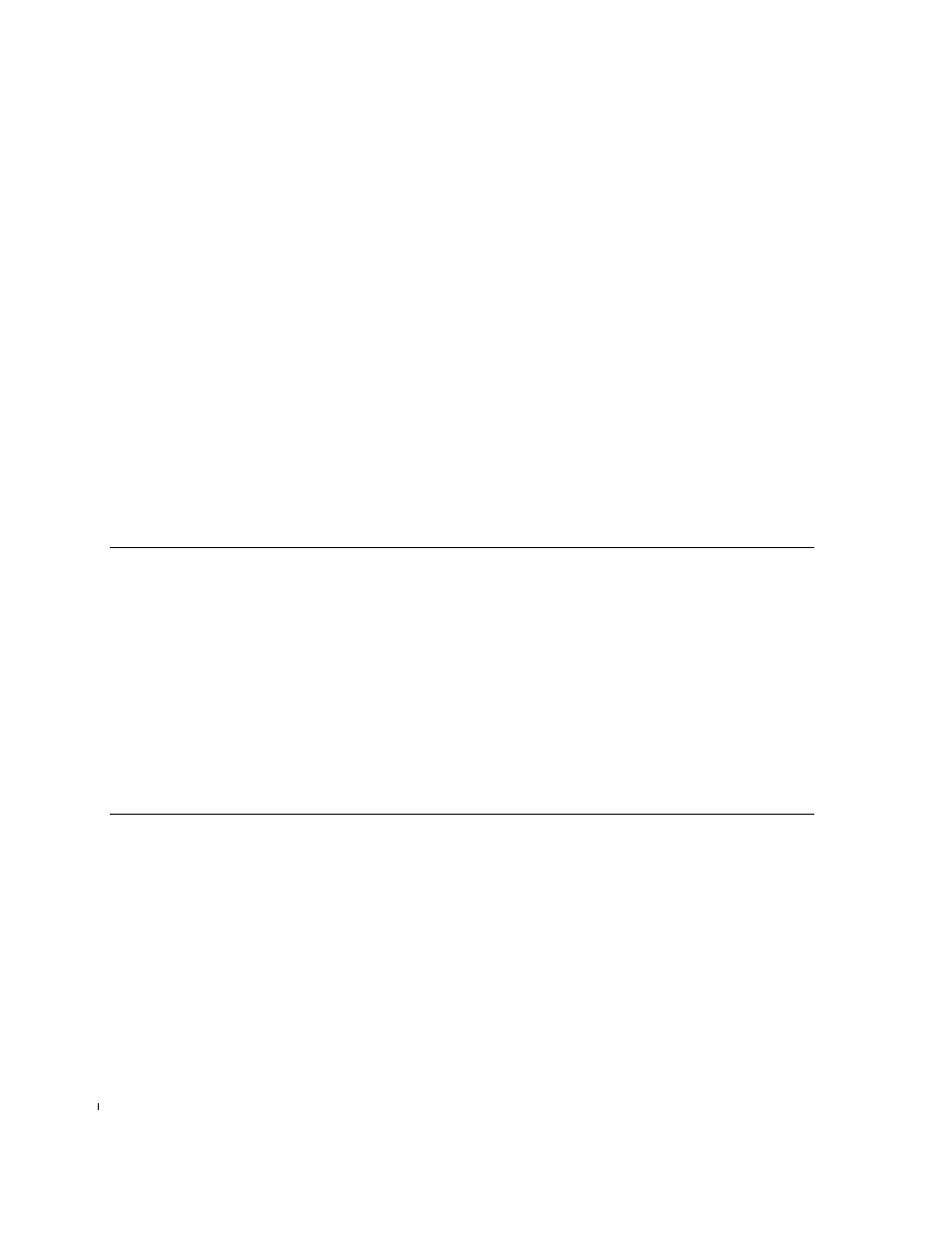
Page 36 of 43
When Direct Monitoring is enabled in an application, it can control Sources C through R for
analog outputs 1 through 4. These are the monitor sources accessible from the output 1-4 tabs
in the ARC Analog Page. Analog outputs 5 and above, and the digital outputs of the Aurora
are not accessible via ASIO Direct Monitoring.
When an ASIO application is launched, the following events will occur:
• TO ANALOG OUT on the Aurora will switch to remote mode (all 3 LEDs will
illuminate on the front panel)
• For the analog outputs, Source A will switch to Digital Inputs 1-16 (or 1-8 on an Aurora
8) and Source B will switch to LSLOT 1-16 (1-8 on Aurora 8). These sources will
overwrite any existing monitor sources in these positions.
• If the ARC software is open, it will automatically close down. The ARC software cannot
be open at the same time as an ASIO application when Direct Monitoring is active. See
Section 8.2.5.2, Disabling Direct Monitoring, for information about how to disable Direct
Monitoring support.
• Any monitor sources that had been defined for sources C through R on analog outputs 1-
4 will be cleared.
• Up to 16 sources can be assigned to analog out 1-4 from within the recording software.
8.2.5.1 Panning
Since panning of mono input sources is available with Direct Monitoring, even though pan
controls are not a feature of the ARC software, each mono source is assigned to both
channels of an output pair (i.e. Output 1 and Output 2). When a mono signal is panned from
within the host application, the level sliders under each monitor source will move
accordingly. As an example: If Analog In 1 Left is being monitored on Analog Out 1 and
Analog Out 2, when you pan the input signal to the left the Monitor Source Volume for
Analog Out 1 increases and the Monitor Source Volume for Analog Out 2 decreases.
Since this feature relies upon code within a third party application to operate, different
software versions may behave differently than described
8.2.5.2 Disabling Direct Monitoring
In some cases it is desirable to disable the Direct Monitoring features of the LT-FW. For
instance, if an ASIO application is used that does not support Direct Monitoring then it may
be necessary to establish hardware monitoring from the ARC, or in cases where monitoring
schemes not supported by the LT-FW Direct Monitoring implementation are required.
To disable Direct Monitoring open the LT-FW ASIO Control Panel from within the ASIO
recording software. Put a check next to “Ignore Direct Monitor Requests”. This switch is
application specific, so if different ASIO apps are used this would need to be done in each
application.
If the ARC software does not launch when an ASIO application is open after disabling DM
Requests, then check to see if the Aurora MIDI driver is active within the application. If it is,
disable it from the applicable hardware setup menu, then try launching the ARC again.