Lynx Studio LT-USB User Manual
Page 28
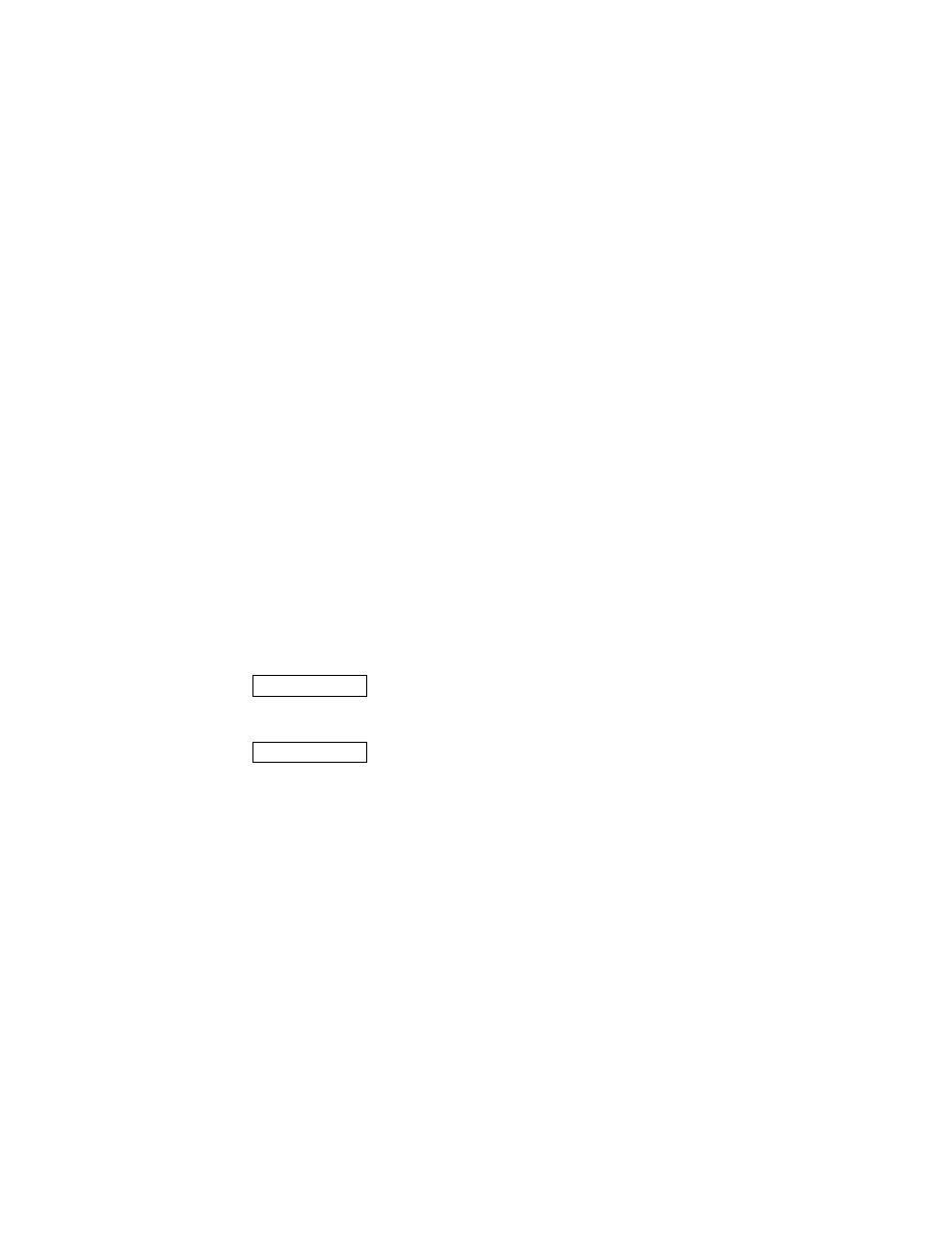
Page 28 of 45
to the Analog Outputs. By manually assigning LSLOT sources to the Digital Outputs,
these signals can be mirrored to the Aurora AES/EBU outputs as well.
For example, to send USB audio streams to the digital outputs, assign LSLOT 1-16
(for an Aurora 8, assign LSLOT 1-8) to the digital outputs as “SOURCE A” and set
“TO DIGITAL OUT” to “REMOTE”.
f
These faders allow control over the output level of each monitor source when in
Remote Routing mode. This level attenuation occurs in the digital domain, so it is
recommended to leave these faders in their default, maximum position in situations
where the highest fidelity is required. Holding down the SHIFT key on the keyboard
while adjusting a fader, will allow adjustment of channel pairs.
g
This display reveals the amount of attenuation, in dB, of a monitor source.
h
This button enables the mute function for the associated monitor source.
j
This display indicates the status of the digital inputs. If a valid digital signal is present
the display will indicate “Locked”. If a valid digital signal is not present the display
will indicate “Unlock”.
k
This drop-down menu allows for selection of the clock source that drives the Aurora
sample clock generator from the following options:
INT
Clock derived from the on-board crystal oscillator.
EXT
Clock signal from WORD CLOCK input.
EXT/2
Clock signal from WORD CLOCK input running at half the desired
sample rate. Typically used with dual-wire AES/EBU devices.
AES A
Clock signal from the AES I/O Port A Digital Input. Clock is derived
from the first valid AES/EBU channel.
Aurora 8 Clock signal from the AES inputs 1-4.
AES B
Clock signal from the AES I/O Port B Digital Input. Clock is derived
from the first valid AES/EBU channel.
Aurora 8 Clock signal from the AES inputs 5-8.
LSLOT
Clock Signal from the computer’s USB adapter. Under normal
circumstances, this is NOT a recommended clock source.
Please note that when the LT-USB is connected to the computer and active, the SYNC
SOURCE cannot be controlled through the Aurora Remote Control software. The
SYNC SOURCE must be established from the front panel before connecting the USB
cable.
l
This drop-down menu normally allows for selection of the sample rate for the Aurora
when set to “INTERNAL”, however when using an LT-USB, the SAMPLE RATE
drop-down menu is only used to display the active sample rate. The desired rate
should always be established from within the host audio software or the OS’s audio
settings section (ie. Windows Sound Control Panel or OSX Audio Midi Setup). Even
if the Aurora is slaving to an external clock master, the sample rate selected within
the DAW and/or OS default should match the rate generated by the clock source. For
more information, see Section 5.1, Clock Settings and Connections.