Lynx Studio LT-USB User Manual
Page 42
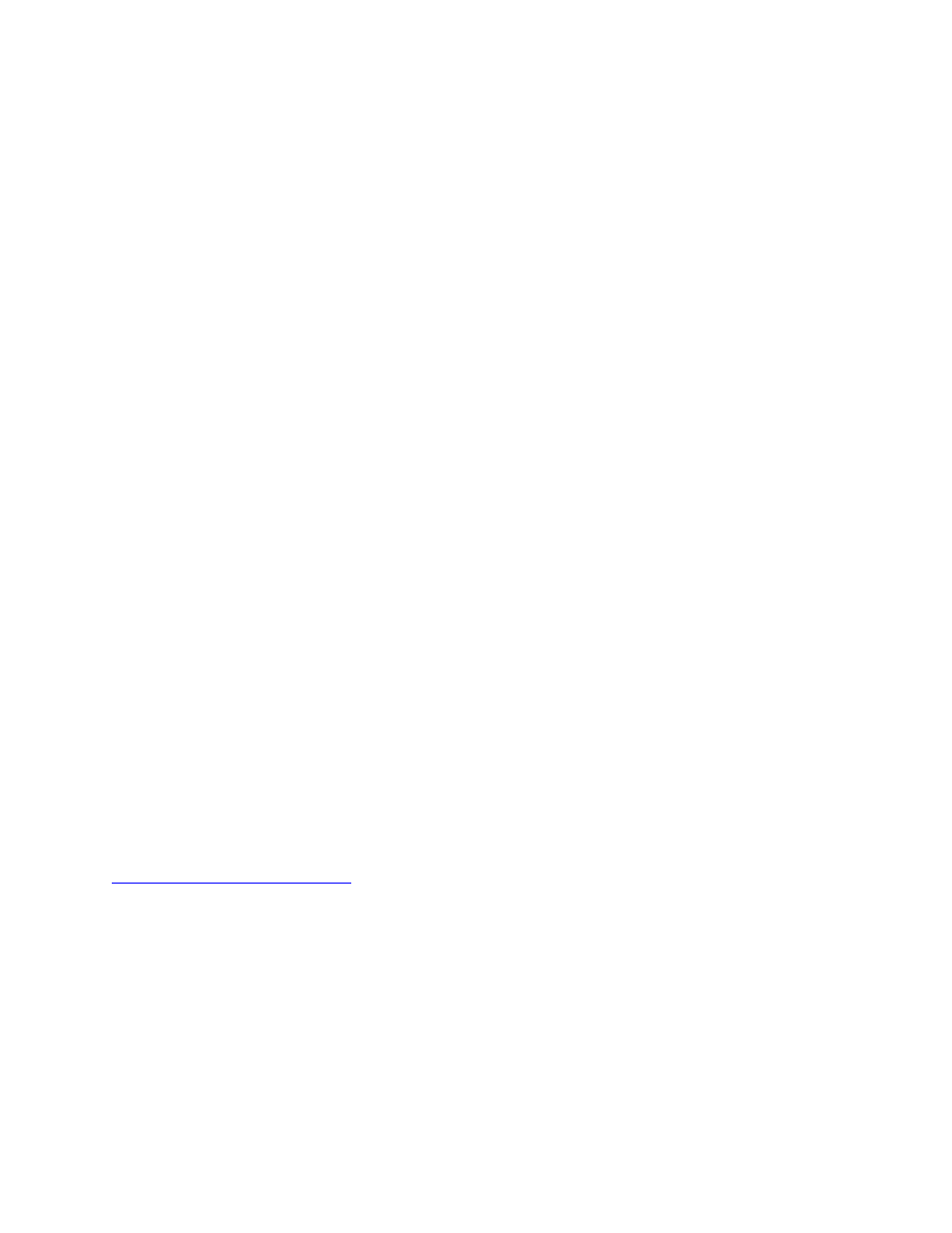
Page 42 of 45
3. What is the connection medium described from the “About Aurora Remote Control”
Dialog box? If connection via IRDA is indicated, disconnect or disable the Infrared
transceiver on the host computer.
4. Close the ARC and any audio applications and reset the LT-USB either by removing then
reinserting the USB cable, or by turning the Aurora off for 5 seconds, then turning it back
on.
5. Please note that certain applications under OS X (ie Logic) do not allow other MIDI
applications to run simultaneously. If you are encountering an error in launching the
ARC, try to close all running audio applications and re-launching the ARC. The ARC
must be launched prior to opening such an application.
Surround sound material is only playing back through 2 channels:
Windows:
1. Verify that the playback software has been selected for multi-channel, or surround sound
playback.
2. Download the ChannelPlacement.zip file from http://www.lynxstudio.com/drivers/.
Unzip it to the desktop. Open the Lynx Demo application (Start > Programs > Lynx
Studio Technology > Lynx Demo), and set the play device to Lynx LT-USB, click “File”
and open the channelplacement.wav file on the desktop. You should see playback meter
activity sequentially through the fist 6 channels of the Aurora.
OS X:
1. Check Applications > Utilities > Audio MIDI Setup. Click Configure Speakers >
MultiChannel. Choose a surround mode and verify that a different LT-USB device output
is assigned to each channel.
2. Insure that your media player supports surround sound, and is configured for surround
sound operation.
The Sample rate on the Aurora front panel does not match the sample rate of the audio
material being played:
If the Aurora is operating on an External or AES input SYNC SOURCE, you must manually
select the rate through either the audio application settings page, or globally through the OS’s
sound control settings. With external clocking you must also set the sample rate to the
desired rate on the clock master device. Otherwise, the playback streams may be sample rate
converted by the operating system, compromising playback quality. Please see Section 5.1,
Clock Settings and Connections
for more information.