Lynx Studio LT-USB User Manual
Page 40
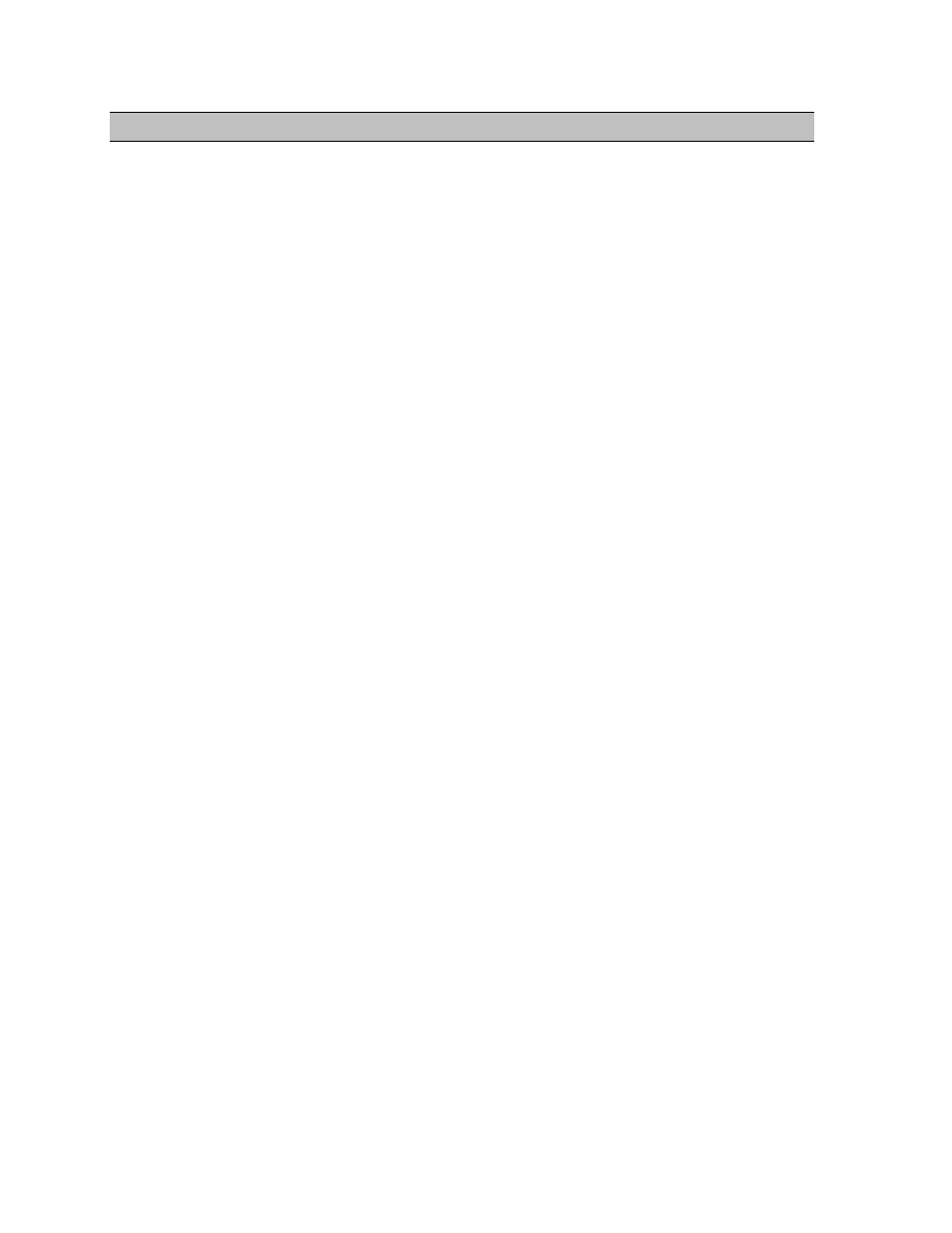
Page 40 of 45
9 Troubleshooting
There is an error message during the driver installation:
1. Verify that the LT-USB has been installed correctly and there is an LED illuminated on
the LT-USB board. See Section 5, Installation Procedures.
2. Verify that the USB cable is connected correctly and that the computer USB ports are
active and the drivers are functional.
3. Verify that your Aurora has firmware revision 24 or above
The LT-USB does not show up in the Operating System as a usable device:
1. Check that the LT-USB is correctly installed and verify that the green LED (D3) on the
LT-USB is illuminated.
2. Close the ARC and any audio applications and reset the LT-USB either by removing then
reinserting the USB cable, or by turning the Aurora off for 5 seconds, then turning it back
on.
3. Verify that the Aurora has firmware revision 24 or above. To determine what firmware
revision your Aurora has, press the TRIM and POWER buttons at the same time with the
power to the Aurora off. If the LED flashes over the numbers 2 on the input row & 5 on
the output row or above (i.e. 2&5, 2&6, etc.) in the Aurora Meter Display, then your unit
is compatible with the LT-USB. If pressing Power and Trim does not cause any LEDs to
flash, causes a sequence lower than 24 to flash, or causes a single number to flash, then
your unit needs to be updated.
4. Check that the LT-USB is connected to a compatible High-Speed USB 2.0 port.
5. Check that the LT-USB is connected via a High-Speed USB 2.0 cable (provided).
6. Check that the OS is compatible with the LT-USB. One must be running OS X 10.6.4+ or
Windows XP with SP3 (32-bit), Windows Vista with SP2 (32-bit or 64-bit) or Windows
7 (32-bit or 64-bit).
7. Remove all other USB devices from the bus and retry.
The Aurora shows up in the Operating System as a usable device, but will not pass
audio:
1. Make sure that the LT-USB has been assigned as the active device in the application
being tested. Many audio applications allow a specific audio device to be selected from a
configuration menu. Other applications will use whatever the operating system default
device is. In this case verify that the Aurora has been configured as the default playback
device for the system.
2. Check that the source for TO ANALOG OUT is set to “LSLOT IN”.
3. Check the ARC software and see if there is meter activity for the appropriate outputs
being used. If there is, check the cable connections from the Aurora analog or digital
outputs to the monitoring equipment.
4. Close the ARC and any audio applications and reset the LT-USB either by removing then
reinserting the USB cable, or by turning the Aurora off for 5 seconds, then turning it back
on.
5. Verify that the Aurora has firmware revision 24 or above. To determine what firmware
revision your Aurora has, press the TRIM and POWER buttons at the same time with the
power to the Aurora off. If the LED flashes over the numbers 2 on the input row & 5 on