Connecting devices, Connecting a usb logger, Disconnecting a device – Measurement Computing USB-5100 Series User Manual
Page 11: Connecting multiple devices, Working with usb-5100 series data loggers
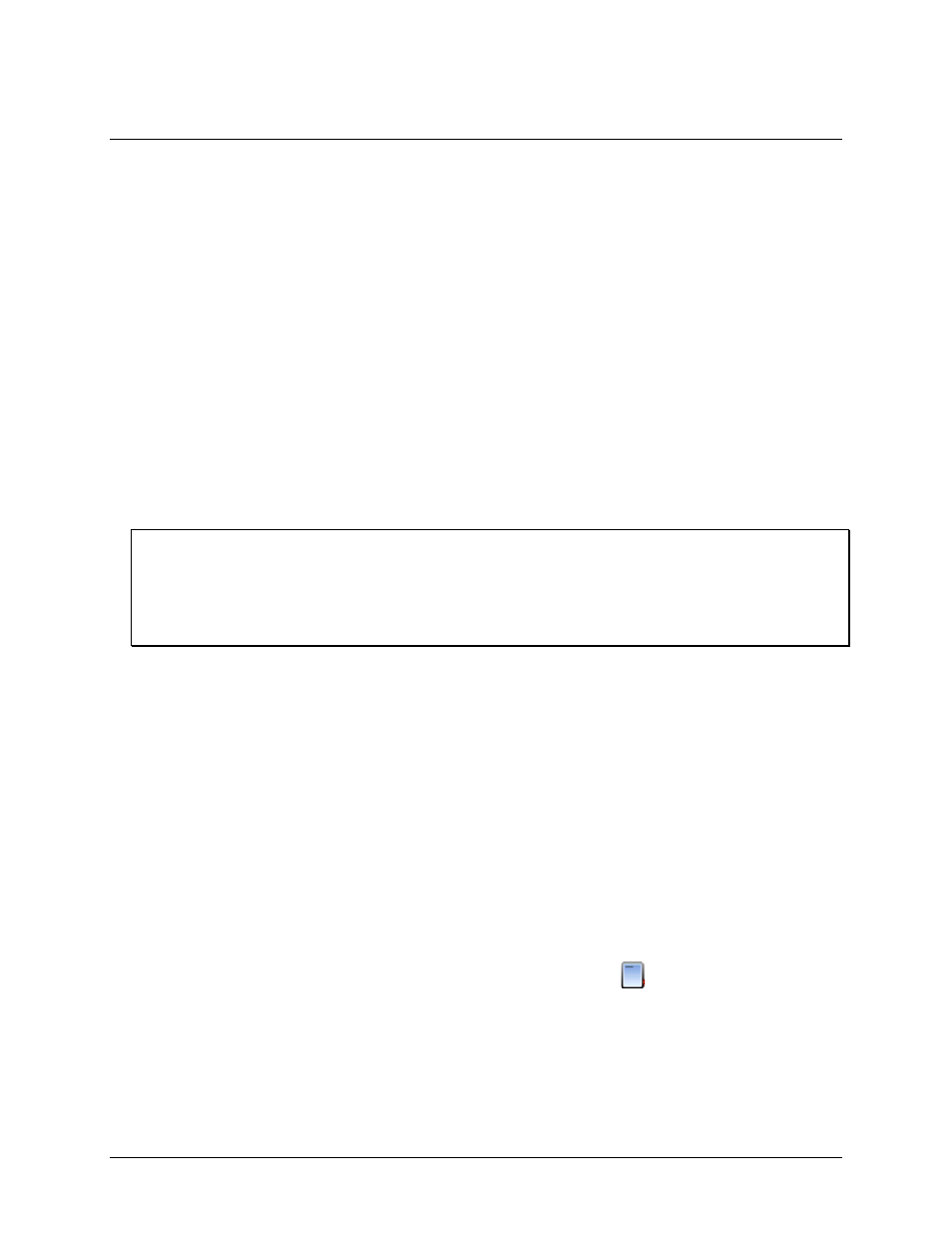
Chapter 2
Working with USB-5100 Series Data Loggers
Working with USB-5100 Series data loggers involves the following basic steps:
1. Connect the logger to the computer for the initial setup and launch.
2. Configure the options for the logger deployment and then launch the logger.
3. Check the status of the logger and any existing readings while it is still connected to the computer. This
helps verify that the launch is configured as expected.
4. After deploying the logger, read out all recorded data and save it to a file.
5. After reading out the logger and saving the data, select and define the data series to plot in a graph. Data
Assistants may be available for certain loggers to automatically scale data when plotting.
6. Analyze the data and customize the plot using the tools for exporting, filtering, merging files, and more.
7. Save changes to the axis, series, plot, and legend properties as well as any filtering or merging to a project
file (
.hproj
).
Connecting Devices
Connect a USB-5100 Series data logger to the computer with the USB cable that shipped with the device.
Once a device is properly connected to the computer as described below, the device name is listed in the status
bar at the bottom of the main USB-5100 Series window.
Note (Windows only)
If the device has never been connected to this computer before, it may take some time for the computer to detect
the new device and report that it has connected successfully. One or more messages display, indicating that new
hardware has been found. You may also hear a chime.
Your computer may prompt you to reboot before you can use the device. It is not necessary to reboot.
Connecting a USB logger
To connect a logger to a computer using a USB cable, complete the following steps:
1. Launch the USB-5100 Series software.
2. Plug the large end of the USB interface cable into a USB port on the computer.
3. Plug the small end of the USB interface cable into the port on the device.
Disconnecting a Device
To disconnect the logger, unplug the USB cable.
Connecting Multiple Devices
If your computer has multiple USB ports, you can connect multiple loggers and work with them one at a time.
When multiple loggers are connected, the Select Device dialog box opens every time you select
Launch
,
Readout
,
Stop
, or
Status
from the Device menu. Click the button next to a device to select it, then click
OK
.
The selected action then proceeds. The status bar lists the number of devices connected.
To display the Select Device dialog box at any time, click the
Select Device
icon on the toolbar, or select
Device»Select Device
. Check the serial number (S/N) on your devices to make sure that it matches the one
selected in this dialog box.
11