Fixing a read header failed error – Measurement Computing USB-5100 Series User Manual
Page 50
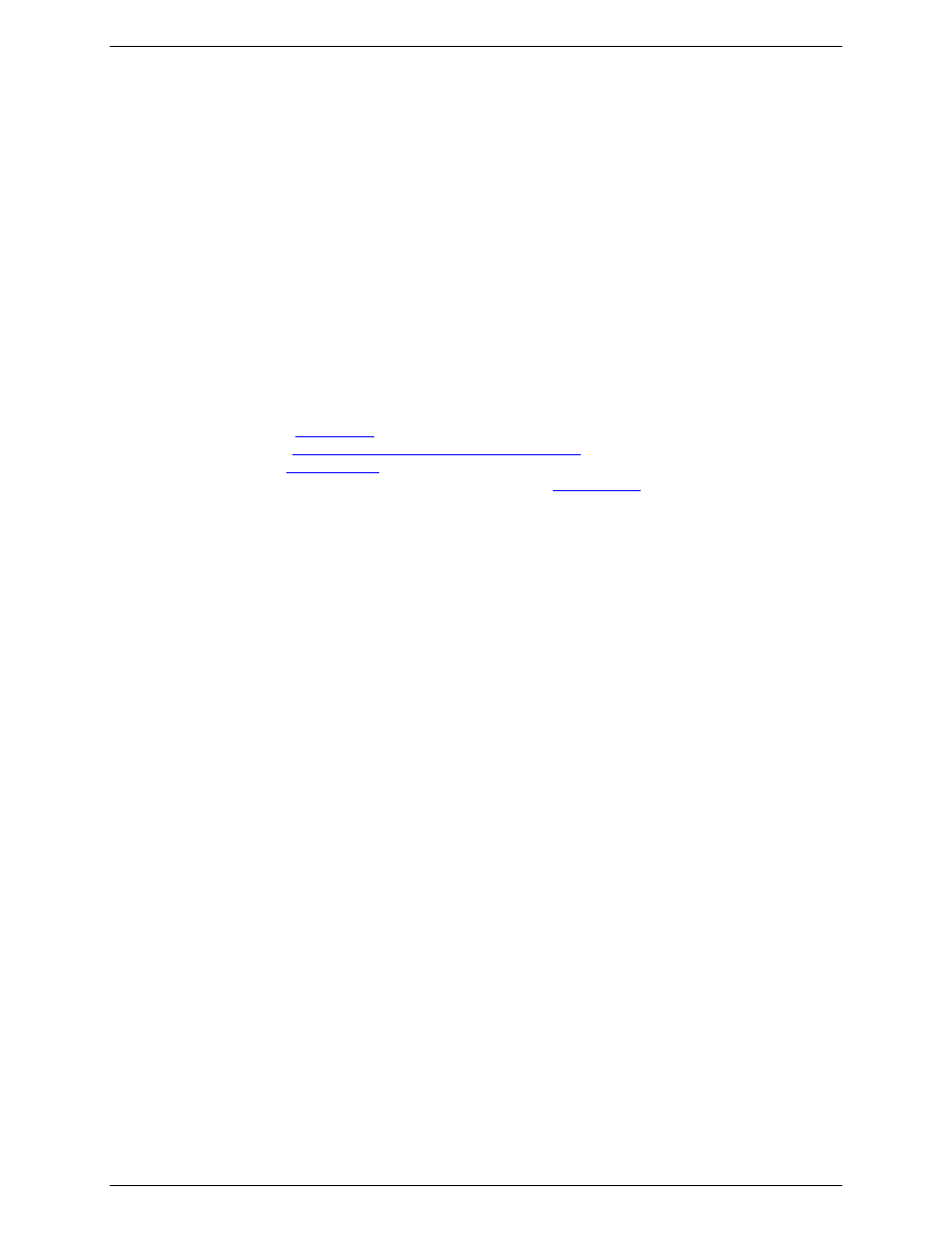
USB-5100 Series Software Help
Hardware Reference
Fixing a Read Header Failed Error
Occasionally, when trying to launch, check status, or read out a USB-5100 Series logger, you may receive a
Read Header Failed
error. This error occurs when a device header cannot be read, usually because of a
communication error or corrupted header.
Complete the following steps to fix this error:
1. Select
Device»Utilites»Force Offload USB Logger
.
If the
Logger Readout
window displays with the progress bar, the data is being read out from the device.
2. When the readout is complete, save the data to a
.hob
file.
If you receive a
Read Header Failed
message again, the header has probably become corrupted. You can
restore the header by launching the logger. This resets the device launch options to factory defaults. However, it
also causes any logged data or offloaded data from a shuttle to be lost.
If you receive a
Read Header Failed
message and are unable to read out data from the logger, please contact
Measurement Computing Corporation to attempt to retrieve the logged data.
Knowledgebase:
Tech support form:
Email: techsupport
Phone: 508-946-5100 and follow the instructions for reaching
Tech Support
50