Using launch utilities, Configuring a filter series at launch, Filters – Measurement Computing USB-5100 Series User Manual
Page 15
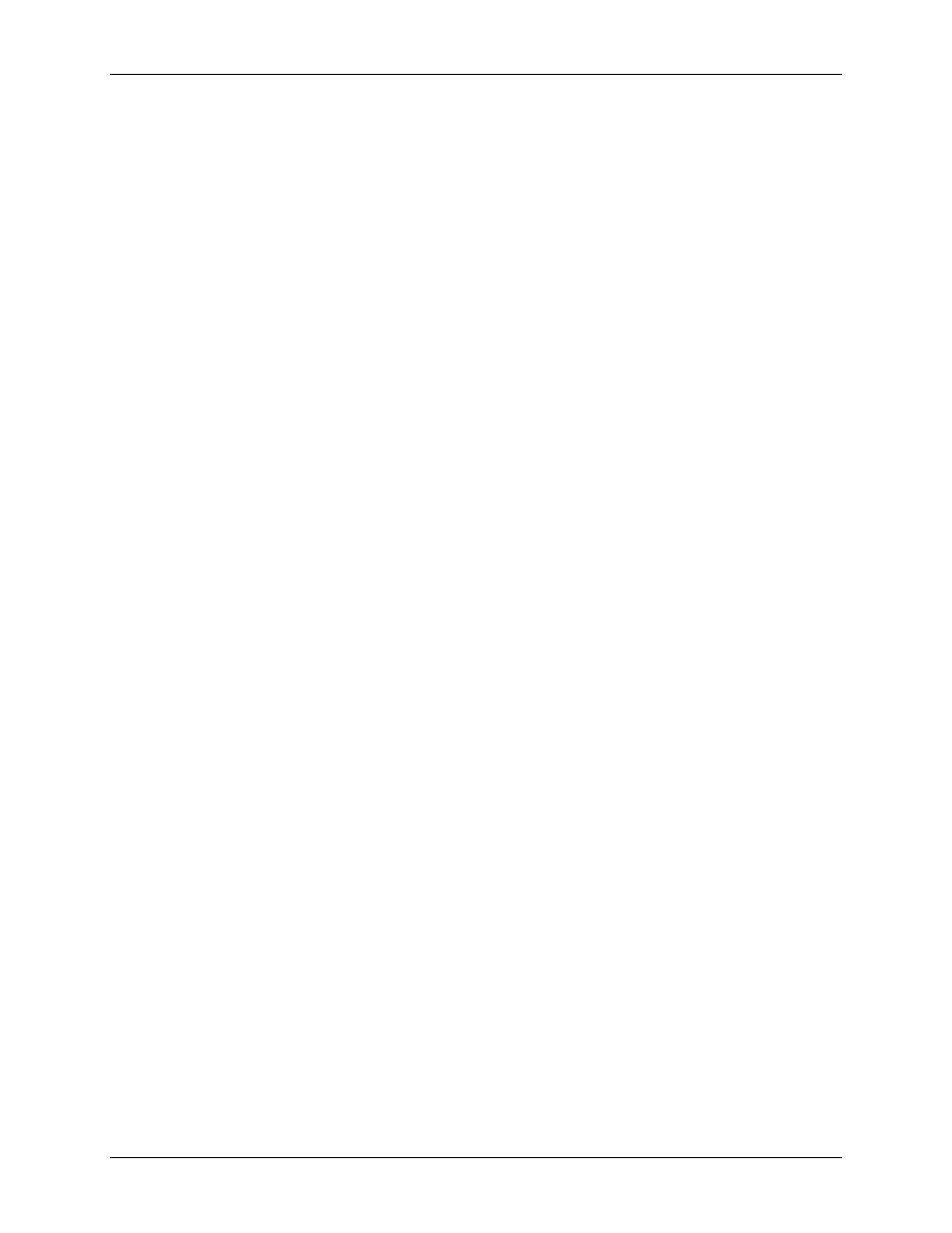
USB-5100 Series Software Help
Working with USB-5100 Series Data Loggers
o
Push button:
The logger stops recording data when you press the Start/Stop button on the logger for
three seconds. The LCD screen on the logger displays
Stop
when this option has been selected.
o
Resume logging on next button push:
Only available when
Push button
is selected as a
Stop
Logging
option. You can resume a stopped logger when the next logging interval
is reached by
pressing the Start/Stop button for three seconds.
For example, you launch the logger and it starts logging immediately at 9:45:00 am with a logging
interval of 1 hour. You press the Start/Stop logging button once at 10:15:00 am to stop logging. You
press the Start/Stop logging button once again at 11:20:00 am to start logging. The logger does log
another sample until 11:45:00 am, which is the next sampling interval based on the 1-hour logging
interval. You can then continue to start and stop logging as often as you'd like during this same
deployment. Any gaps between when you stopped and restarted logging during this deployment are
reflected on the plotted data when you read out the logger. Once you relaunch the logger with the
software, a new deployment and data file is created. The data from the previous deployment is not
carried over to the new one.
o
Specific stop date:
Select the date you want the logger to stop recording data. Choose either a preset
time or set your own custom date and time.
If you select a specific stop date and also have the logger configured to resume logging on the next
button push, then the logger stops logging at the date you select regardless of how many times you stop
and restart the logger with the Start/Stop button.
Options
Turn LCD off:
Configure the logger to operate in
stealth mode
with the LCD screen turned off. You can
override this temporarily by pressing the Start/Stop button on the logger to turn the LCD on for 10 minutes.
Important:
After you choose the launch settings in this dialog box and click Start, the settings are then loaded
into the logger. The LCD screen on the logger does display
LOAD
during this process. If you disconnect the
logger from the USB cable before this process is finished,
Err
displays on the LCD screen instead. If you see
Err
at any point during launch configuration, check the USB connection between the computer and the logger,
reopen the Launch Logger dialog box and click Start again.
Using Launch Utilities
The Launch Logger dialog box includes the following utilities for setting up customized data series, configuring
alarms, and setting advanced logger options:
Filters
Alarms
Statistics: Maximum, Minimum, Average, and Standard Deviation
Filtered Series vs. Statistics Logging
Burst Logging
Configuring a Filter Series at Launch
As part of the launch setup, you can create a filtered series that automatically calculates additional values, such
as maximum, minimum, average, or total, for a set interval upon readout of the logger. The filtered series is
saved as an additional series in the data file so it is always available when plotting your data. This saves you the
time of manually filtering data for each series after readout using the regular USB-5100 Series filter tool,
although this tool is still available should you need to further filter data later.
Complete the following steps to set up a filtered series at launch:
1. Enable one or more channels and enter a name and LCD units for the channels.
2. Select the type of filter and the interval to use.
3. Edit the
Resultant Series Name
as needed and click
Create New Series
.
The newly created series is added to the Filtered Series list as shown below.
To make a change to a filtered series, either double-click the series name or select the series name and click
Edit
.
15