Hdtv connections, Hdmi digital connection, Dvi digital connection – ROTEL RDV-1092 User Manual
Page 14: Component video connection, Sdtv connections, S-video connection, Composite video connection
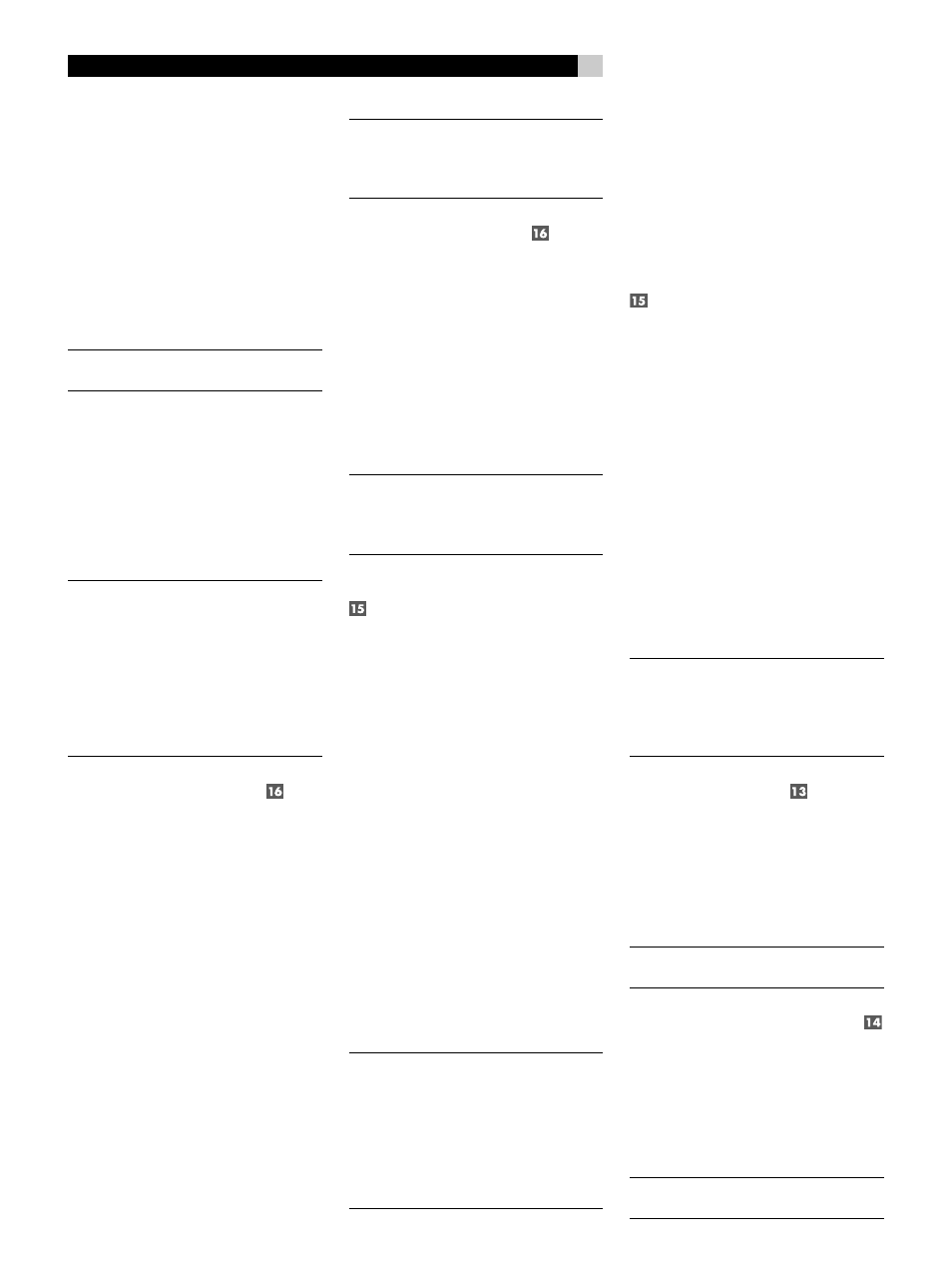
14
RDV-1092
14
RDV-1092 DVD Audio/Video Player
these TVs should generally be connected with
analog Component Video cables to avoid
an unnecessary digital-to-analog conver-
sion in the TV.
Standard definition TV monitors should be
connected with one of three types of video
output connections – RCA composite video,
S-Video, or Component Video. On standard
televisions, the S-Video output provides bet-
ter picture quality than the composite video
output.
NOTE
: In most systems, only one video con-
nection should be made.
HDTV Connections
Connect the RDV-1092 to a high definition
TV monitor with HDMI, DVI, or Component
Video inputs. The video resolution can be set
to match the native resolution of the TV monitor
at 480p/576p, 720p, 1080i, or 1080p.
NOTE
: Most DVD discs feature Macrovision
and/or HDCP copy protection which may
not display properly at resolutions of 720p
or higher. When using Component
Video connections, set the RDV-1092
output resolution to 480i/576i or
480p/576p. The HDMI connections are
not affected by Macrovision copy protec-
tion.
HDMI digital connection
See Figure 3
Use this type of connection with an HDTV
that displays digital signals directly, such as
LCD, Plasma, and DLP monitors.
Connect one end of an HDMI cable to the
VIDEO OUT HDMI connector on the back
of the RDV-1092. Connect the other end of
the cable to the HDMI input connector on the
back of the HDTV or video processor. We
recommend a maximum length of 5 meters
for HDMI cables.
NOTE
: The RDV-1092 video output settings
should be configured to match the native
resolution of the HDTV. See the Video Setup
Menu topic in the Setup section.
DVI digital connection
See Figure 4
Use this type of connection with an HDTV
that displays digital signals directly, such as
LCD, Plasma, and DLP monitors.
Connect one end of an HDMI to DVI cable to
the VIDEO OUT HDMI connector on the back
of the RDV-1092. Connect the other end of
the cable to the DVI input connector on the
back of the HDTV. We recommend a maximum
length of 5 meters for DVI cables.
NOTE
: The RDV-1092 video output settings
should be configured to match the native
resolution of the HDTV. See the Video Setup
Menu topic in the Setup section.
Component Video connection
See Figure 5
Use this type of connection with an HDTV
with cathode ray tube technology, such as
direct view, rear projection, and front pro-
jection monitors.
Three cables are required to make Compo-
nent Video Connections:
1. Connect one cable from the COMPO-
NENT VIDEO OUT connector labeled Y
on the RDV-1092 to the Y input on the TV
or surround processor.
2. Connect a second cable from the COM-
PONENT VIDEO OUT connector labeled
P
B
on the RDV-1092 to the P
B
input on the
TV or surround processor.
3. Connect a third cable from the COMPO-
NENT VIDEO OUT connector labeled P
R
on the RDV-1092 to the P
R
input on the
TV or surround processor.
NOTE
: The RDV-1092 video output settings
should be configured to match the native reso-
lution of the HDTV. To avoid Macrovision
copy protection issues with most DVD
discs, set the output to 480i/576i or
480p/576p when using Component
Video connections. See the Video Setup
Menu topic in the Setup section.
SDTV Connections
When connecting a standard definition TV,
the best picture quality will be achieved using
Component Video or S-Video cables. If the TV
does not have either of these types of connec-
tions, use a composite video connection.
Component Video connection
See Figure 5
Three cables are required to make Compo-
nent Video Connections:
1. Connect one cable from the COMPO-
NENT VIDEO OUT connector labeled Y
on the RDV-1092 to the Y input on the TV
or surround processor.
2. Connect a second cable from the COM-
PONENT VIDEO OUT connector labeled
P
B
on the RDV-1092 to the P
B
input on the
TV or surround processor.
3. Connect a third cable from the COMPO-
NENT VIDEO OUT connector labeled P
R
on the RDV-1092 to the P
R
input on the
TV or surround processor.
NOTE
: The RDV-1092 video output settings
should be configured to the interlaced
480i/576i setting with a standard defini-
tion TV. See the Video Setup Menu topic in
the Setup section.
S-Video connection
See Figure 6
Connect one end of an S-Video cable to the
VIDEO OUT S-VIDEO output on the back of
the RDV-1092. Connect the other end of the
cable to the S-VIDEO input on the TV or sur-
round processor.
NOTE
: The RDV-1092 outputs all S-Video at
480i/576i.
Composite Video connection
See Figure 6
Connect one end of an RCA video cable to
the VIDEO OUT COMPOSITE output on the
back of the RDV-1092. Connect the other end
of the cable to the Composite Video input on
the TV or surround processor.
NOTE
: The RDV-1092 outputs all Composite
Video at 480i/576i.