Assign pass code, Enter pass code, Change pass code – ROTEL RDV-1092 User Manual
Page 28: Parental controls, Allowed ratings, Unrated titles, High definition setup menu, Output format, High definition setup menu output format, High definition setup menu
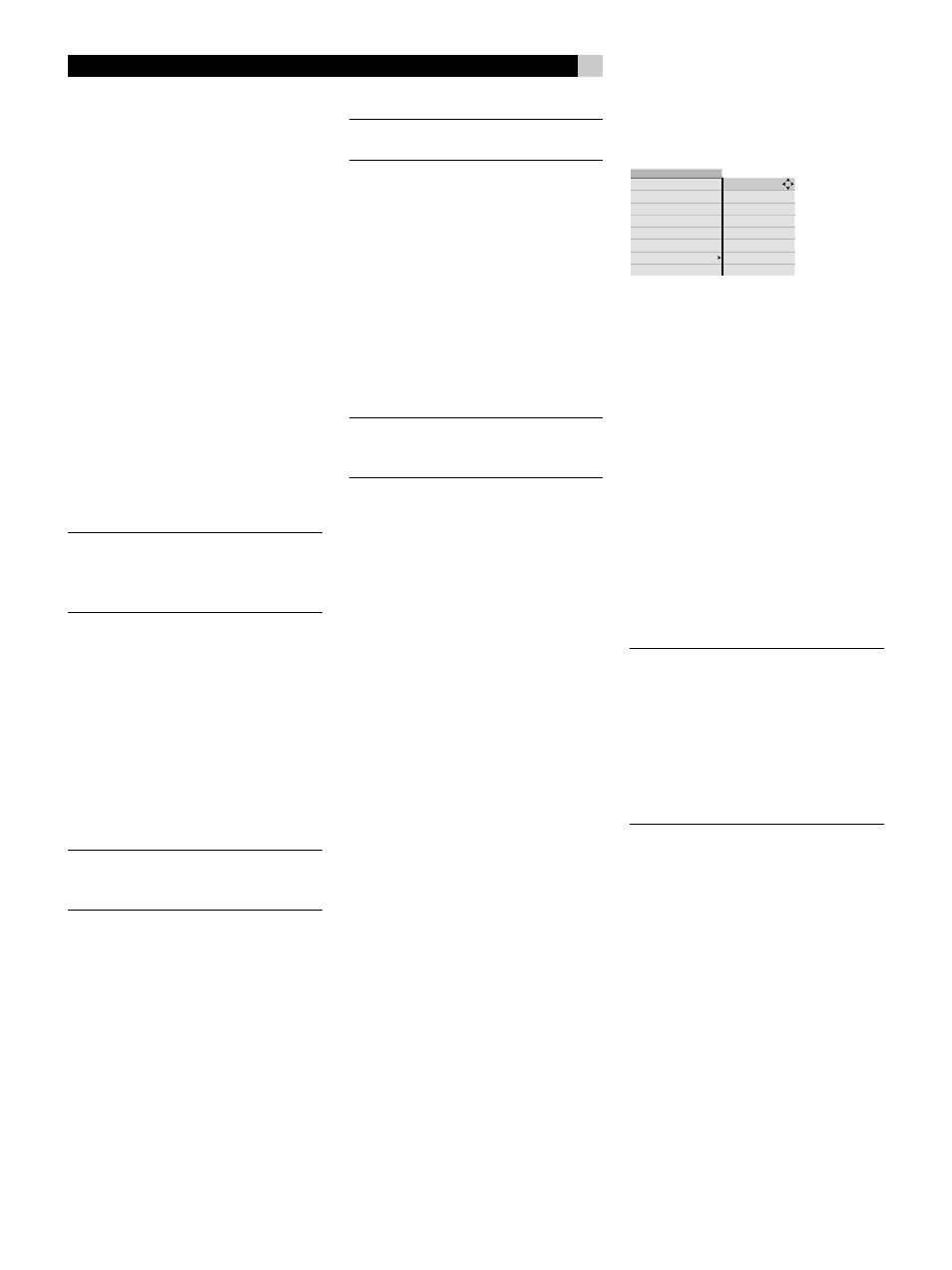
28
RDV-1092
28
RDV-1092 DVD Audio/Video Player
ing as the subject matter becomes more inap-
propriate. The Parental Lock feature sets the
restriction anywhere from Level 1 to Level 8.
A disc with a higher numerical rating than the
specified level requires entry of a password
for playback. Thus, if you specify a Level 4
restriction, discs rated Level 1, 2, 3, or 4 play
without a password. Discs rated 5, 6, 7, or
8 require a password.
Assign Pass Code
Select this item to specify the 4-digit paren-
tal pass code that you will later use to view
restricted material.
1. Enter the desired 4-digit code using the
numeric buttons on the remote.
2. Confirm the code by re-entering it.
3. Press the ENT button to confirm store the
code.
NOTE
: Please write down the code you enter
for safe keeping! Should you forget your
password, you can use the master pass-
word 3308.
Enter Pass Code
To play parental protected DVDs or to access
any parental protected features, you will be
asked to enter the 4-digit pass code you have
previously defined.
1. Enter the 4-digit code using the numeric
buttons on the remote.
2. Press the ENT button to confirm store the
code.
NOTE
: If you have not defined a pass code
previously, entering a code here will save it
as your pass code for future use.
Change Pass Code
Use this item to change your previously de-
fined pass code:
1. Enter the old 4-digit code using the nu-
meric buttons on the remote.
2. Press the ENT button to confirm
3. Enter the new 4-digit pass code using the
numeric buttons.
4. Confirm the code by re-entering it.
5. Press the ENT button to confirm store the
code.
NOTE
: Please write down the new code you
enter for safe keeping!
Parental Controls
This item allows you to activate or deactivate
parental controls:
• OFF: Disables parental controls (de-
fault).
• ON: Activates parental controls restricting
playback of DVDs that exceed previously
defined ratings. With parental controls,
you will be asked to enter the pass code
to view DVDs exceeding the rating.
NOTE
: After parental controls have been acti-
vated, you must enter the pass code in order
to turn the controls off.
Allowed Ratings
This item allows you to set the highest level
of ratings that can be played without enter-
ing a pass code:
1. Scroll though the list of setting levels to
make a selection from the these options:
Level 1: G
Level 2
Level 3: PG
Level 4: PG-13
Level 5
Level 6: R (default)
Level 7: NC-17
Level 8: All
2. Press the ENTER button to confirm.
The specified rating level will be played with-
out restriction. Anything higher will be blocked
when Parental Controls are turned on.
Unrated Titles
Some DVDs do not have ratings information.
This item allows you specify whether these
unrated titles will be played when Parental
Controls are turned on.
• ALLOW: Unrated titles will be played
without restriction, even when Parental
Controls are turned on (default).
• RESTRICT: Unrated titles cannot be played
without entering the pass code.
High Definition Setup Menu
DVD playback
MENU
system setup
video setup
high def. setup
audio setup
speaker setup
parental control
exit menu
output format
HDMI color space
enhancement
There are three user-adjustable items on the
High Definition Setup Menu which set video
options for DVD playback. Three more items
provide status information only and cannot
be changed.
Output Format
When using one of the high definition video
connections (Component Video or HDMI),
the RDV-1092 internal video scalers can out-
put video in a choice of resolutions to match
your TV monitor. Use this item to specify the
video resolution that best matches your high-
definition. In almost cases, you should match
this setting to the native resolution of your TV.
Video signals from all source components are
scaled up to the specified resolution.
NOTE
: Most DVD discs feature Macrovision
and/or HDCP copy protection which may
not display properly at resolutions of 720p or
higher. When using Component Video
connections, set the RDV-1092 output
resolution to interlaced 480i/576i
or progressive 480p/576p. The HDMI
connections are not affected by Macrovision
copy protection.
• 720p: Progressive-scan high-def resolu-
tion.
• 1080p: Progressive-scan high-def resolu-
tion.
• 1080i: Interlaced high-def resolution.
• PROGRESSIVE: 480p (NTSC) or 576p
(PAL) progressive-scan resolution (default
setting).
• INTERLACED: 480i (NTSC) or 576i (PAL)
interlaced resolution. Use this setting with
a standard definition TV.
• AUTO: Outputs video at 720p, suitable
for use with most HDMI monitors.