Menu screens, Screen saver, Front panel overview – ROTEL RDV-1092 User Manual
Page 16: Power button and led, Led indicators, Front-panel display, Disc drawer, Opn/close button, Remote sensor, Play button
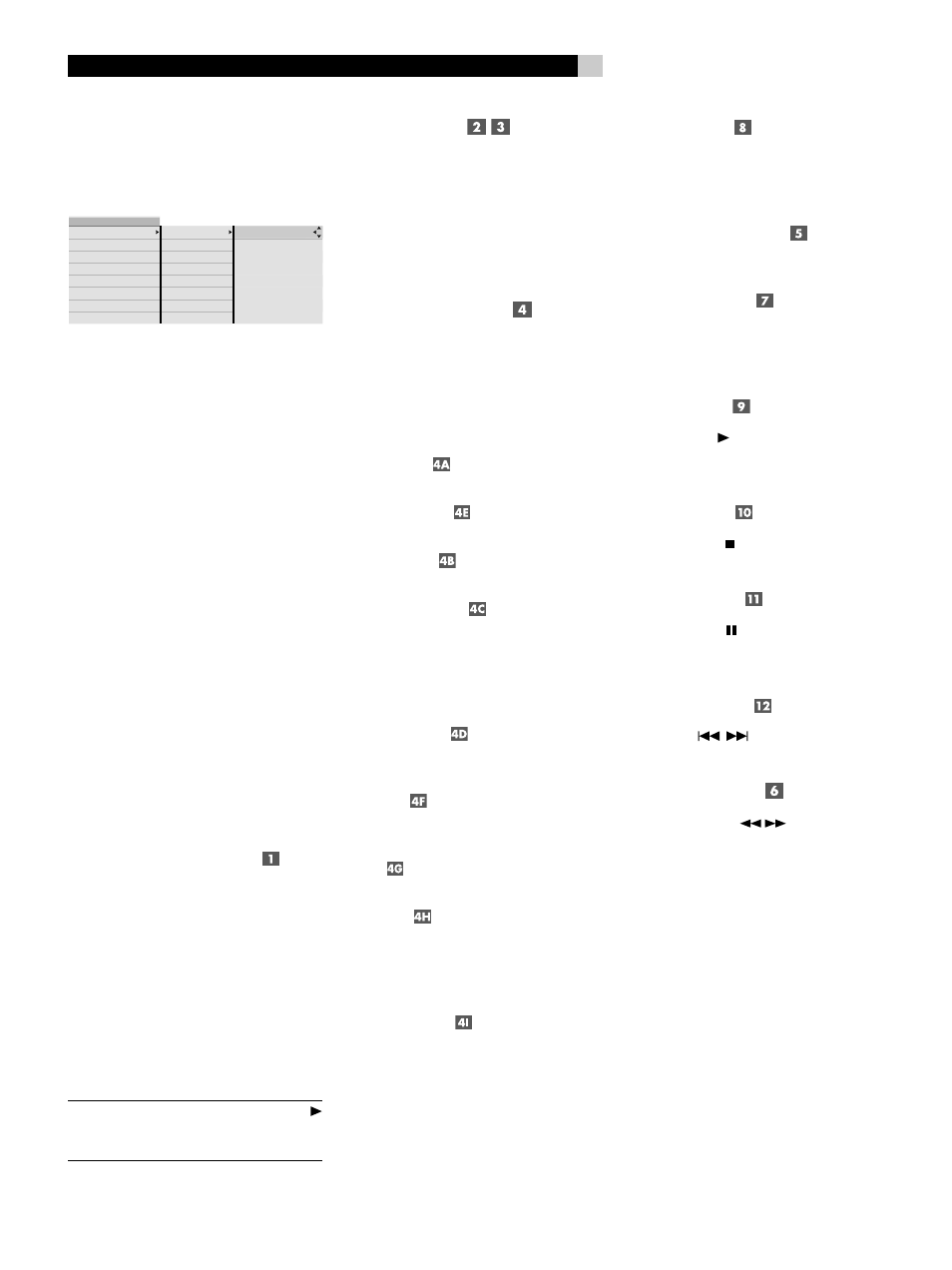
16
RDV-1092
16
RDV-1092 DVD Audio/Video Player
Menu Screens
A number of menu screens can appear dur-
ing configuration of the RDV-1092 such as
the sample below:
DVD playback
MENU
system setup
video setup
high def. setup
audio setup
speaker setup
parental control
exit menu
audio track
camera angle
Dolby Digital 5.1
subtitle
DVD auto play
subtitle pref.
audio lang. pref.
audio fmt. pref.
Dolby Digital 2.0
up/down to select
ok to confirm
left or return to go back
with no change
menu for help
The menu screens provide access to vari-
ous settings and features described in the
Configuration section of this manual. The
menu system appears when the SETUP but-
ton is pressed, typically whether the disc or
stopped or playing.
Screen Saver
To prevent damage to a TV monitor during
prolonged display of a static image, the unit
automatically activates a moving ROTEL logo
screen saver display after several minutes.
The screen saver display is turned off, return-
ing to the previous display, when any front-
panel or remote button is pressed.
Front Panel Overview
The following is a brief overview of the con-
trols and features on the front panel of the
RDV-1092. Details concerning the use of these
controls are provided in subsequent sections
of this manual describing various tasks.
POWER Button and LED
The POWER button serves as a master on/off
switch. In the out position, the unit is completely
powered down and cannot be activated by
the remote. Press the button in to activate the
unit, indicated by the front panel display be-
ing illuminated. With the front panel POWER
button in the on position, the remote control
ON/OFF buttons are used to activate the
unit or put it in standby mode. In standby
mode, the POWER LED remains lit, but the
front panel display is turned off.
NOTE
: Pressing the OPN/CLOSE or PLAY
buttons also turns the unit on when it is in
Standby mode.
LED Indicators
Two front-panel LEDs provide additional infor-
mation during operation of the RDV-1092.
DVD-Audio lights when the disc contains
DVD-Audio programming.
HDMI lights when HDMI or HDMI/DVI cables
are connected to the RDV-1092.
Front-Panel Display
A lighted display on the front-panel of the
RDV-1092 provides information about the
status of the unit, activation of special fea-
tures, and track/time information. See the
illustration at the front of this manual for the
location of each section of the display:
Title/Group displays the number of the
current Title or Group.
Chapter/Track displays the number of
the current Chapter or Track.
Play/Pause
shows a play or pause
indication.
Status/Disc Type displays the current
status of the unit (Open, Close, No Disc,
etc.). When a disc is playing, this section
of the display shows the sampling rate and
format of the disc (DVD-V 48kHz, DVD-A
96kHz, etc.)
Audio Format displays the audio for-
mat of the inserted disc (Dolby Digital, DTS,
PCM, etc.)
Remain
shows the letter R when the
remaining time of disc or selection is being
displayed.
Time displays the elapsed time when a
disc is playing
Function indicates which special fea-
tures are activated, A in the first segment for
angle, Z in the second segment for zoom,
and an indicator for the type of repeat in the
fourth segment.
Audio Channel shows which of the six
possible audio channels are in use. 2/0 in-
dicates a stereo signal, 3/2 indicates a five
channels with three front and two surround,
1CH to 6CH for DVD-A discs, etc.
Disc Drawer
A motor-driven disc drawer, located in the
center of the RDV-1092, slides out to accept
a disc and retracts for playback.
OPN/CLOSE Button
Press to open or close the Disc Drawer.
Remote Sensor
The remote sensor receives infrared signals
from the remote control. Do not cover or
block the sensor.
PLAY Button
Press the PLAY button to start playing the
disc from the beginning or to resume play if
playback is paused.
STOP Button
Press the STOP button to stop disc play-
back.
PAUSE Button
Press the PAUSE button to temporarily sus-
pend play or to advance the still picture frame
by frame when playback is paused.
TRACK Buttons
The TRACK
buttons skip forward or
back to the beginning of the next selection.
SEARCH Buttons
Press the SEARCH
buttons to begin
variable high-speed play, either forward or
reverse, at 2X, 4X, 8X, 16X, 30X, or 60X
normal speed.