200 transport – Tascam MMR-8 User Manual
Page 101
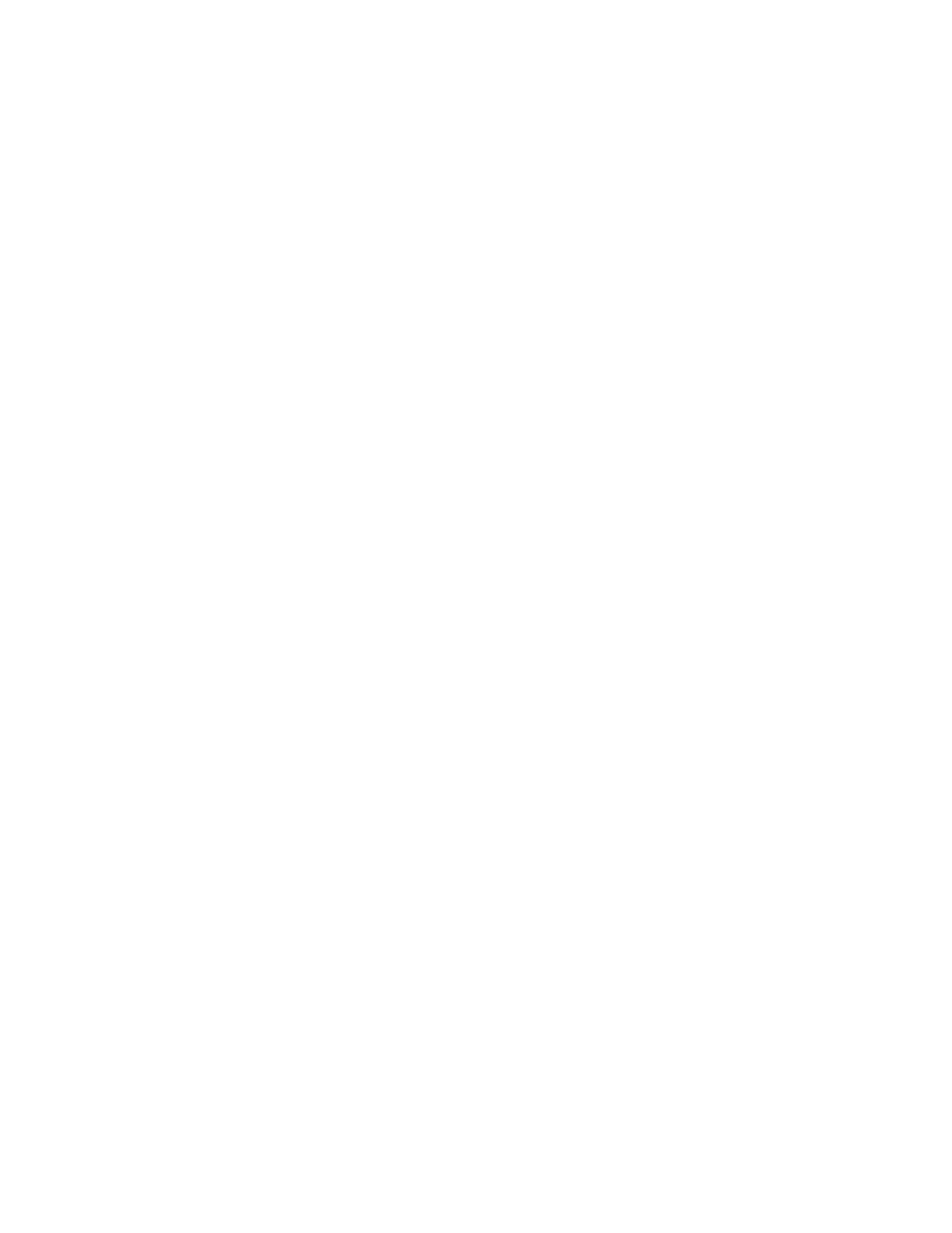
MMR-8
TASCAM MMR-8 Owner’s Manual • Chapter 6 • File Format Support
101
200 Transport
200 Record Mode
Non-Destructive
When Non-Destructive record mode is active, each new recording operation (punch in/out) records the
material into new audio files on the disk, and does not delete any previously existing audio material on
the disk. Each punch in/out operation creates a new audio segment in the Project EDL and each will
appear as a separate audio element if the project is loaded into a digital audio workstation for later editing.
In a mix situation where the MMR punches in many times over the same area of the project (typical for a
post production mix), disk space will be used up by multiple recordings which may not need to be kept.
To reclaim disk space used by recordings that are no longer needed, use menu720 (Disk Cleanup) to
reclaim the disk space used up by audio that is no longer referenced in the EDL.
Tape Mode
Tape Mode functions very much like a linear tape recorder. Each track is viewed as a single continuous
piece of audio recording media and new recordings will directly overwrite existing material. This mode
does not allow for undoing a recording once it is made. Tape Mode is more efficient when punching in
and out across multiple tracks, and is recommended for use in post production mix applications.
When using Tape Mode, a start time for the tape must be set in menu 230 (Tape Mode Start). The “length
of the tape” is limited by the amount of available disk space and also limited because the WaveFrame file
system used by the MMR for recording has a single file (track) size limit on the drive of 1 GB. This
means that, unlike the other record modes, it is not possible in Tape Mode to scatter audio recordings
anywhere within a 24 hour span of time on the timeline while recording. Setting an appropriate start time
is important since the length of the “tape” is limited to a range of approximately three hours total. Thus, if
a project is to be created so that it will lock to incoming timecode that starts at 6 hours, for example,
choosing a Tape Mode start time of 1 hour will make this impossible unless a machine offset is used.
Choose a start time that will allow the usable “tape” to fall within the confines of project time code
settings. The default Tape Mode start time is 1 hour. Attempting to record past the allowable file length
will produce the error message “SFFS Length Exceeded”. There is approximately two minutes of “tape
pre-roll” available for recording before the tape start time. Attempting to record before this time produces
the error message “Punch In before Tape Start”.
Editing is not allowed while in Tape Mode. To edit a project created in Tape Mode, set the Record Mode
(menu 200) to Non-Destructive. Once a Tape Mode project has been edited, it may not be recorded into
again using Tape Mode (it is now a non-Tape Mode project).
Recording new audio into a Tape Mode project while the Record Mode is set to Non-Destructive turns the
Tape Mode project into a non -Tape Mode project. Once changed in this fashion, the mode cannot be
reset to Tape Mode for this project. It is also not possible to set the Record Mode to Tape Mode if a non-
Tape Mode track is loaded into any of the track indexes. Note that it is possible to convert a non-Tape
Mode project into a Tape Mode project with the MMR Backup function by using the Tape Mode Convert
option. This is accessed by pressing LOAD TRACK, choosing the project to be backed up, then pressing
SHIFT + SLIP to enter the Backup state. Choose Tape Mode Convert from the backup menu to rewrite
the chosen project as a Tape Mode project on the target drive. When Tape Mode is set as the Record
Mode in menu 200, the Destructive machine status LED will light.