Tascam MMR-8 User Manual
Page 76
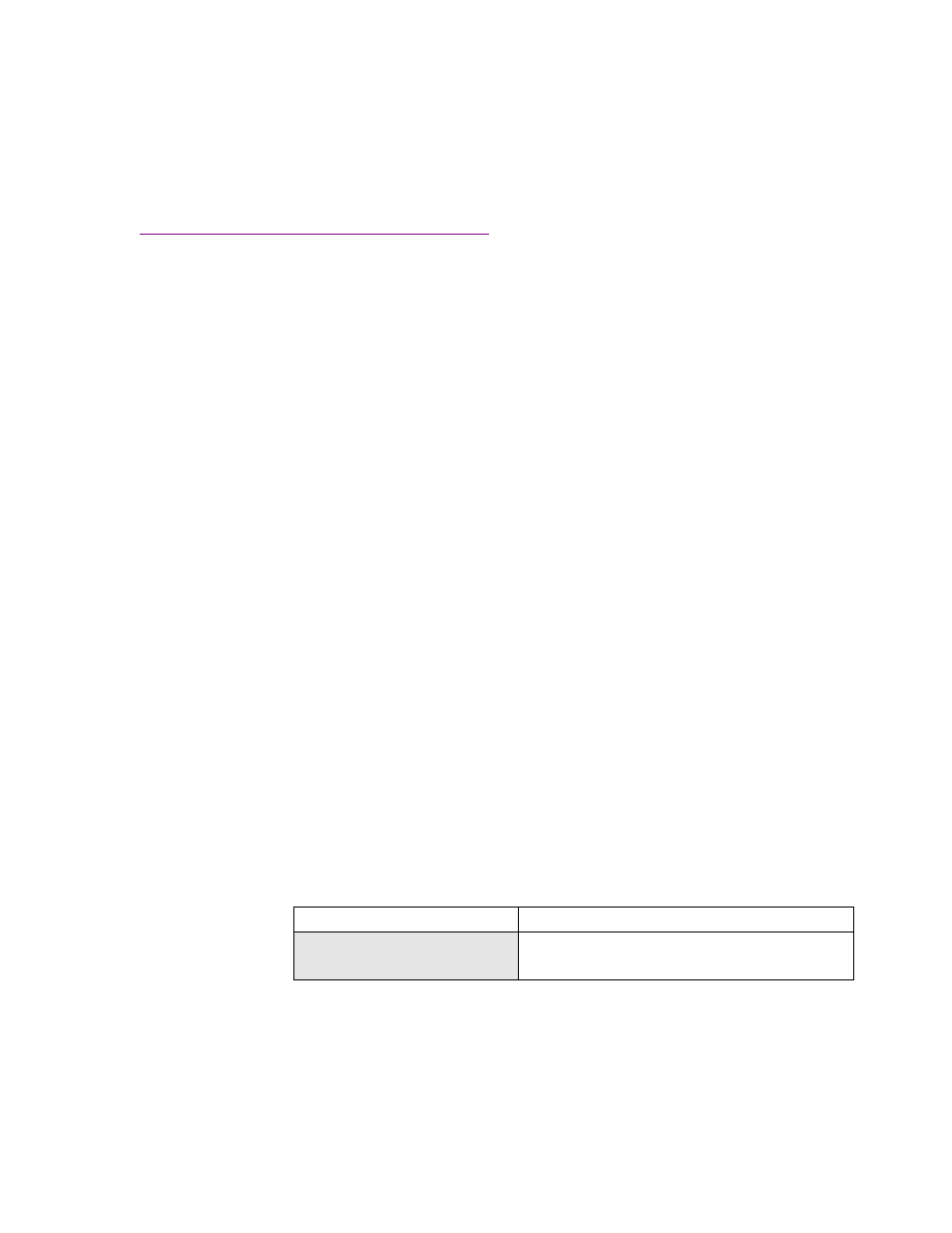
TASCAM MMR-8 Owner’s Manual • Chapter 4 • MMR-8 Operation
76
To Import the MMP OMF Export File on Pro Tools
The OMF export files created by the MMP can be imported into the Pro Tools Session format by using
the Digidesign OMF Tool software to convert the OMF Composition (EDL file) into the Pro Tools
Session EDL format. Sound file data is not re-written for this import step. To get the Digidesign OMF
Tool, contact your authorized Digidesign representative, or go to the following FTP site to download the
Digidesign OMF Tool:
ftp://ftp.digidesign.com/pub/support/digi/mac/PTs/
Once at this site, download the file OMFTool203.sea.hqx onto a Macintosh computer and un-stuff the
file. Once you have completed installation of the software, use it to translate the OMF Composition files
generated by the MMP into Pro Tools Session files. Then open the Session files directly in Pro Tools.
Crossfades in OMF
Occasionally a WaveFrame project will have an asymmetrical crossfade that must be adjusted in order to
perform an OMF Export, since asymmetrical crossfades in OMF files are not supported. This is very rare,
but when this situation does arise the message “OK to conform xfades?” will be displayed. Answering
YES will conform the crossfades (make them symmetrical) and the OMF export will be performed. If NO
is selected the message “EDL not exportable, try TapeMode convert first” will be displayed. Once the
project is converted to TapeMode it is possible to perform an OMF Export without conforming the
crossfades. This is because all crossfades are rendered into a single media file per track after using the
Tape Mode Convert backup function.
Tape Mode Export to OMF
The WaveFrame format allows “holes” to exist in a sound file, a capability that preserves disk space when
working in the MMR/MMP Tape Mode. The Macintosh file system does not allow this, so Tape Mode
projects exported to the Mac take more space because the “holes” in the file are written as digital silence
and take up disk space. However, when projects that were created in Tape Mode in the WaveFrame
format are exported as OMF Compositions and Sound Designer media files, each event in the track will
be exported as a separate sound file rather than allocating continuous space for the entire track. This saves
drive space when going to the Macintosh file system.
Note that this affects only the export of Tape Mode projects to OMF. Using the Tape Mode Convert
capability (in the Backup menu) will cause the new files to be “flattened out” so that the track is written
as one continuous piece of audio media. Because of this change, the OMF export composition will be
seen by the MMR/MMP as a Non-destructive Record mode project, not a Tape Mode project.
Pro Tools Export
Use this menu to Export a WaveFrame Project, or an OMF Composition with Sound Designer II media to
a Macintosh-formatted disk as a Pro Tools Session file with Sound Designer II audio media.
01234567890123456789
20 position LCD character positions
ProTools Export to:
Top: (Menu Item)
* Disk 0
Bottom: (Drive SCSI ID #)
Pro Tools files may be Backed up to a Macintosh disk, Converted to Pro Tools Tape Mode Sessions, or
may be exported to a Macintosh disk as an OMF Composition referencing Sound Designer II audio files.
Export directly from Pro Tools Session format to the WaveFrame file format is not supported, although
you may export a Pro Tools Session as an OMF file and then export the OMF file to the WaveFrame
format. As explained elsewhere in this document, you may also Export OMF or WaveFrame files as
ProTools Sessions. Exporting a Pro Tools Session as an OMF file to the same disk is a very fast operation
since it will only rewrite the Session EDL as an OMF Composition, but will not rewrite the audio files.