Export – Tascam MMR-8 User Manual
Page 75
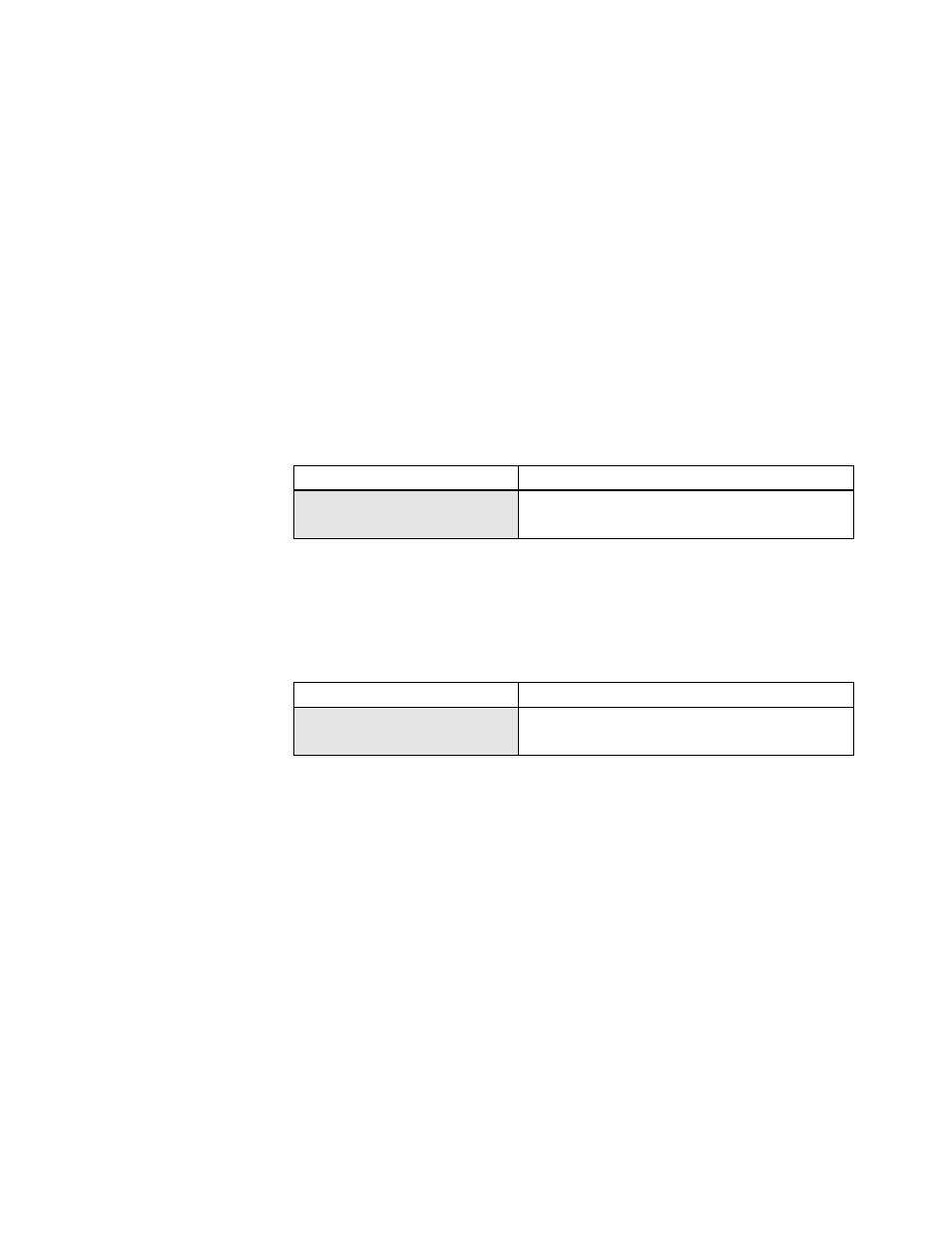
TASCAM MMR-8 Owner’s Manual • Chapter 4 • MMR-8 Operation
75
Export
The Export feature of the MMR-8 and MMP-16 allows files in one format to be exported as files of a
different format. There are three Export menus available, which allow exporting the chosen file as a
WaveFrame Project, OMF Composition with Sound Designer II audio media, or as a Pro Tools Session.
The Export menu is accessed by pressing the Load Track key to find the file to be exported, pressing Shift
+ Slip to access the Backup menus, and then pressing the up/down arrow keys or wheel until the
appropriate Export menu appears.
Press the Trim key to select the SCSI ID number of the drive to which the file is to be Exported. Press the
STO (YES) key to initiate the Export process. The menu will ask if you are sure. Press STO (YES) again
to initiate the Export process, or CLR (CANCEL) to cancel the process and return to the previous menu.
WaveFrame Export
Use this menu to Export an OMF Composition with Sound Designer II media to a WaveFrame formatted
disk as a WaveFrame Project with WaveFrame audio media. Pro Tools Sessions may not be exported as a
WaveFrame Project.
01234567890123456789
20 position LCD character positions
WaveFrame Export to:
Top: (Menu Item)
* Disk 0
Bottom: (Drive SCSI ID #)
OMF Export
Use this menu to Export a WaveFrame Project (with WaveFrame audio media), or a Pro Tools Session
file (with Sound Designer II audio media) to a Macintosh formatted disk as an OMF Composition
referencing Sound Designer II audio media files.
01234567890123456789
20 position LCD character positions
OMF Export to:
Top: (Menu Item)
* Disk 0
Bottom: (Drive SCSI ID #)
To perform the OMF export operation, first select the project that you wish to convert by pressing LOAD
TRACK on the MMP front panel. Then use the Wheel to scroll through the names of available projects
and select the desired project.
To access OMF Export press SHIFT + SLIP (this accesses the BACKUP function) and use the Wheel to
scroll through the Backup menus until “OMF Export to:” is displayed. Press TRIM and select the disk to
which you would like to export (shown by SCSI ID number) and then press STO. You will be prompted
by the message “Are you sure (y/n)?” to confirm that you wish to perform an OMF export. Press YES to
execute the export or press NO to cancel the export. The target disk must be Macintosh-formatted in
order to perform the OMF export function. If it is not, the message “Vol does not support format” will be
displayed. The newly created OMF project will have the same name as the project from which it
originated, but it will be identifiable by the extension “.omf” which is automatically added to the file
name of the exported file. The original project from which the OMF project was created will remain
unaffected.