Recording a new project – Tascam MMR-8 User Manual
Page 71
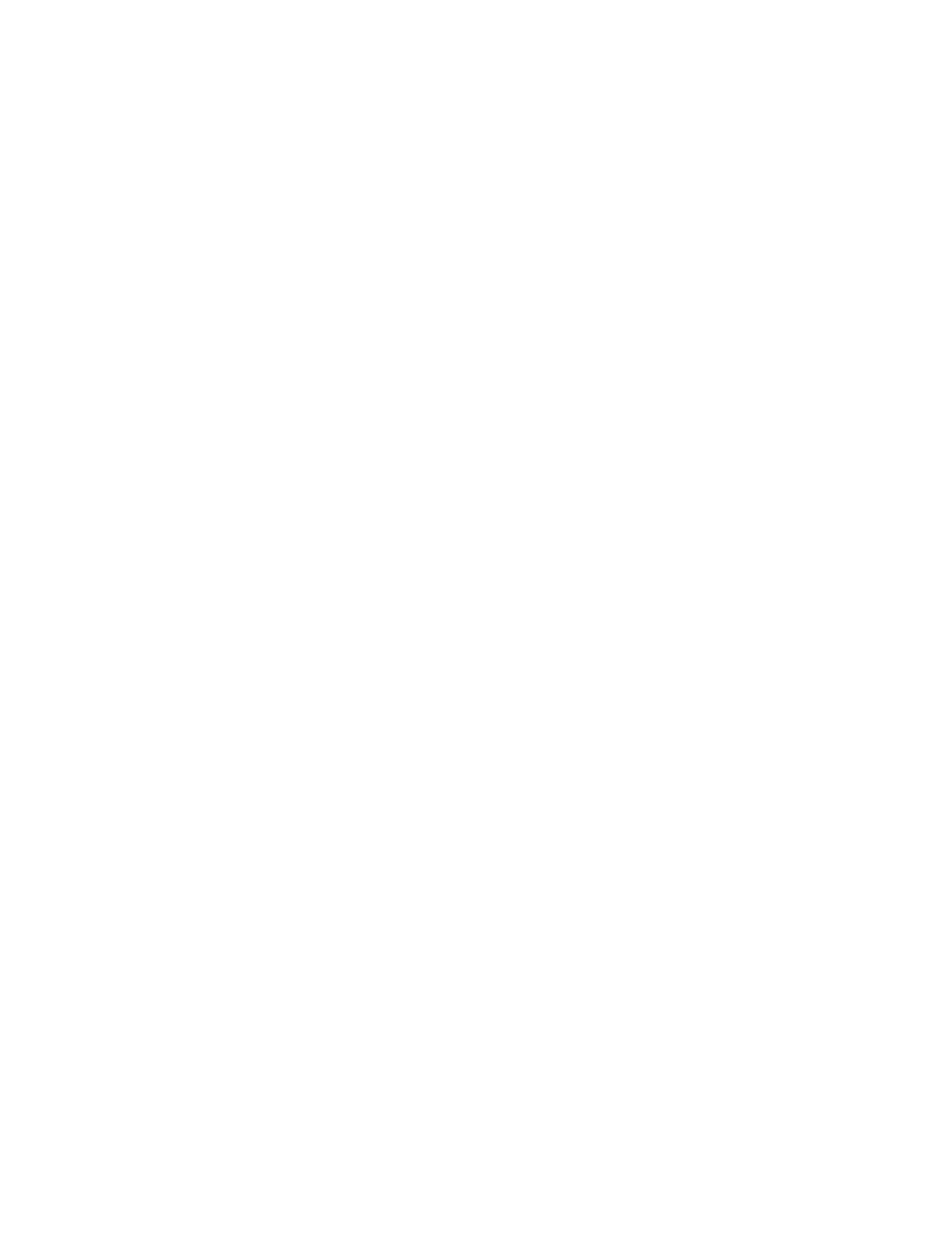
TASCAM MMR-8 Owner’s Manual • Chapter 4 • MMR-8 Operation
71
Once a track is loaded into a track index, it is removed from the “pool” of tracks available for direct
loading, but it may be moved from its current track index position to another track index position. If a
track from the project is already loaded into a track index, then choosing (scrolling to) that track name in
the list of tracks will cause the MMR to ask if you want to Move that track to the currently selected Track
index. If a track is moved from its current track index position to a new track index by this method, the
previous Track index will then be empty and will show *Blank* when viewed using the TRACK key
(View Track state). If you do not wish to move a currently loaded track into an empty Track Index, use
the arrows or Wheel to scroll through the list of available tracks to find currently unloaded tracks which
may then be loaded into the empty track index. If track information is stored into a track location that is
already occupied by a previously loaded track, the previously loaded track is automatically “unloaded.”
Press TRACK again (or press CLR) to exit the Track state and return the MMR-8 to the Normal state.
Viewing Tracks
To view which tracks are currently loaded, press TRACK, which puts the MMR-8 into the View Tracks
state. Use the Wheel, the arrow keys, or the Select keys to select which track index to view. If nothing is
loaded for a given track, the word “*Blank*” is displayed for that track in the LCD.
Unloading Tracks
To “unload” a loaded track and return the track to the “blank” state, while returning the loaded track back
to the pool of unloaded tracks, put the MMR-8 into “view tracks” mode by pressing the TRACK key.
Select the track you wish to unload, and press SHIFT+TRACK. The displayed track will be “unloaded”,
and the word “*Blank*” will appear in the display.
Deleting Tracks from the Disk
To delete a displayed track, enter the Load Tracks state by pressing the LOAD TRACK key, and
descending through the project/file hierarchy as detailed above. Select the track you wish to delete, and
press SHIFT+LOAD TRACK. Deletion simply removes the track edit information (the “EDL”), not the
associated sound files, so very little disk drive space is reclaimed by this operation. However, sound files
not associated with any track edit information may be deleted from the disk by using the Disk Cleanup
function (found in Setup Menu 720). This is the typical method by which space on a given disk drive
volume is reclaimed. When Tape Mode is used on an MMR-8 recorder, existing material will
automatically be recorded over (deleted) when a new recording is made where material already exists.
Recording a New Project
To record a new project, first go to Setup menu 800 and create a name for the project using the Trim key
and the Wheel or Up/Down arrow keys to spell the Project name. Press STO after inputting the name.
This will unload any currently loaded projects and the new name will appear with an asterisk as the
currently loaded project. The new project name initially exists only in memory, so the name will not
appear in the disk directory until some audio is recorded. It is necessary to actually record some audio on
at least one track before the project will be created on the disk. Loading a project will set the project name
to that of the loaded project so it may be recorded into. Once audio is recorded into the new project, that
project’s name will appear as a choice in the disk directory when pressing the LOAD TRACK key. Use
Menu 700 to set the disk encoding type (WaveFrame or Pro Tools, 16 or 24 bit) and use Menu 200 to set
the record mode to be Non-destructive or TapeMode. Once a recording is started as Non-Destructive, the
Record Mode cannot be set to TapeMode unless the project is first converted using the TapeMode
Convert function.