Rename, Tapemode convert – Tascam MMR-8 User Manual
Page 74
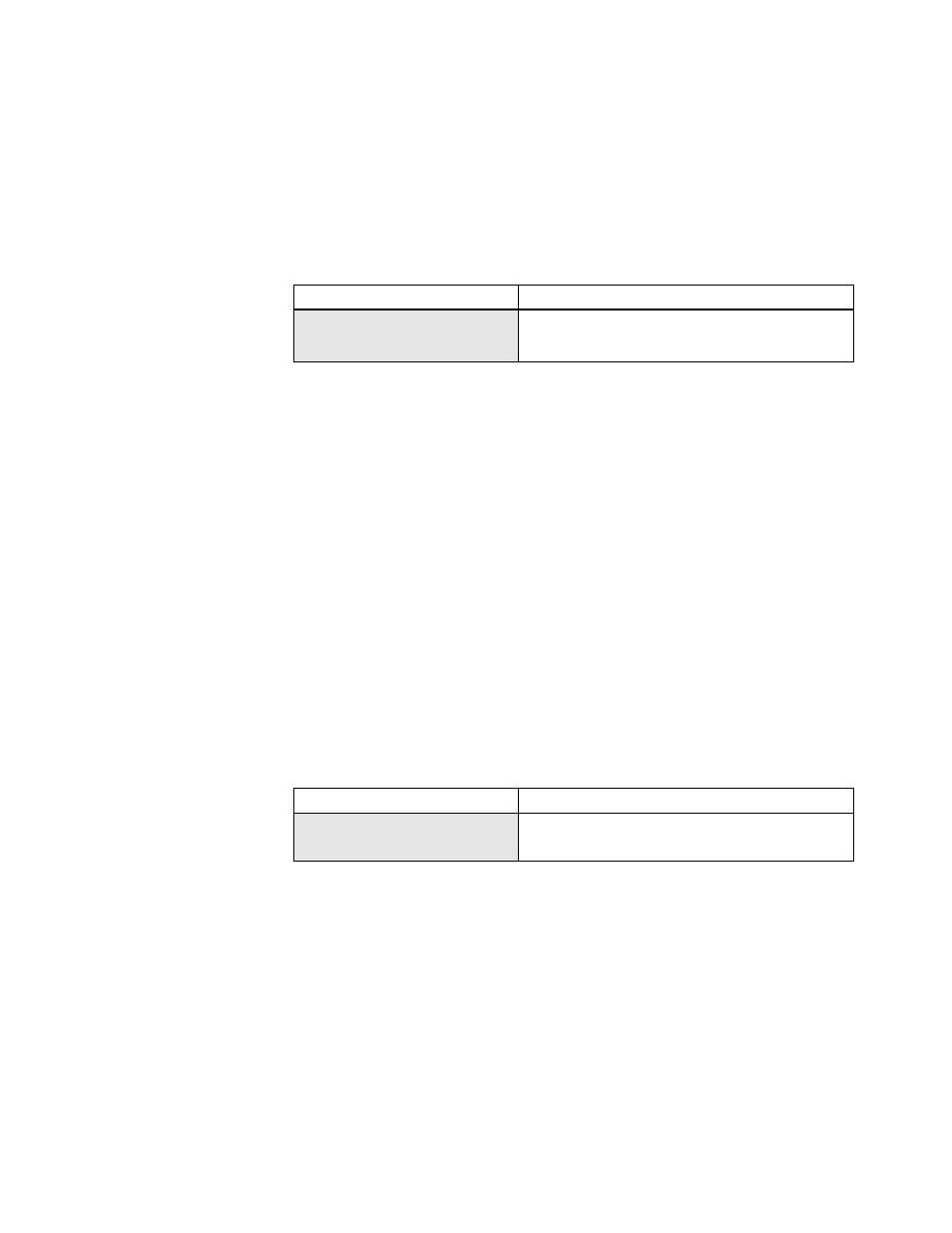
TASCAM MMR-8 Owner’s Manual • Chapter 4 • MMR-8 Operation
74
Rename
The MMR-8 and MMP-16 software can rename any Project or Session file that currently exists on a disk
in the WaveFrame, Pro Tools or OMF/SDII formats. Rename of other formats such as Sonic Solutions,
Fairlight, Akai and DEVA formats is not supported because the MMR and MMP do not write these file
types. To rename a file, access the file by pressing LOAD TRACK and scrolling to the name of the
Project to be renamed. While the name of the Project to be renamed is showing in the LCD, press
SHIFT+SLIP (backup) and scroll to the Rename menu item:
01234567890123456789
20 position LCD character positions
Rename project as:
Top: (menu name)
*Project Name
Bottom:(shows project name)
Use the Up/Down arrow keys or wheel to choose alphanumeric characters and the Left/Right arrow keys
to move to the next or previous character. When the new name has been entered, press STO to complete
the process and write the new file name to the disk.
When Rename is used, the old file name will be overwritten and will no longer exist. To save a copy of a
Project under a new name while still retaining the original file with the original name, use the Export
menu to Export the file to the same disk, using the Export As function described elsewhere in this
document to create a copy of the file with a different name. The original file will still exist under the
original name.
TapeMode Convert
The TapeMode Convert process will copy the audio data to the drive specified and will “flatten” the EDL
so that each track consists of a single audio file. If the same TapeMode audio files already exist on the
target disk, they will not be copied again. The word _TAPE will be appended to the end of the file name
of the newly created tape mode backup file so that it can be distinguished from the original file name.
This is especially important if the backup is made to the same disk as the original file. The Convert to
TapeMode menu is accessed by pressing the Load Track key to find the file to be backed up, then
pressing Shift + Slip to access the Backup menus and then pressing the up/down arrow keys or wheel
until the TapeMode Convert menu appears:
01234567890123456789
20 position LCD character positions
TapeMode Convert to:
Top: (Menu Item)
* Disk 0
Bottom: (Drive SCSI ID #)
Press the Trim key to select the SCSI ID number of the drive to which the file is to be TapeMode
Converted. Press the STO (YES) key to initiate the Backup process. The menu will ask if you are sure.
Press STO (YES) again to initiate the TapeMode Convert process, or CLR (CANCEL) to cancel the
process and return to the previous menu.