Using the backup functions – Tascam MMR-8 User Manual
Page 73
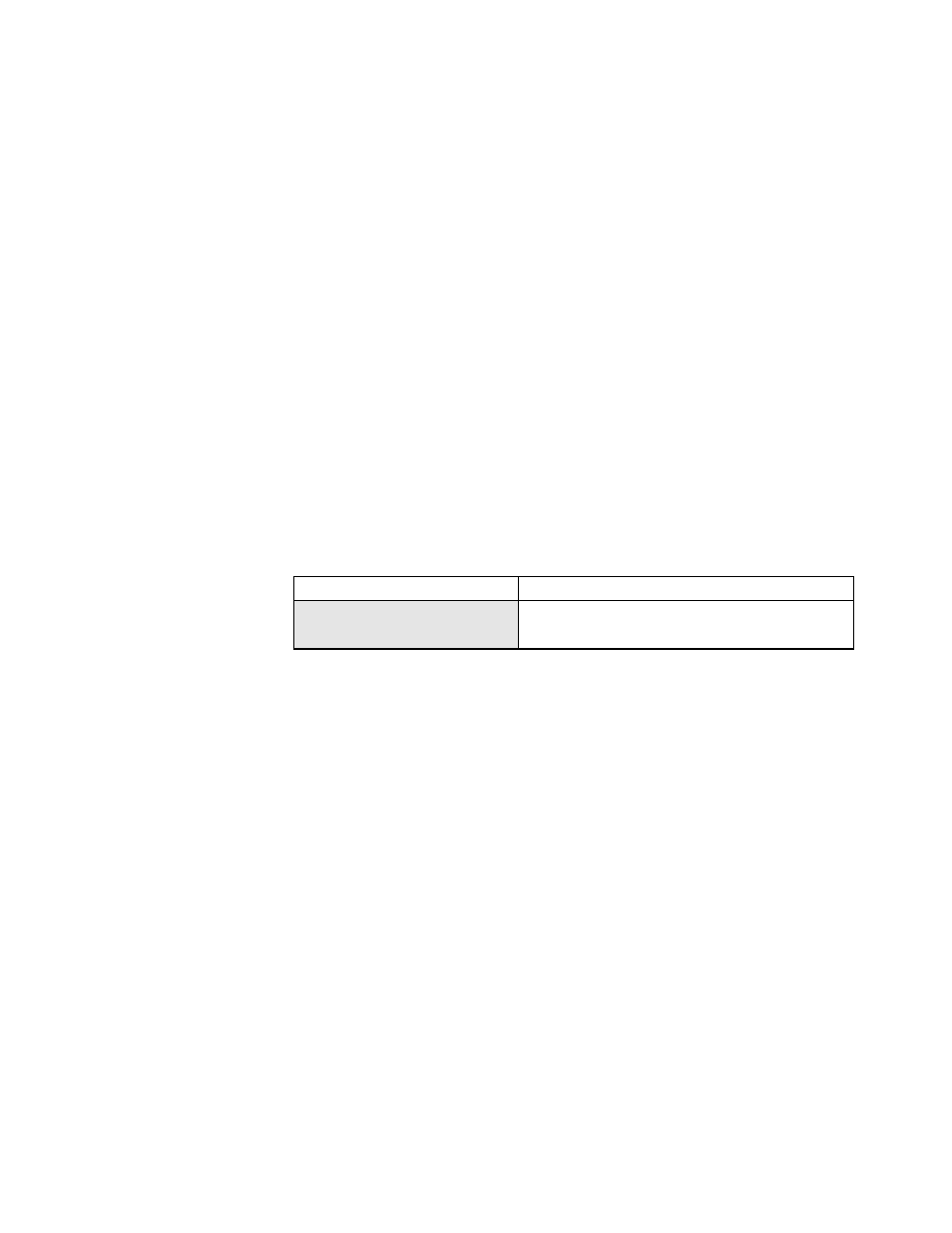
TASCAM MMR-8 Owner’s Manual • Chapter 4 • MMR-8 Operation
73
Using the Backup Functions
The MMR-8 and MMP-16 are capable of Backing up files, Converting Projects or Sessions created in
Non-Destructive Record Mode into TapeMode Projects or Sessions, Renaming some projects, and
Exporting some formats as other formats. To Backup, Convert, Rename, or Export a file using the MMR-
8 or MMP-16, first press the Load Track key and scroll (using the up/down arrow keys or wheel) to the
name of the Project. Next, press the Shift key followed by the Track Slip key. The shifted function of the
Slip key is labeled Backup. Pressing Shift+Slip brings up a series of menus that allow setting the
parameters for file Backup, Convert, Rename, or Export. Choose a process by scrolling to the appropriate
menu and then press the Trim key to select the SCSI ID number of the drive to which the file is to be
backed up, converted, or exported. Press the STO (YES) key to initiate the process. The system will ask if
you are sure. Press STO (YES) again to initiate the process, or CLR (CANCEL) to cancel and return to
the previous menu.
Backup
Both the MMR-8 and MMP-16 can make a backup copy of any WaveFrame Project, OMF Composition,
or Pro Tools Session, either to the same disk as the original file or to an external disk volume. This
provides a convenient way to make a safety or archive copy of a project, including the EDL (Project,
Composition, or Session) and the audio files. The Backup process will copy the EDL and audio data to
the drive specified. If any of the audio files already exist on the target disk, they will not be copied again.
The backup menu is accessed by pressing the Load Track key to find the file to be backed up, then
pressing Shift + Slip to access the Backup menu:
01234567890123456789
20 position LCD character positions
Begin Backup to:
Top: (Menu Item)
* Disk 0
Bottom: (Drive SCSI ID #)
Press the Trim key to select the SCSI ID number of the drive to which the file is to be Backed Up. Press
the STO (YES) key to initiate the Backup process. The menu will ask if you are sure. Press STO (YES)
again to initiate the Backup process, or CLR (CANCEL) to cancel the process and return to the previous
menu.
The MMR/MMP Backup process will back up all Pro Tools data created on the MMR/MMP but will not
copy Pro Tools fade files or preserve Session data such as TDM bus data. If it is necessary to back up Pro
Tools files which have this type of data, it is best to use the Pro Tools system to perform the backup.
Note that Backups must be made to a disk of the same type (WaveFrame to WaveFrame
or Macintosh to Macintosh).