Factory default settings, Testing your installation – Tascam MMR-8 User Manual
Page 42
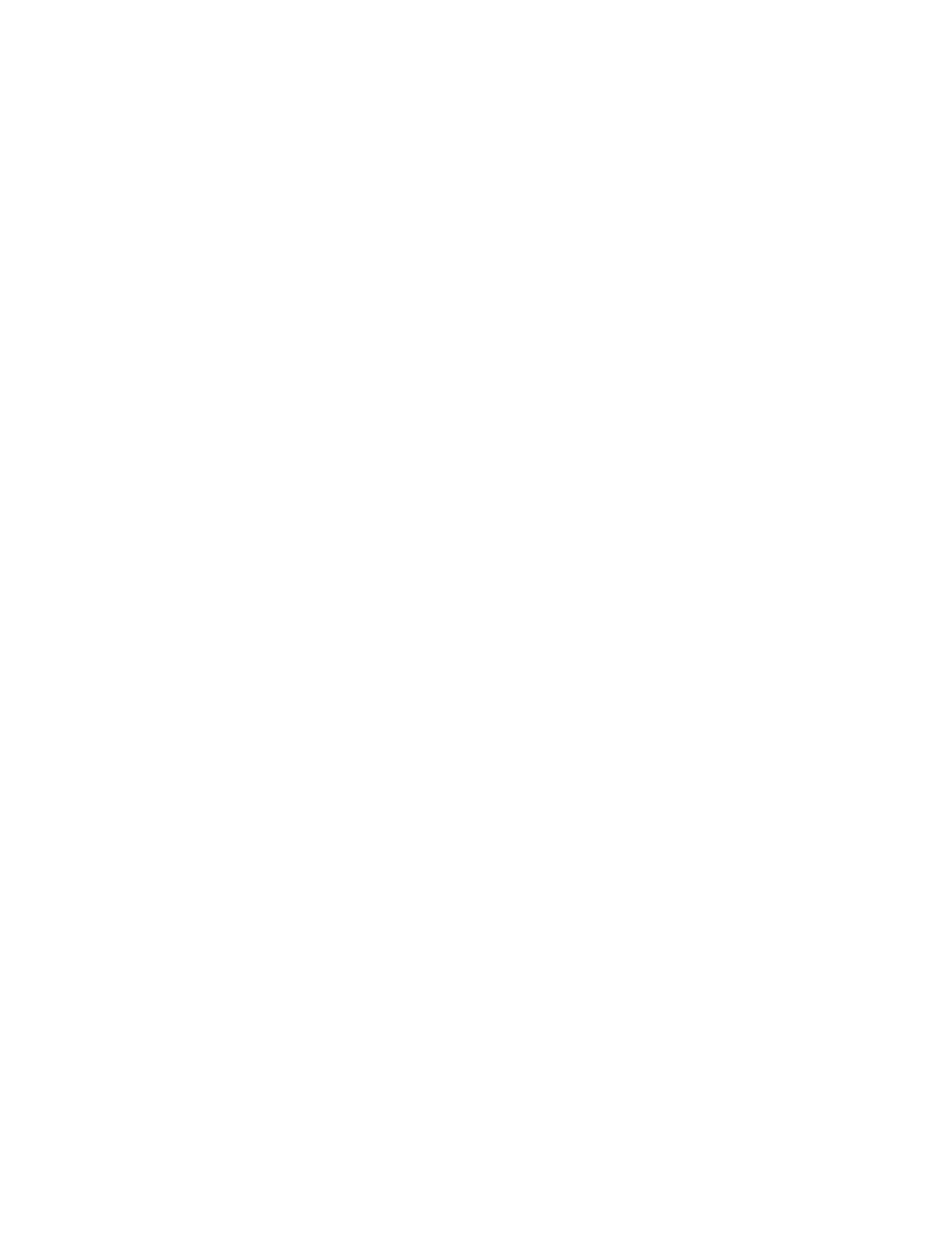
42
TASCAM MMR-8 User’s Guide • Chapter 2 • Installation
MMR-8
Factory Default Settings
The MMR-8 is shipped from the factory using a pre-defined set of operating parameters. The factory
default settings can be changed in the field at any time through a system of Setup menus that control the
MMR-8 operating parameters. The new value settings will be automatically saved and used at system
start-up as the normal operating parameters of the MMR-8. The system can be reset to use the factory
defaults at any time by accessing menu 901 (“Recall Settings”), and selecting the “Default” value. The
system will then be returned to the factory default settings and is ready to use.
Testing Your Installation
To test your MMR-8, at a minimum connect the analog outputs (or the optional digital outputs) to a
mixing console with headphones or speakers powered for playback. If a console is not available, the
internal headphone monitor system (or the rear panel Studio Monitor output) could be used. Follow the
procedure below:
1. Load and lock the (internal) hard drive that has been installed into the Kingston drive carrier
that came with the system, and make sure that any external SCSI drives are securely and
correctly connected, addressed, and powered up.
2. Apply power to the MMR-8, and wait for the system to start up. See Powering Up the System
for details on system start up.
3. To test the analog audio inputs and outputs, feed a 1 kHz or similar steady tone into all eight
analog inputs on the MMR-8. To listen to the inputs, press the INPUT keys. Each of the eight
SEL key LEDs (just above each track SEL key) and the INPUT LEDs above the meters
should be lit as each key is pressed, and after all eight SEL keys have been pressed, all eight
tracks should have meter indication. Press the SEL keys for tracks 2 - 8 (to turn off Input
Monitor on these tracks) so that only track 1 is in input monitor (only the INPUT LED and
the SEL 1 key LEDs are lit). Adjust the audio volume (at the audio source) so that the level
meter indicates 0 VU, which is +4 dBu, in the middle of the meter.
Press the SEL 1 key to turn off input monitor for that track and press SEL 2 to turn input
monitor on for track 2. Confirm the input level meter reading, and that the output signal is
present. Continue to test each input and output in like manner. When all inputs and outputs
are tested, put all eight tracks back to input monitor (the INPUT and all SEL key LEDs will
be lit and there will be meter indication on all eight meters).
4. Adjust the headphone Level control to full off and then plug headphones into the PHONES
jack. Press the MON key. The MON LED and all SEL keys LEDs should turn on. Turn up
the Level control to a low level and verify there is audio present. Press SEL 2 - 8 to turn off
the audio on all tracks but 1. Verify input audio is present. Press SEL 1 (to turn off
monitoring track 1) and then SEL 2 (to monitor track 2). Verify audio is present and continue
to test all eight tracks of headphone monitoring in like manner. If the rear panel monitor jack
is connected, it can be tested at this same time. Note that it does not have any volume control.