Teo IP Phone 7810-TSG Installation User Manual
Page 8
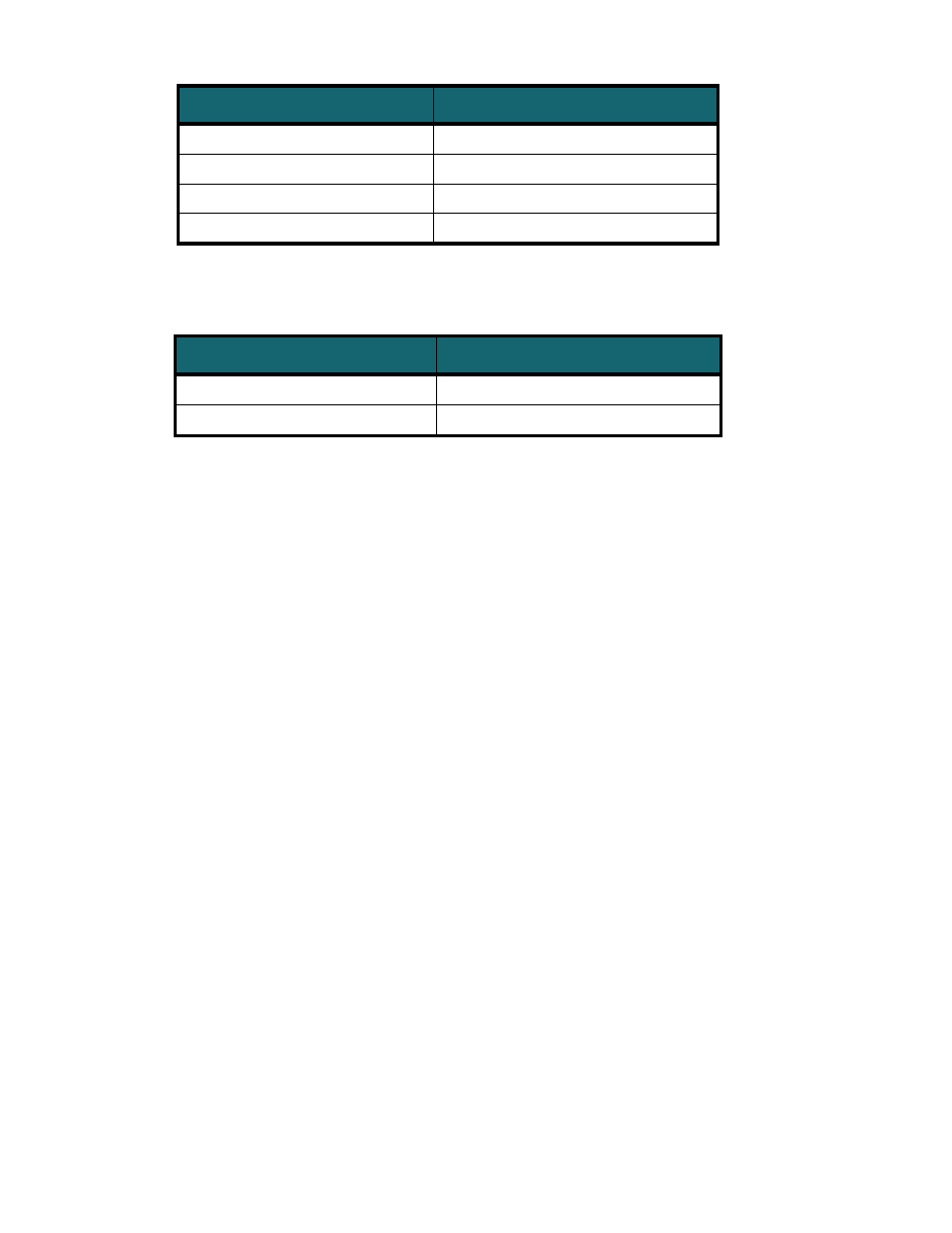
Teo IP Phone 7810 TSG Series Installation Instructions
Page 8
13-280138 Rev. H
DSS/BLF Key Indicator
Monitored Station State
OFF
Available (On-Hook)
Steady
Red
/
Green
Other Presence State* (On-Hook)
Steady Red
On The Phone (Off Hook)
Flashing Green
Ringing
* Note: If your phone is connected to a Teo UC System, steady red/green is used to indicate
Busy, Away, Not Available, Do Not Disturb, On Holiday, On Vacation, After Hours, or Call
Forward presence states.
Feature Key Indicator
Feature State
OFF
Deactivated
Steady Red
Activated
4)
Softkeys – select the function displayed above the key on the bottom line of the display.
5)
Navigation (Arrow) Keys – navigate within menus. In editing modes, the
key moves
the cursor one position to the right and the
key moves the cursor one position to the
left. The
and
keys are used to shift between pages on multi-page screens. The OK
key exits the current menu, saves any changes made, and returns to the previous menu
options.
6)
Message Waiting Indicator – a bright red indicator is lit when messages are waiting,
controlled by the network.
7)
LOG
Key – displays Call Log options.
8)
SETUP
Key – enters and exits Setup Mode.
9)
INFO
Key – displays version and configuration information about the phone and
connected options.
10)
DIR
(Directory) Key – displays the Call Directory.
11)
Volume Keys – adjust the receiver/speaker volume when on a call; adjust the ringer
volume when on-hook.
12)
MUTE
Key – mutes the handset or headset microphone. A red indicator on the key is lit
when mute or Call Monitoring is active.
13)
SPKR
(Speaker) Key – activates Call Monitoring (if enabled). A green indicator on the
key is lit when Call Monitoring is active.
14)
Dial Pad – dials telephone numbers, and sends DTMF tones to external equipment such
as voice mail systems. The dial pad is also used for text and number entry during setup.
15)
TRAN
(Transfer) Key – places the current call on hold, and selects an idle line
appearance for transferring the call. A second press completes a transfer.
16)
CONF
(Conference) Key – adds other parties to a conference call.
17)
DROP
Key – removes the last party added to a conference call, or disconnects you from
a call and returns new dial tone when not in conference mode.
18)
HOLD
Key – places a call on hold.